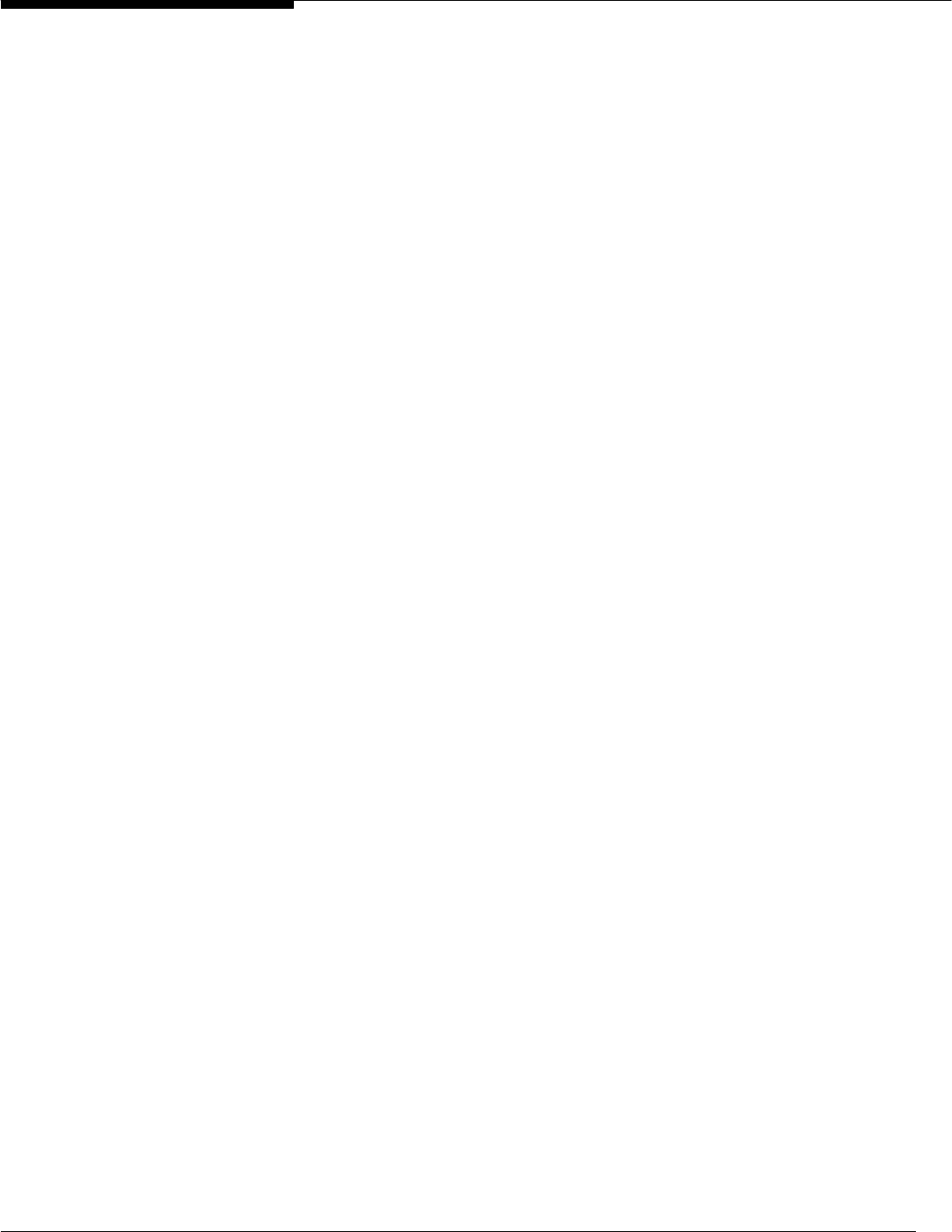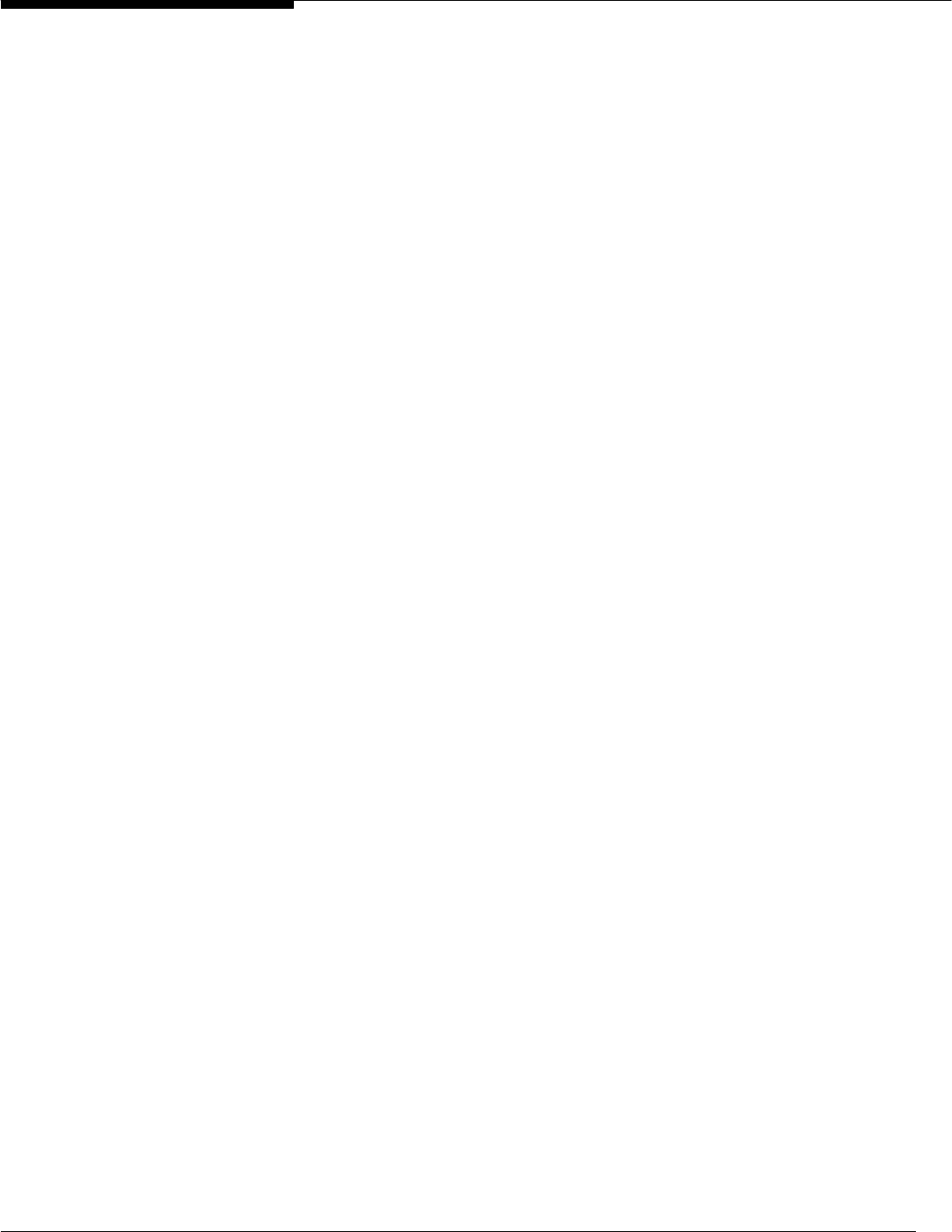
12 Microsoft Windows NT Server White Paper
Creating a New Roaming User Profile for
Windows NT 4.0
To create a new roaming User Profile, you must first determine where the
user’s profile will be stored. You then must create a user account (if one
doesn’t already exist), and specify a User Profile path. Finally, you must spec-
ify whether a given user will use a specific profile or can use a default profile.
These procedures are described below.
To create a new roaming user profile:
1. If a location has not already been prepared, create a directory on the
server and establish a network share. Give the user a minimum of Change
permissions to the shared directory. (For more information on planning for
this type of user, read the sections “Selecting a Location to Save User
Profiles” and “Setting Permissions for User Profiles” earlier in this docu-
ment.) If your implementation stores user profiles within users’ home
directories, make the profile directory a subdirectory of the user’s home di-
rectory. (Note that this approach precludes the use of the %USERNAME%
variable.) To prevent the share from being browsable, append “$” to the
share name.
2. If this will be a domain user or if this will be a local account for a
Windows NT Server-based machine, use User Manager for Domains to
create the account. If this will be a Windows NT 4.0 Workstation account,
use the version of User Manager included in the Administrative Tools pro-
gram group. Refer to your operating system documentation and online
Help for procedures when using these tools. (Note that for this example,
the user account is mydomainuser.)
3. Enter the User Profile path. This is the location where the User Profile will
be stored, for example: \\myserver\myshare\mydomainuser.
Or, if the profile is being stored within the user’s home directory, use:
\\myserver\myshare\MyUsersHomeDir\profile.
4. If the user is to receive the Default User profile from the workstation where
he or she will interactively log on, no further administration is required.
If the user’s profile will be a copy of an existing user profile, refer to
Step 9. Otherwise, use User Manager to create an account for establish-
ing a template profile. So that you can easily identify this account, we
recommend that it be called TemplateUser.
5. Using the template account (TemplateUser), log on to the local machine or
domain. A new directory with the same name as the user name created in
Step 4 will be created in the %systemroot%\Profiles directory when you
first log on. For example, if the user name is TemplateUser, the resulting
directory name will be %systemroot%\Profiles\TemplateUser.
6. Modify any items that need to differ from the current default (for example,
you may choose to modify the background color or bitmap, shortcuts on
the desktop, and View options in My Computer).
7. Log off, and then log back on to the same computer using an account with
administrative privileges.
CREATING AND
MAINTAINING USER