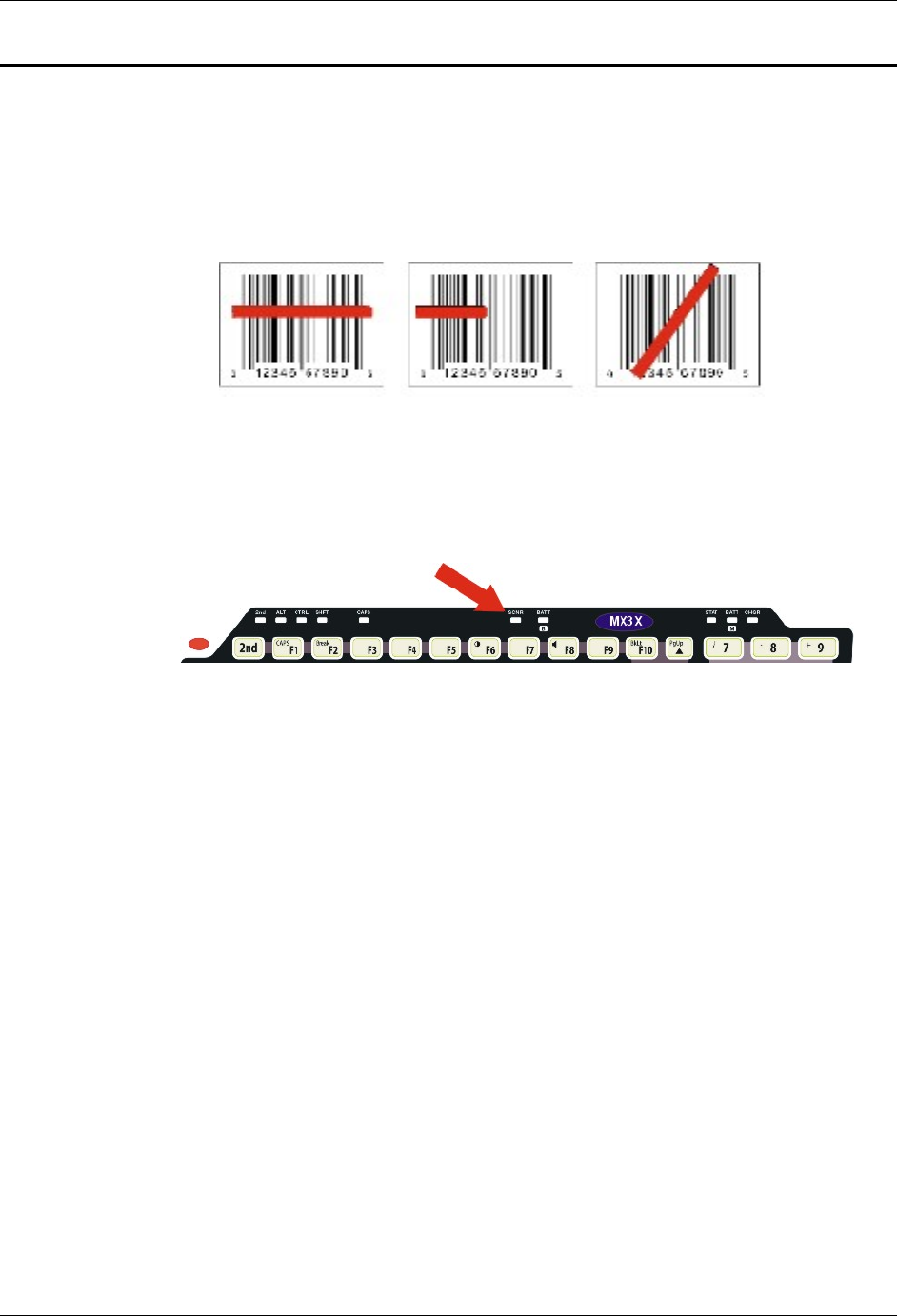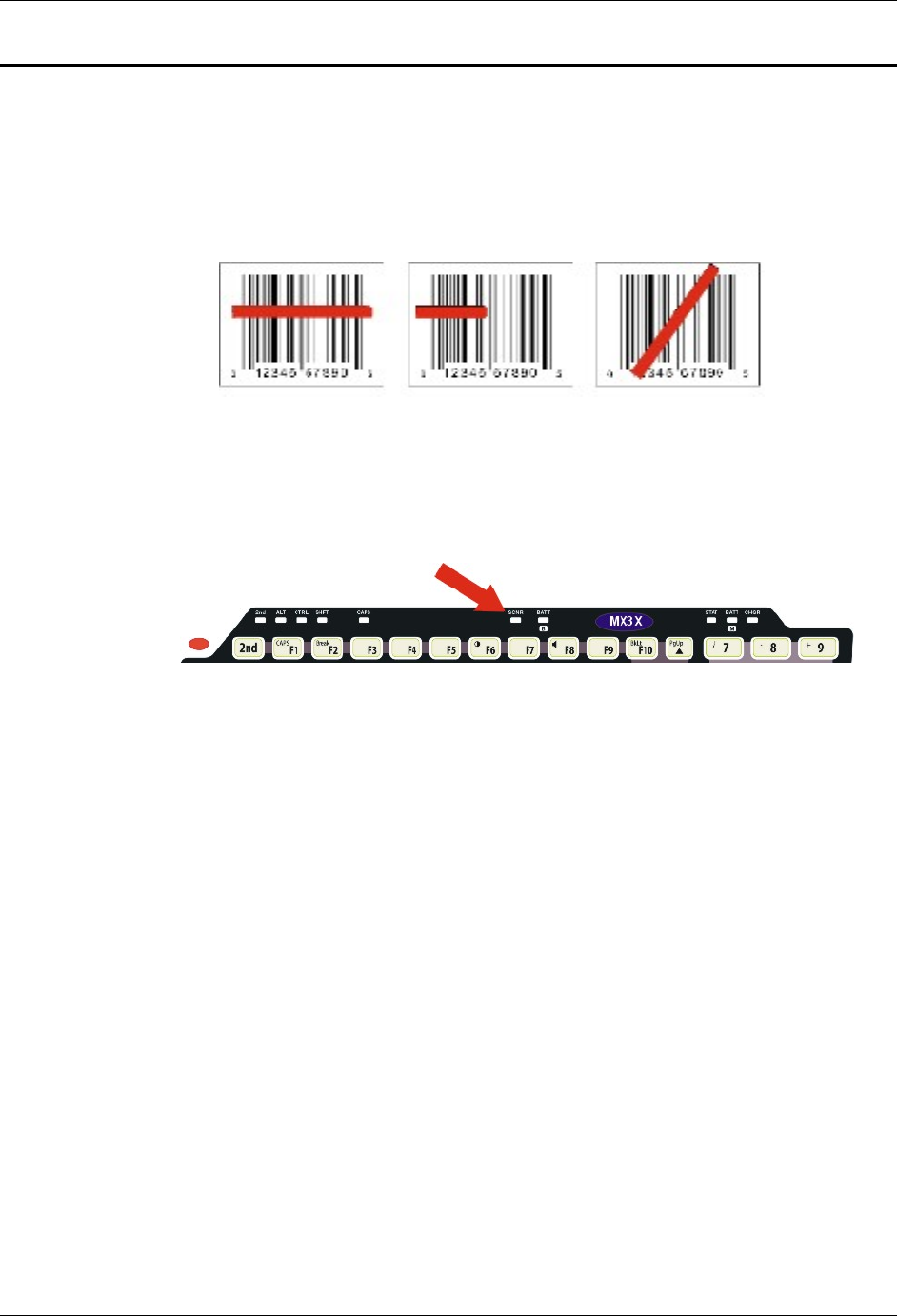
24 Enter Data
MX3X User’s Guide E-EQ-MX3XOGWW-N
Integrated Laser Scanner Data Entry
Read all cautions, warnings and labels before using the laser
scanner.
To scan with the integrated laser barcode reader, point the laser window towards a barcode and
press the Scan button. You will see a red laser beam strike the barcode. The laser scanner has an
SE923 or SE955 scan engine.
Correct Scan Incorrect Scan Incorrect Scan
Figure 18 Scan Beam
Align the red beam so that the barcode is centered within the beam. The laser beam must cross the
entire barcode. Move the mobile device towards or away from the barcode so that the barcode
takes up approximately two-thirds the width of the beam.
Figure 19 Scanner LED Location
The SCNR LED turns red when the laser beam is on. Following a barcode scan and read the
SCNR LED turns green and the mobile device beeps, indicating a successful scan.
The laser and SCNR LED automatically turn off after a successful or unsuccessful read. The
scanner is ready to scan again when the Scan key is pressed.
Large barcodes can be scanned at the maximum distance. Hold the scanner closer to small
barcodes (or with bars that are very close together).
When the scan is successful, the Scan LED turns green, then switches off, and the mobile device
emits a distinctive audible tone.
When the scan is unsuccessful, the SCNR LED remains red until the 3 second timeout (default)
occurs or the Scan key is released. The mobile device emits distinctive audible tones. Check the
following:
• Check the barcode for marks or physical damage e.g. ripped label, missing section, etc.
• Try scanning test symbols of the same code type at different distances and angles.
• Is the scan aperture unscratched and unsoiled?
See the Integrated Scanner Programming Guide for Windows Devices for parameter barcodes,
default scanning ranges, barcode reading instruction and troubleshooting.