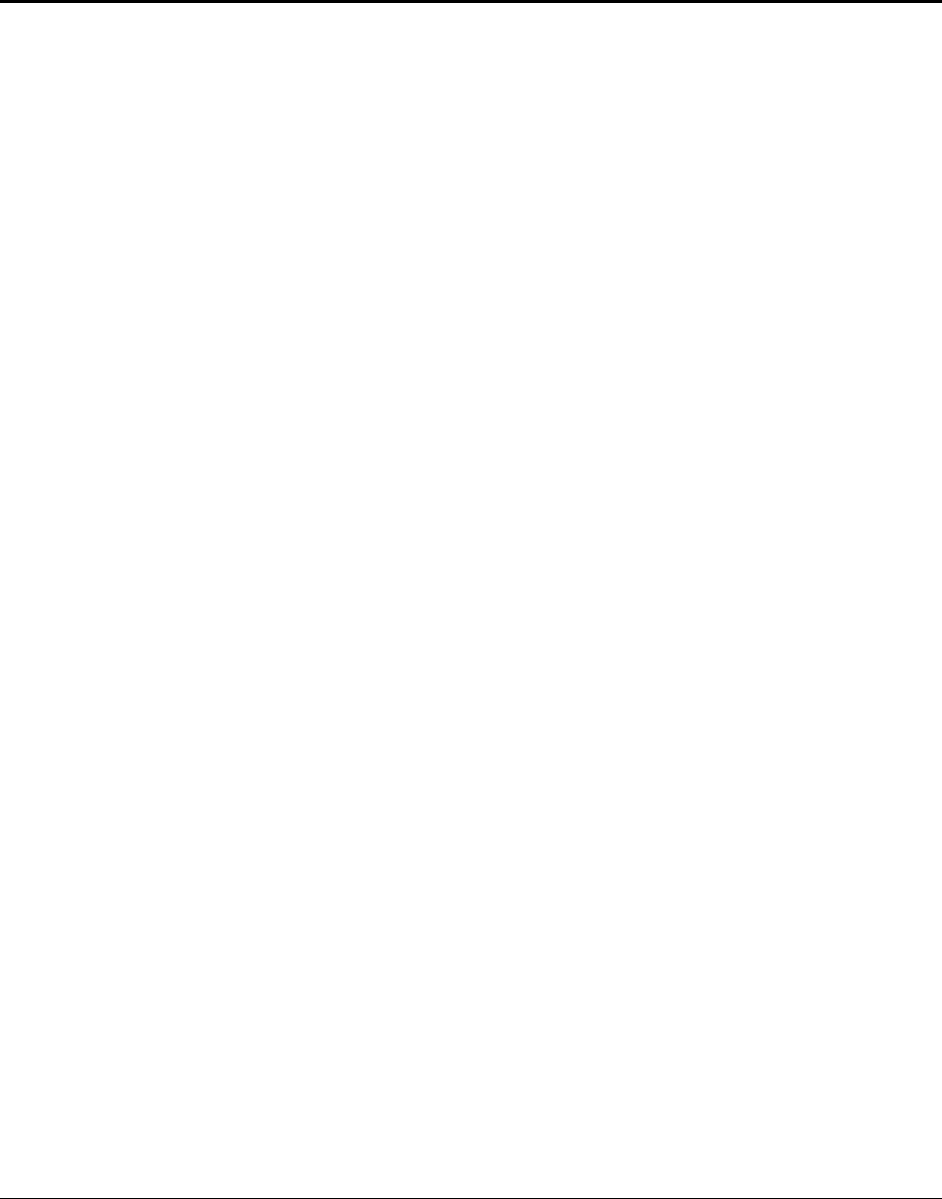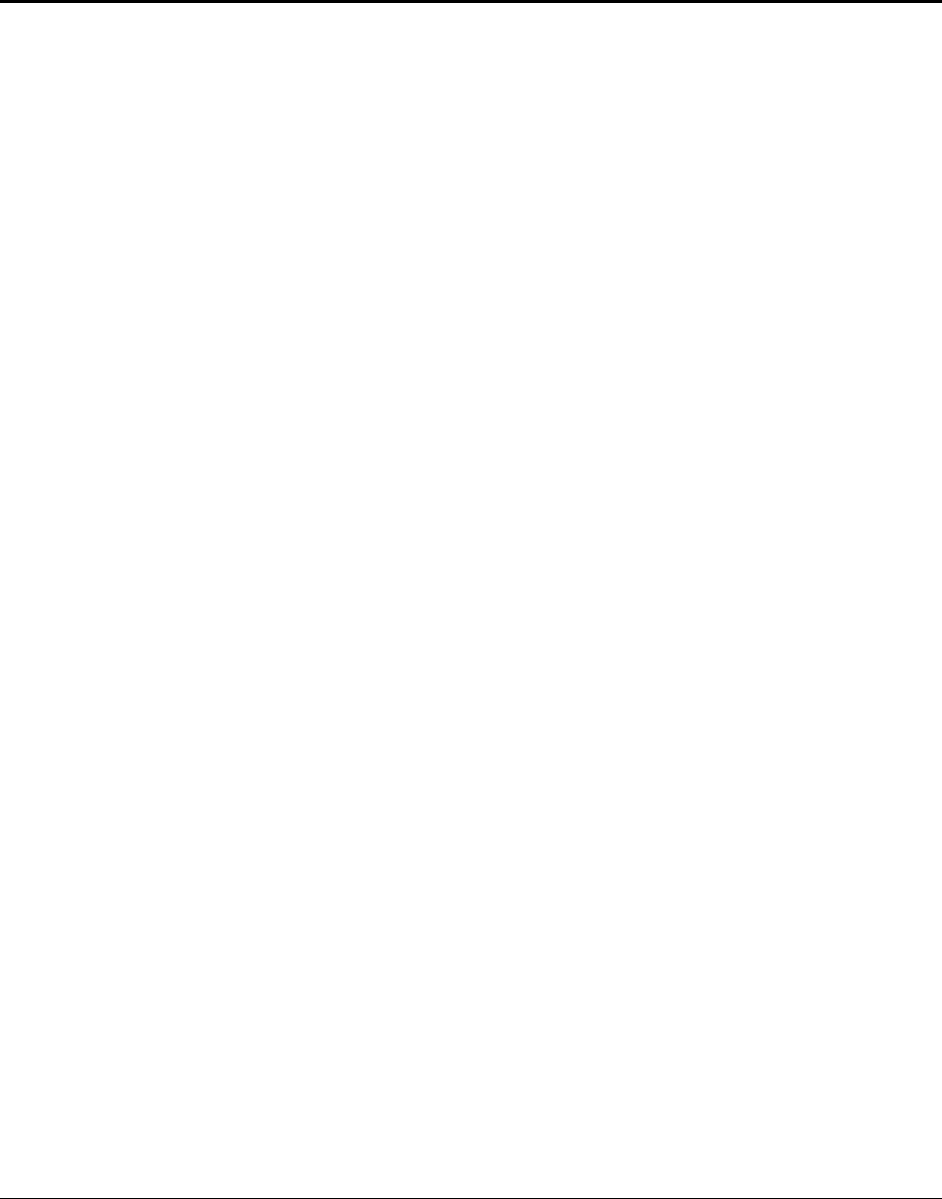
E-EQ-MX3XOGWW-N MX3X User’s Guide
Table of Contents
I
NTRODUCTION 1
Overview....................................................................................................................................1
Features/Options......................................................................................................................................................2
Identifying an MX3 Computer..............................................................................................................................2
Related Manuals ......................................................................................................................................................3
Document Conventions............................................................................................................................................4
Environmental Specifications..................................................................................................................................4
Laser Warnings and Labels.....................................................................................................5
MX3X......................................................................................................................................................................5
Battery Well Vent Aperture.....................................................................................................................................6
Components..............................................................................................................................7
Front and Back Views..............................................................................................................................................7
Endcap Options........................................................................................................................................................8
Quick Start ................................................................................................................................9
Troubleshooting.......................................................................................................................................................9
About Lithium-Ion Batteries ..................................................................................................10
Insert Main Battery .................................................................................................................11
Check Battery Status..............................................................................................................................................11
Optional Devices ....................................................................................................................12
Attach Handstrap (Optional)..................................................................................................................................12
Attach the Stylus Clip (Optional)...........................................................................................................................12
Attach to Hip-Flip (Optional) ................................................................................................................................13
Connect External Power Supply to MX3X or Cradle (Optional)...........................................................................14
Connect MX3X Audio Jack (Optional) .................................................................................................................15
Connect Remote Antenna (Optional).....................................................................................................................15
Power Button ..........................................................................................................................16
Restart Sequence....................................................................................................................................................16
Tapping the Touchscreen with a Stylus...............................................................................17
Keypad Shortcuts...................................................................................................................................................17
Entering the AppLock Activation Key ..................................................................................18
Using a Stylus Tap.................................................................................................................................................18
Using the Switch Key Sequence............................................................................................................................18
Touchscreen ...........................................................................................................................19
Calibration .............................................................................................................................................................19
Set The Display Contrast.......................................................................................................................................20
Set the Display Backlight Timer............................................................................................................................20
Set The Display Brightness....................................................................................................................................20
Set the Power Schemes Timers..............................................................................................................................21
Battery Power Scheme........................................................................................................................................21
AC Power Scheme..............................................................................................................................................21
Set The Audio Speaker Volume.............................................................................................22
Using the Keypad...................................................................................................................................................22
Using the Touchscreen...........................................................................................................................................22
Enter Data................................................................................................................................23
Keypad Entry.........................................................................................................................................................23
Stylus Entry ...........................................................................................................................................................23
Input Panel.............................................................................................................................................................23
Integrated Laser Scanner Data Entry .....................................................................................................................24
Using a Headset and Voice for Data Entry............................................................................................................25