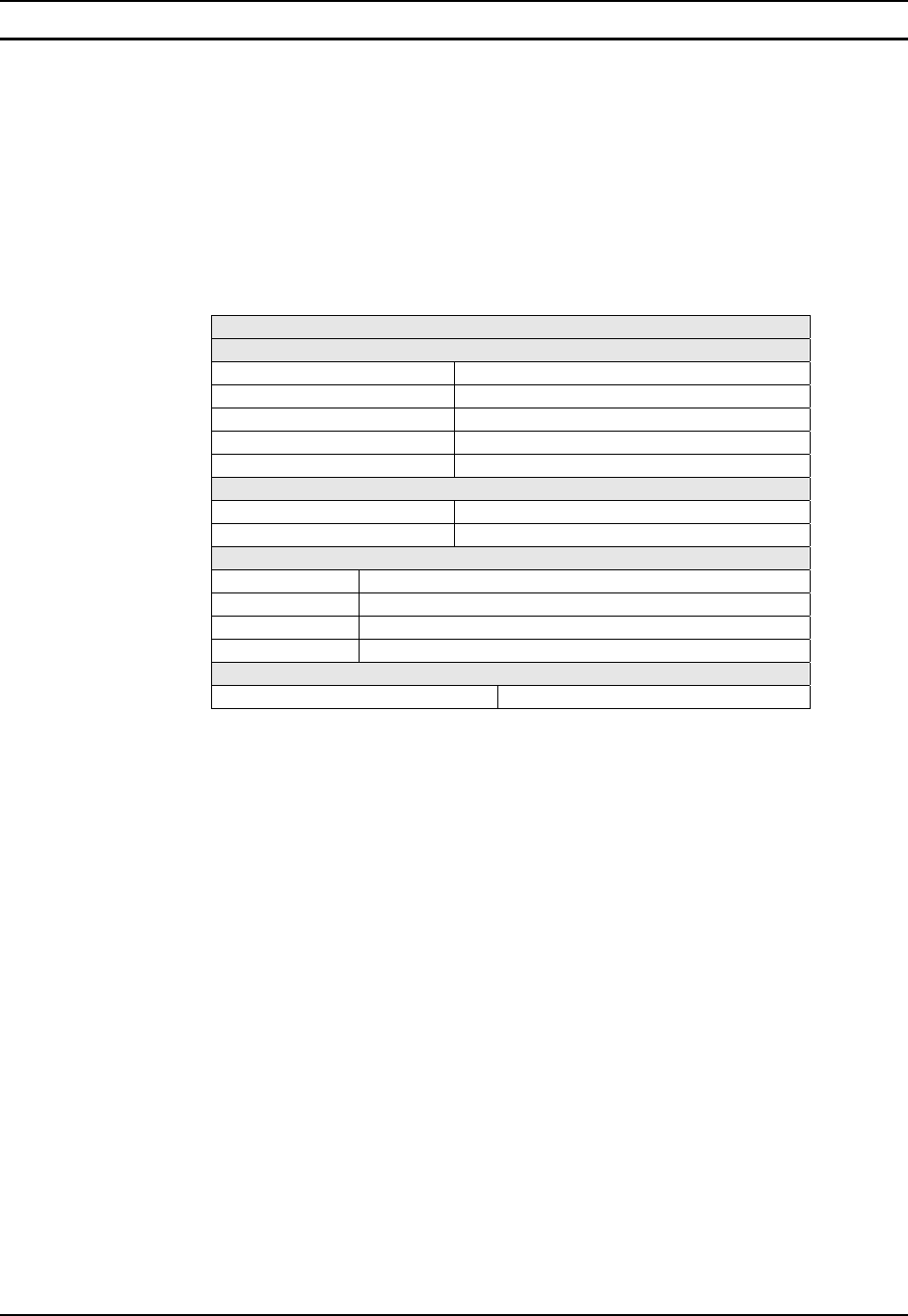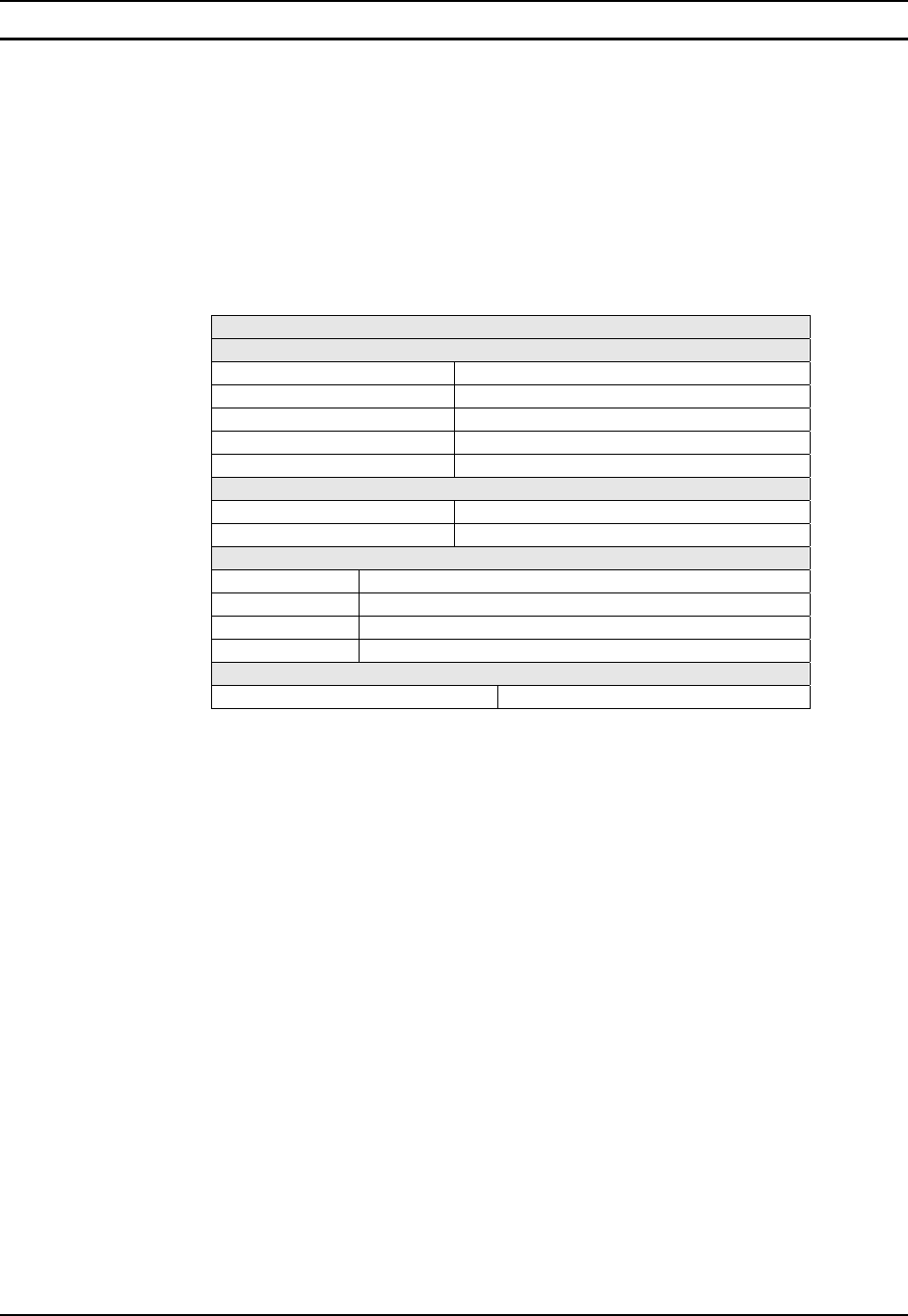
94 Control Panel Options
MX3-RFID Reference Guide E-EQ-MX3RFIDRG-A
Scanner
Access: Start | Settings | Control Panel | Scanner
Note: Scanner control panel options are based on the installed software version levels, driver
and OS versions in the MX3-RFID. Your Scanner options may or may not be as described
in this section. Contact your LXE representative to obtain the most current software and
drivers for your mobile device.
Use the Scanner panel options to set scanner keyboard wedge parameters, active scanner port, scan
key settings and barcode manipulation options. Assign baud rate, parity, stop bits and data bits for
available COM ports.
Factory Default Settings
Main
Port 1 COM1 Internal
Port 2 RFID Internal (dimmed)
Output Enable Disabled
Power Port 1 while asleep Disabled
Send Key Messages Enabled
Keys
Left Scan
Right RFID
COM Ports (COM1- COM2 – COM3)
COM1 115200bps, 8 data bits, no parity, 1 stop bit (dimmed)
COM2 9600bps, 8 data bits, no parity, 1 stop bit
COM3 9600bps, 8 data bits, no parity, 1 stop bit
Power on Pin 9 Enabled
Advanced or Barcode
Advanced Barcode Processing Disabled
Notes:
• If the internal scanner has to be configured to operate at any communication settings other
than 9600, N, 8, 1 and the MX3-RFID either loses power or a cold boot command is
entered, the Scanner applet must be reconfigured to match the scanner communication
settings.
• ActiveSync will not work over a COM port if that COM port is enabled in the Scanner
applet as scanner input. For example, if COM 1 is being used by the scanner, COM 1 can’t
be used by any other program.
• The barcode scanner won’t function while the RFID tag reader completes the read / accept
or reject process.
• The RFID reader won’t function while the barcode scanner completes the read / accept or
reject process.
• Bluetooth Manager, Bluetooth service or options are not available for all devices or in all
software releases.