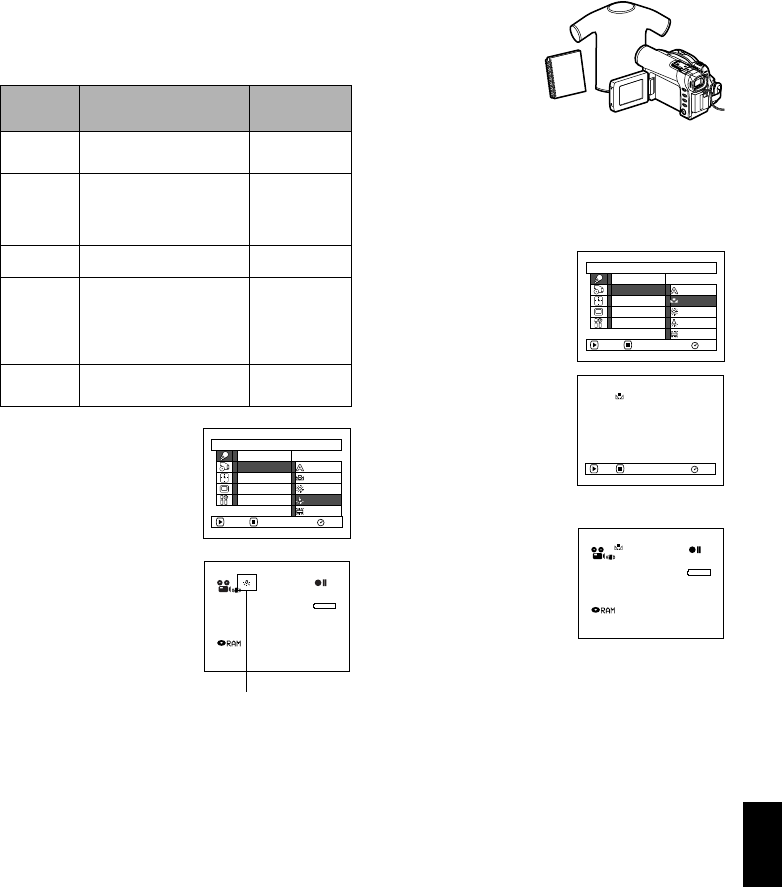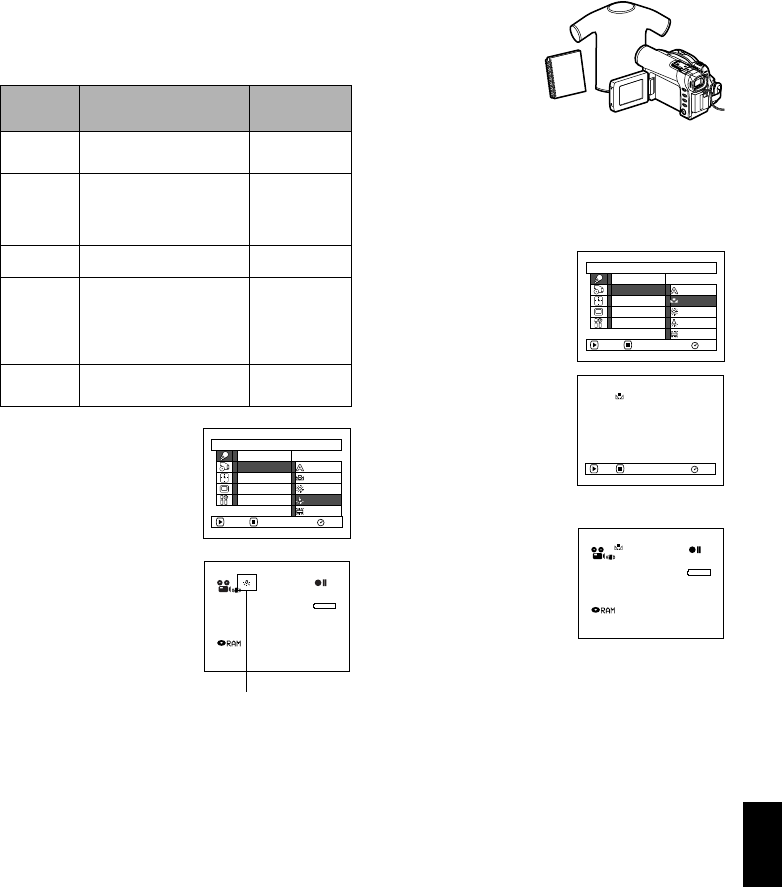
81
English
QR34642
ADJUSTING COLOR (WHITE BALANCE)
This DVD video camera/recorder automatically
adjusts the tint to match the conditions of subject.
However, it may not allow user to deliver natural
tint, depending on the weather or status of light
source. In this case, change the white balance
setting according to the situation.
1 Press the MENU button,
choose “White Bal.” on
the “Camera Functions
Setup” menu screen, and
then press the
button.
2 Choose the desired
option, and then press the
button.
3 Press the MENU button to end the setting.
Note:
• Thewhitebalance mode canbeconfirmedusingtheon-
screen information.
• Thewhitebalancesettingwillbestoredinmemoryeven
when the DVD video camera/recorder is turned off.
• If “Input Source: LINE” has been specified, you cannot
use the “Set” mode of white balance (P. 88).
●Setting white balance manually
1 Point the DVD video
camera/recorder at a
white object so that it
fills the screen. Use
an object that is not
transparent.
If the object that fills
the screen is not
focused, correct the
focus using “Manual
Focus”, P. 57.
2 Press the MENU
button, choose “White
Bal.”, “Set”, and then
press the button.
3 Press the button: The
“!“ indicator will
change from blinking to a
steady light: The steady
light indicates that the
white balance setting is
complete.
4 Press the button to end
the setting.
Mode Setting content
On-screen
display
Auto White balance always
automatically adjusted
None
Set You canmanually adjust
white balance to match
the light source or
situation
!
Outdoor To record in fine weather
"
Indoor 1 To record under
incandescent light,
halogen light or bulb-
color type fluorescent
light
#
Indoor 2 To record under
fluorescent light
$
Camera Funct ions Setup
Set
Outdoor
Indoor1
RAM
Progra
m
AE
W
hite Bal.
Dig.Zoo
m
MIC.Fi lter
EIS
ENTER RETURN
Indoor2
Auto
8:00AM
9/30/2003
3 0 MIN
0:00:00
REM
FINE
White balance mode
White shirt or thick paper
Camera Funct ions Setup
Set
Outdoor
RAM
Progra
m
AE
W
hite Bal.
Dig.Zoo
m
EIS
ENTER RETURN
Auto
Indoor1
Indoor2
MIC.Fi lter
RAM
Set EXIT
8:00AM
9/30/2003
3 0 MIN
0:00:00
REM
FINE