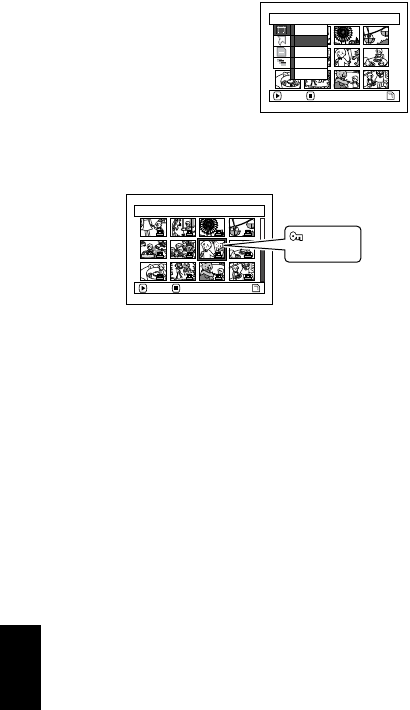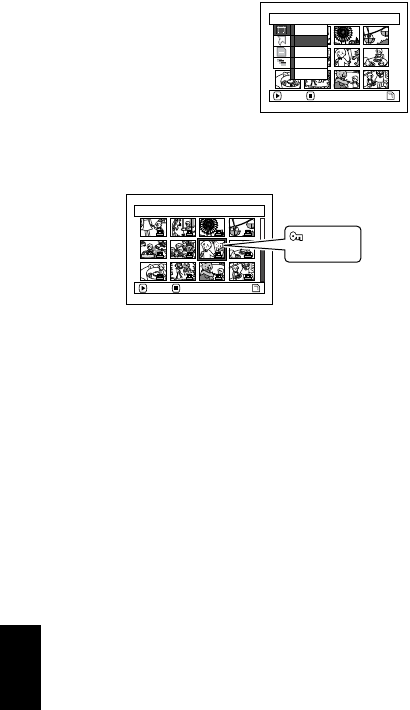
110
English
QR34642
LOCKING SCENES ON CARD (LOCK)
You can lock each photo recorded on card so that it will not be deleted or edited by mistake.
1 Set the power switch to “ PHOTO”.
2 Press the DISC NAVIGATION button.
3 Select the scene to be locked.
4 Press the MENU button.
5 Choose “Lock” on the
“Scene” menu screen,
and then press the
button.
6 The “Lock Set” screen
will appear: If you are
sure you want to lock the selected scene, press
the button.
If you want to change the scene to be locked, you
can change it on this screen.
After setting, the “Lock Set” screen will be
restored.
Repeat step 6 to lock another scene.
7 Press the button to quit.
●To unlock the scene:
Select the locked scene, and then use the same
procedure as above to unlock the scene: The lock
mark will disappear and locking will be released.
Note:
• IfyoupresstheMENUbuttonbeforepressingthe
button instep6,the submenuscreen willappear.(P.102)
• You can also select multiple scenes (P.98).
• Wheninitializingthe card,the lockedsceneswill alsobe
deleted.
Scene
ENTER RETURN
Select
Detai l
Lock
Delete
DPOF
7/19Lock Set
ENTER EX IT
Lock icon