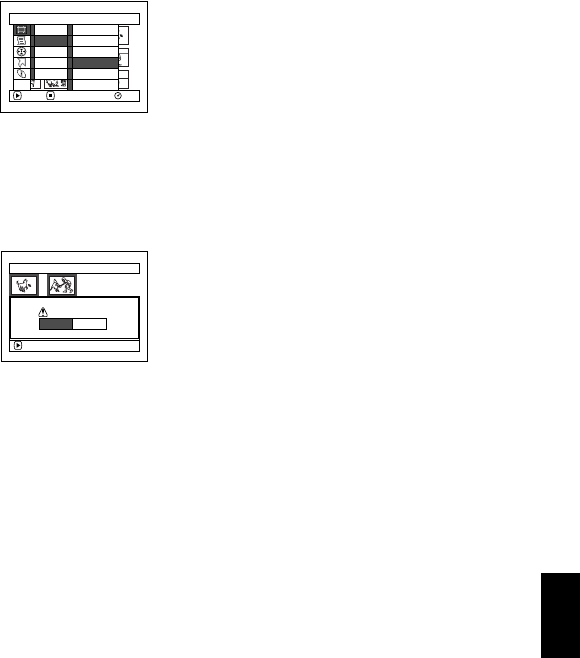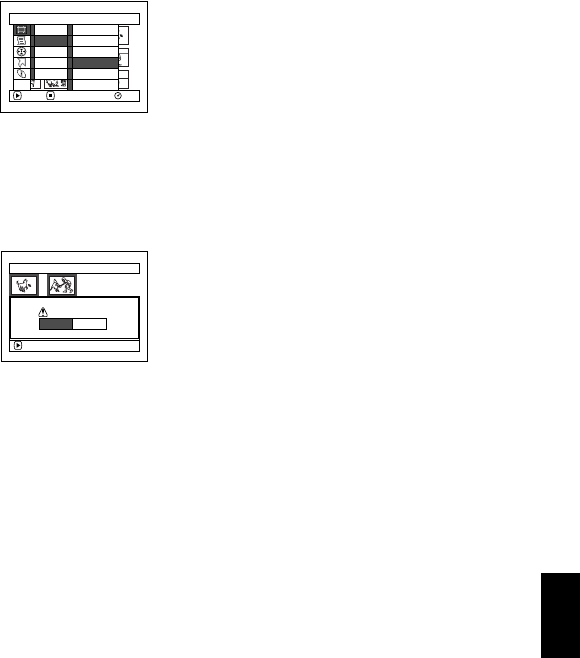
107
English
QR34642
COMBINING MULTIPLE SCENES (EDIT - COMBINE)
You can combine multiple scenes into one.
If you have recorded numerous short scenes, combining them will be facilitated by the use of Disc
Navigation.
Be sure to select consecutive multiple scenes. Combining scenes is possible only when “Category: All” is
specified. Stills cannot be combined.
1 Press the DISC NAVIGATION button.
2 Select the consecutive multiple scenes to be
combined.
3 Press the MENU button.
4 Choose, “Scene”, “Edit”,
“Combine” and then
press the button.
5 The “Combine Scenes”
screen will appear: If you
are sure you want to
combine the selected scenes, press the
button.
If you want to change the scenes to be combined,
you can change them on this screen.
6 The screen for verifying
combination will appear:
Choose “YES”, and then
press the button.
The two images
appearing on the
verification screen are those of the first and last
scenes to be combined.
Choose “NO” to cancel combination.
After Yes or No setting, the “Combine Scenes”
screen will be restored.
The thumbnail of the first scene will appear in
the combined scene.
Repeat steps 5 and 6 to combine other scenes.
To cancel setting, choose “Cancel”.
After setting, the scene select screen will be
restored.
Repeat steps 5 and 6 to add fade to other scenes.
7 Press the button to quit.
Note:
• IfyoupresstheMENUbuttonbeforepressingthe
button instep5,the submenuscreen willappear.(P.102)
• Withspecialeffects,the“IN”effectofthefirstsceneinthe
selected rangeandthe“OUT” effectofthe lastscene will
be chosen.
• Ifyoucombinescenesfromdifferent programs (different
recording dates), amessage thatprompts youto update
the control informationwill appearwhen poweris turned
on and Disc Navigation is first started (P.128). Note that
if you choose “YES” for this message, the combined
scenes will be split into separate scenes.
If you choose “NO” for this message, the scenes will be
combined, butthe same message willappear eachtime
Disc Navigation is started. To prevent this, when
combining scenesfromdifferent programs,createanew
play list and combine the scenes on it.
Scene
RAM
ENTER RETURN
Delete
Edit
Copy
Select
Detai l
Thu
m
bnail
Skip
Fade
Combine
Divide
M
ove
ETC
Combine Scenes
ENTER
Combine scenes?
YES NO