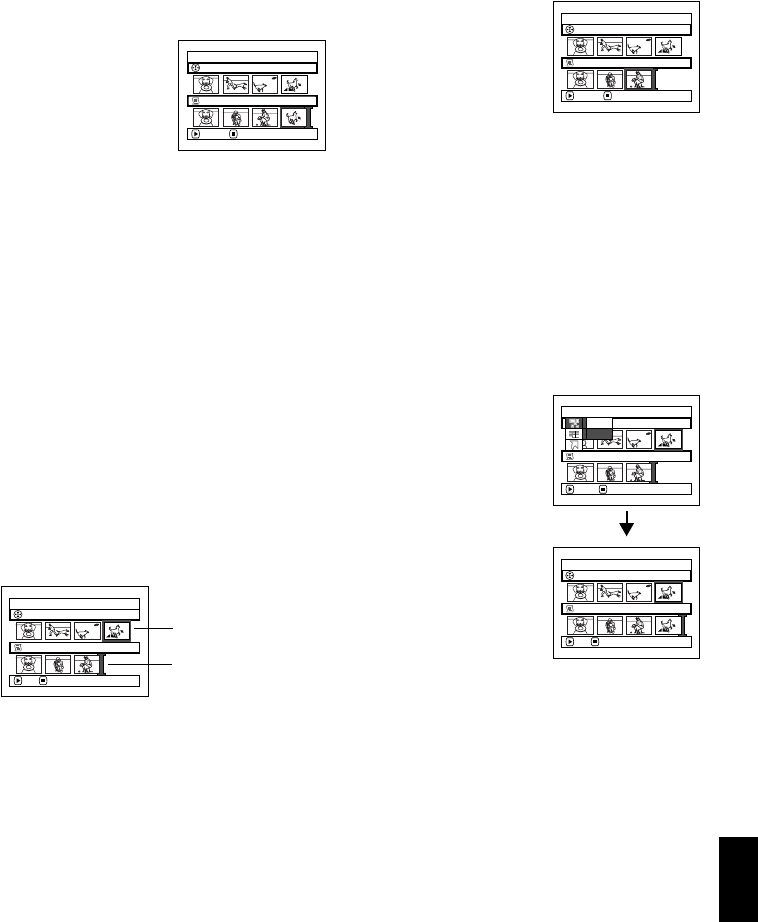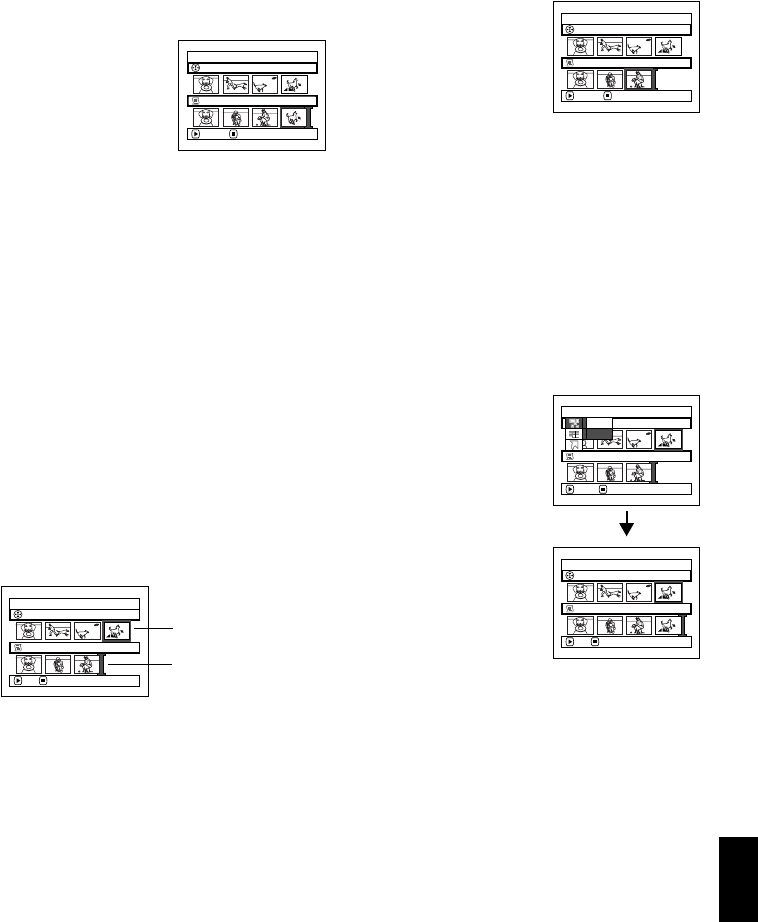
121
English
QR34642
DELETING SCENES FROM PLAY LIST (EDITNG PLAY LIST)
1 Press the DISC NAVIGATION button.
2 Display the editing
screen of the play list to be
edited.
Perform steps 2
−4 on
page 120.
3 Move the cursor to the play list in lower row, and
place the cursor on the scene to be deleted.
4 Press the button.
Repeat steps 3 and 4 to
delete other scenes.
5 Press the button: The
screen for verifying exit
will appear.
Note:
• You can also select multiple scenes (P.98).
• Place the cursoron scene to bedeleted, andthen press
theDELETEbuttononremotecontrol:Youcanalso
delete the scene on the play list.
ADDING SCENES USING SUBMENU FOR EDITING (EDITING PLAY LIST)
You can use the menu screen to add scenes to a play list.
1 Press the DISC NAVIGATION button.
2 Display the editing screen of the play list to be
edited.
Perform steps 2
−4 on page 120.
3 From the play list in lower row, select the
position where you wish to insert a scene.
4 Select the scenes to be added from the upper row.
5 Press the MENU button.
6 Choose “Add”, and then
press the button.
Repeat steps 3-6 to add
other scenes.
7 Press the button to
quit.
Note:
• The selected scenes will be added in the insertion
position.
• You can also select multiple scenes (P.98).
Edit PlayList
PlayList No.02
All Progra
ms
004/014
008/008
EXITDELETE
Edit PlayList
PlayList No.02
All Progra
ms
004/014
007/007
EXITDELETE
Edit PlayList
PlayList No.03
All Progra
ms
004/014
007/007
ADD EX IT
Scenetobe
added
Insertion
position
Edit
All Progra
ms
ENTER RETURN
007/007PlayList No.03
004/014
Exit
Add
Edit PlayList
PlayList No.03
All Progra
ms
004/014
008/008
ADD EX IT