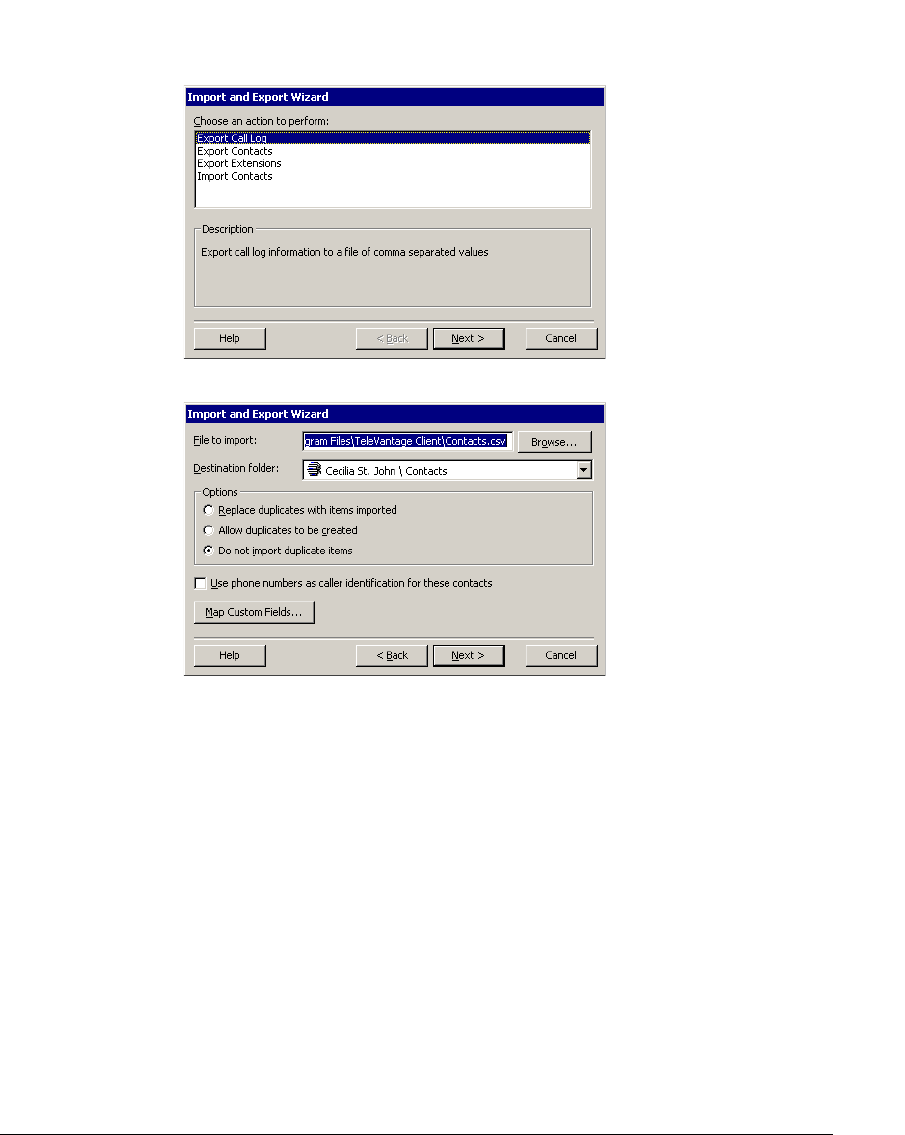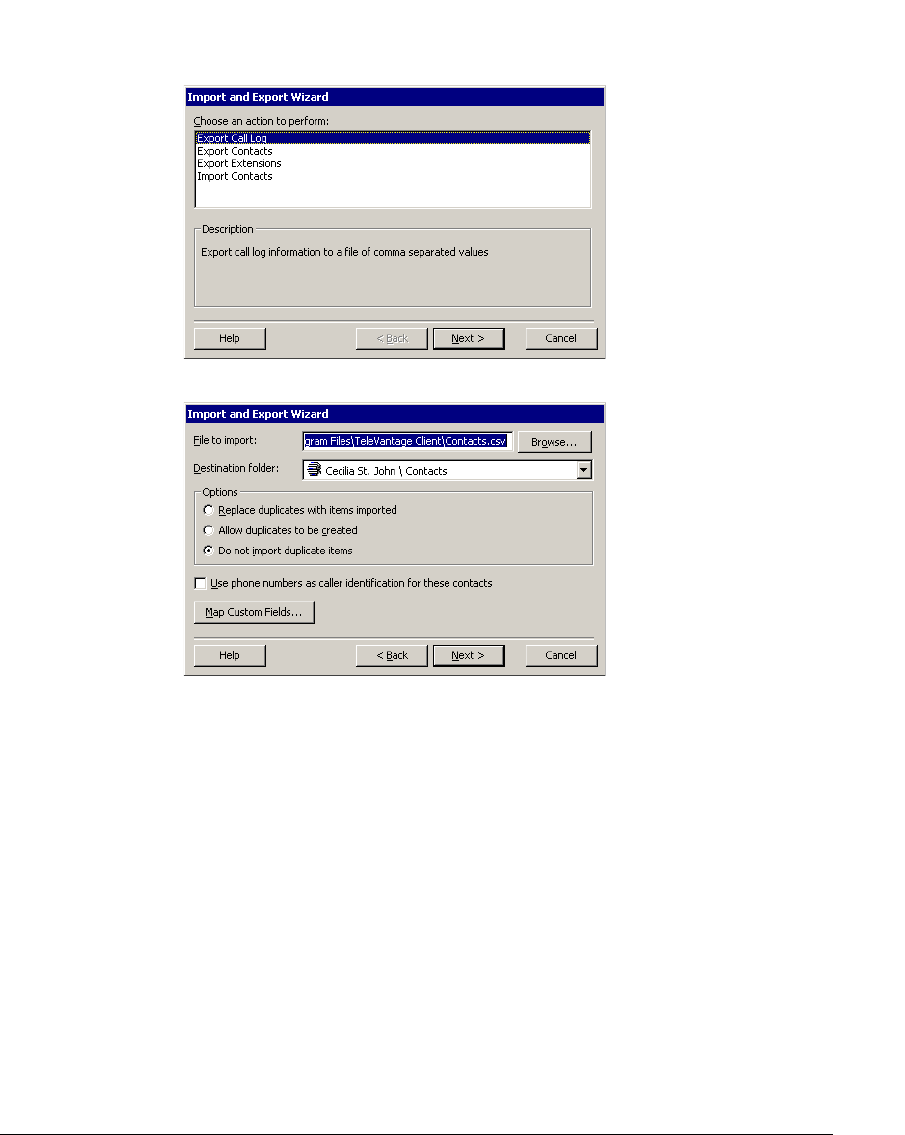
8-28 USING TELEVANTAGE
To import contacts from a .CSV file
1. Choose File > Import and Export. The Import and Export Wizard opens.
2. Select Import Contacts, and then click Next.
3. In File to Import, click Browse and select the .CSV file that you want to import.
4. In Destination folder, select the TeleVantage Contact folder into which you want to
import the contacts in the .CSV file.
5. Under Options, select one of the following:
Q Replace duplicates with items imported. If TeleVantage finds a duplicate
contact in the .CSV file, the contact from the file will replace the existing
TeleVantage contact.
Q Allow duplicates to be created. If TeleVantage finds a duplicate contact in the
.CSV file, it will import all contacts, even those that are duplicates of TeleVantage
contacts.
Q Do not import duplicate items. If TeleVantage finds duplicate contacts in the
.CSV file, it will not import them.
6. Select Use phone numbers as caller identification for these contacts to add the
imported contacts’ phone numbers to TeleVantage’s list of Caller ID numbers so that