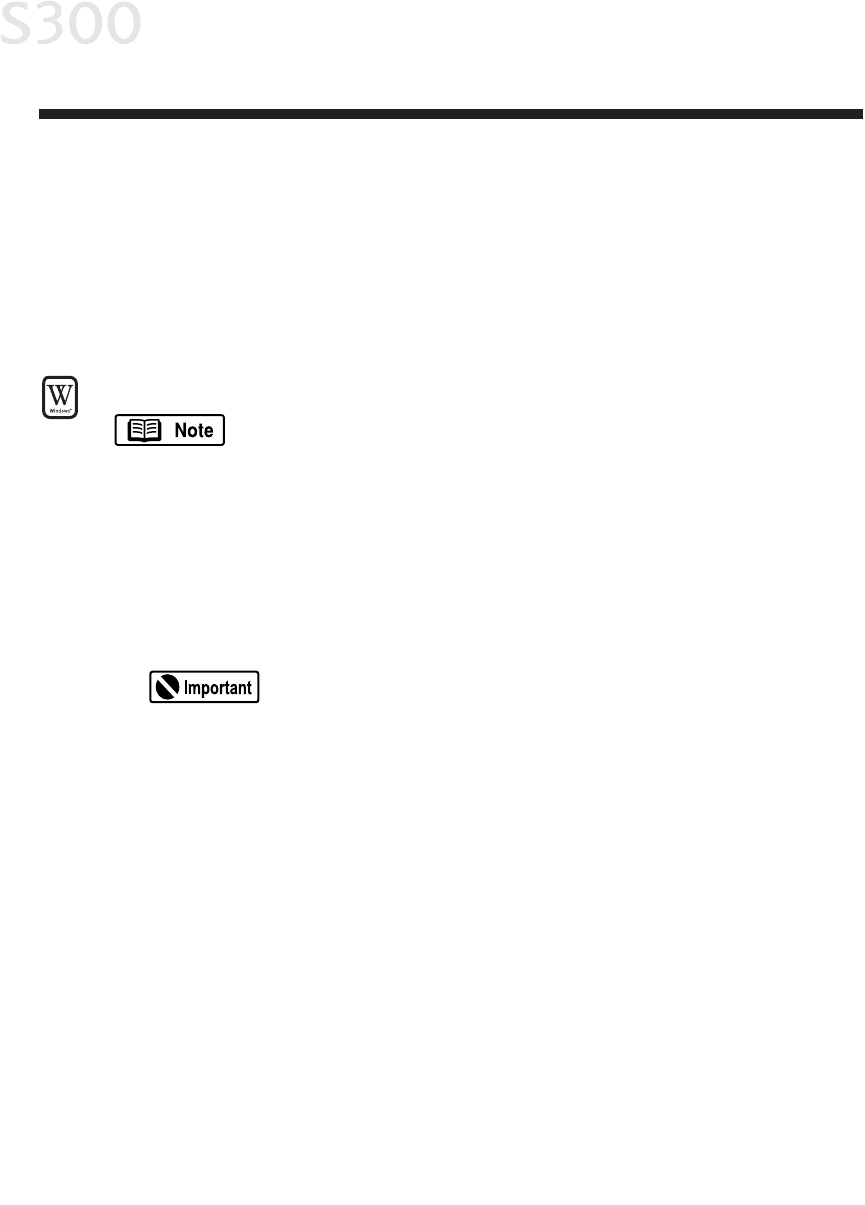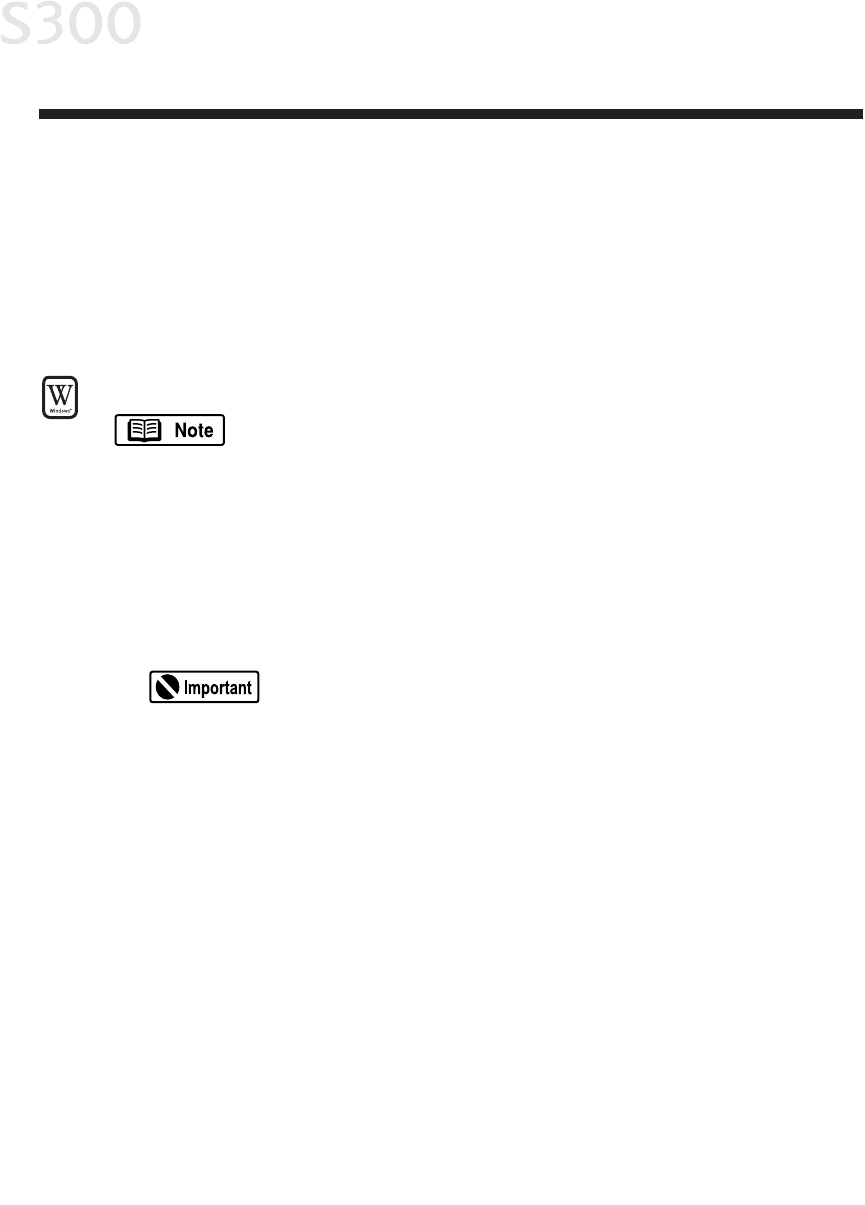
AAppppeennddiixx
IInnssttaalllliinngg tthhee PPrriinntteerr DDrriivveerr
If you are re-installing the printer driver, first follow the uninstall procedures on
page 45 to remove the existing printer driver before you re-install.
TToo iinnssttaallll tthhee pprriinntteerr ddrriivveerr iinn WWiinnddoowwss::
For Windows 2000, refer to the README.TXT file on the S300 Setup
Software & User’s Guide CD-ROM.
1. Turn the printer off.
2. Make sure the USB cable between the printer and computer is securely
connected.
3. Turn the computer on, and close any open software applications. Insert the
S300 Setup Software & User’s Guide CD-ROM in the CD-ROM drive. The
setup program should run automatically.
If the printer was on when the setup program started, the Add
New Hardware Wizard will appear. Do NOT use the wizard—
click
CCaanncceell
to close the window and continue.
4. If the setup program does not run automatically, click
SSttaarrtt
, then
RRuunn
, then
type
xx::\\mmsseettuupp..eexxee
(where
xx
is the CD-ROM drive).
5. Read the Welcome screen, then click
NNeexxtt
. Read the License Agreement,
then click
YYeess
. When the main menu appears, click
IInnssttaallll SSooffttwwaarree
.
6. If a message prompts you to restart Windows, remove the CD-ROM, then
click
OOKK
. After the computer restarts, re-insert the CD-ROM and continue.
7. Click
SSttaarrtt
. (If the Printer Driver button is not red, select
PPrriinntteerr DDrriivveerr
, then
click
SSttaarrtt
.) The printer driver will start loading automatically.
8. TURN THE PRINTER ON so the printer port can be automatically detected. The
software will begin identifying the printer port being used.
4433
S300_Appendix_chapt_6.qxd 5/12/01 1:45 PM Page 43