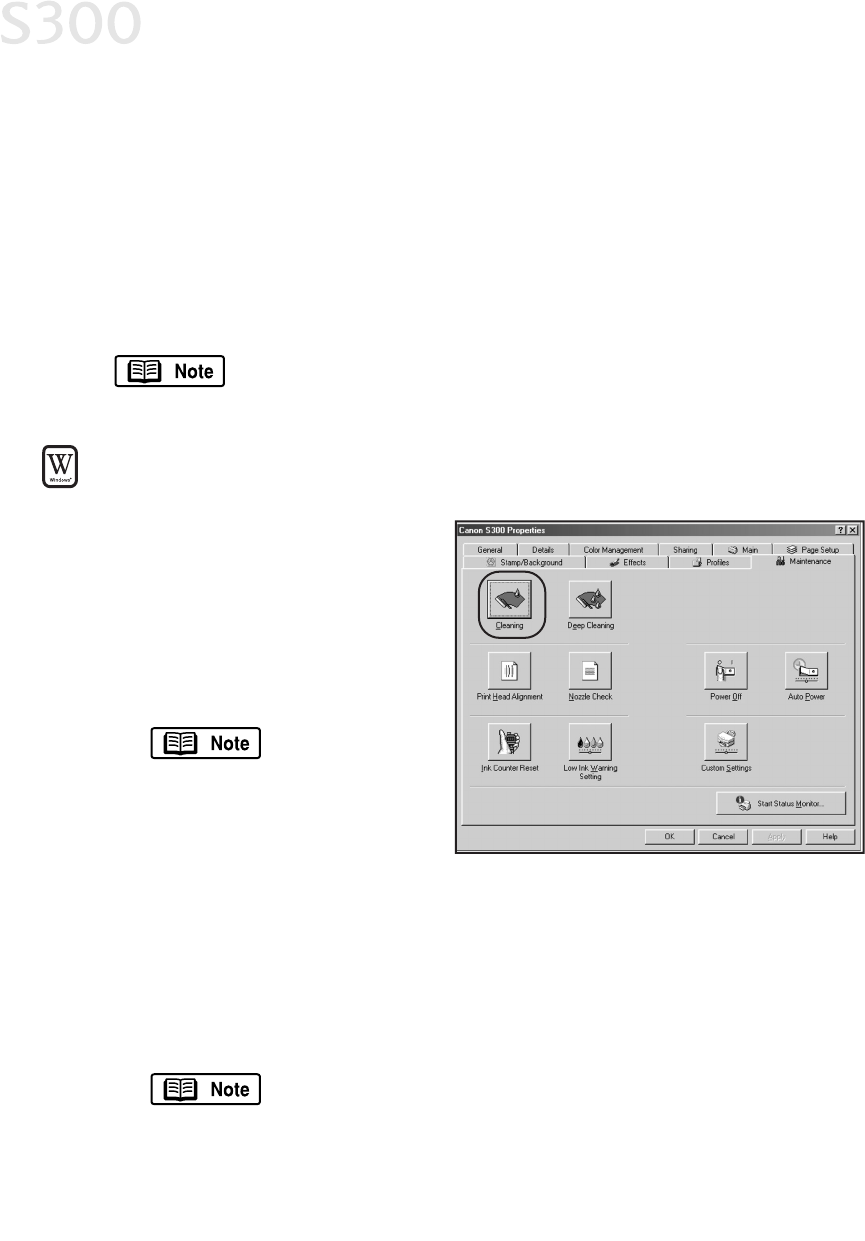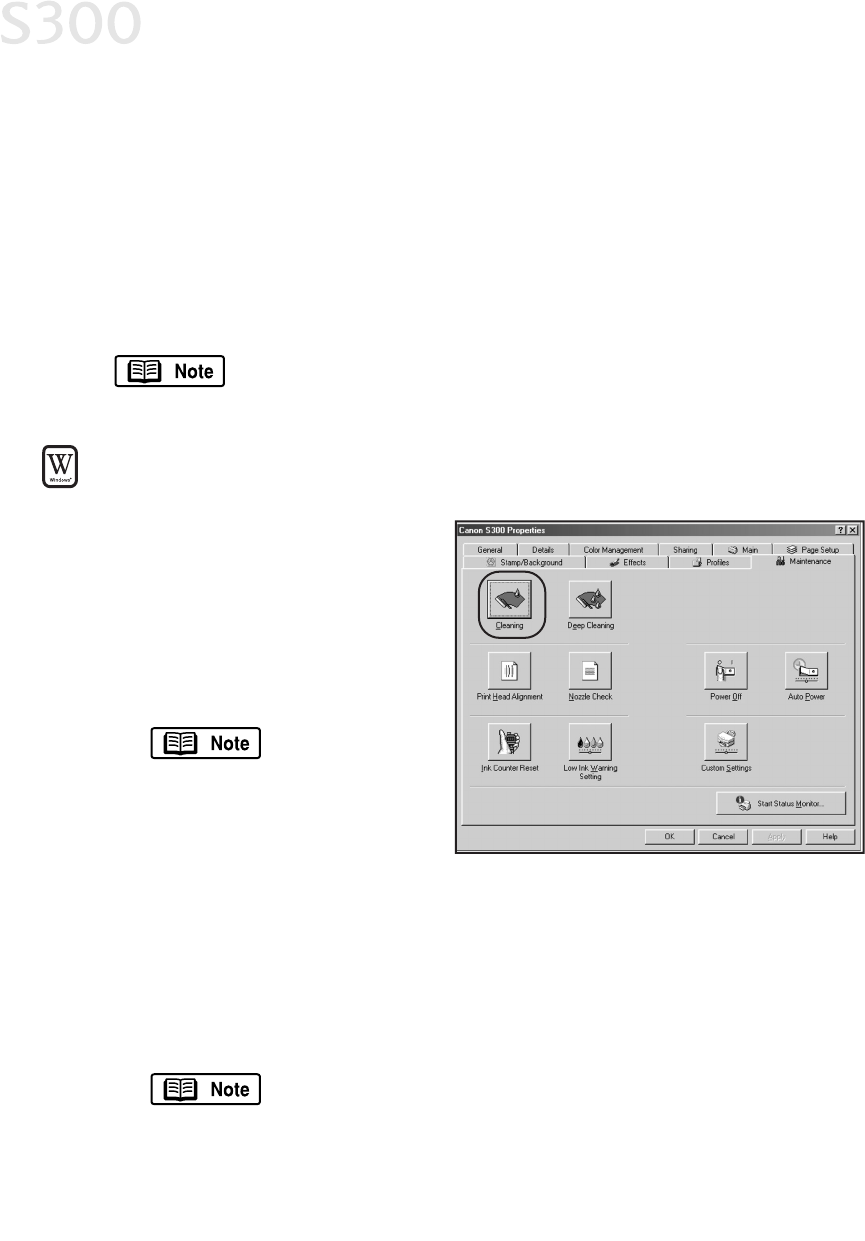
• Lines missing in the printout indicate that the printhead requires
cleaning. See “Cleaning the Printhead” below.
• Uneven patterns indicate that the printhead needs to be aligned. See
“Aligning the Printhead” on page 25.
CClleeaanniinngg tthhee PPrriinntthheeaadd
If your printed output appears faded, streaked or scratchy, the printhead may
need to be cleaned or aligned.
Printhead cleaning consumes ink.
Avoid unnecessary cleaning.
TToo cclleeaann tthhee pprriinntthheeaadd iinn WWiinnddoowwss::
1. With the printer on, click
SSttaarrtt
, then
SSeettttiinnggss
, then
PPrriinntteerrss
.
2. Right-click the
CCaannoonn SS330000
printer icon, then select
PPrrooppeerrttiieess
.
3. Click the
MMaaiinntteennaannccee
tab,
then click the
CClleeaanniinngg
icon.
Select the nozzles to be
cleaned, then click
EExxeeccuuttee
.
Maintenance tab
appearance and
procedures may
vary for Windows
2000. Follow the
instructions when prompted.
4. After the cleaning, print a nozzle check pattern to check the results. See
“Printing a Nozzle Check Pattern” on page 22.
5. If there is no change in the nozzle check pattern after cleaning, perform a
printhead deep cleaning by clicking the
DDeeeepp CClleeaanniinngg
icon on the
Maintenance tab. When finished, print a nozzle check pattern to verify that
the printhead is clean.
If the printhead is still not clean after deep cleaning, contact
the Customer Care Center.
Printing Maintenance
2244
S300 Chapter 03.qxd 5/12/01 1:41 PM Page 24