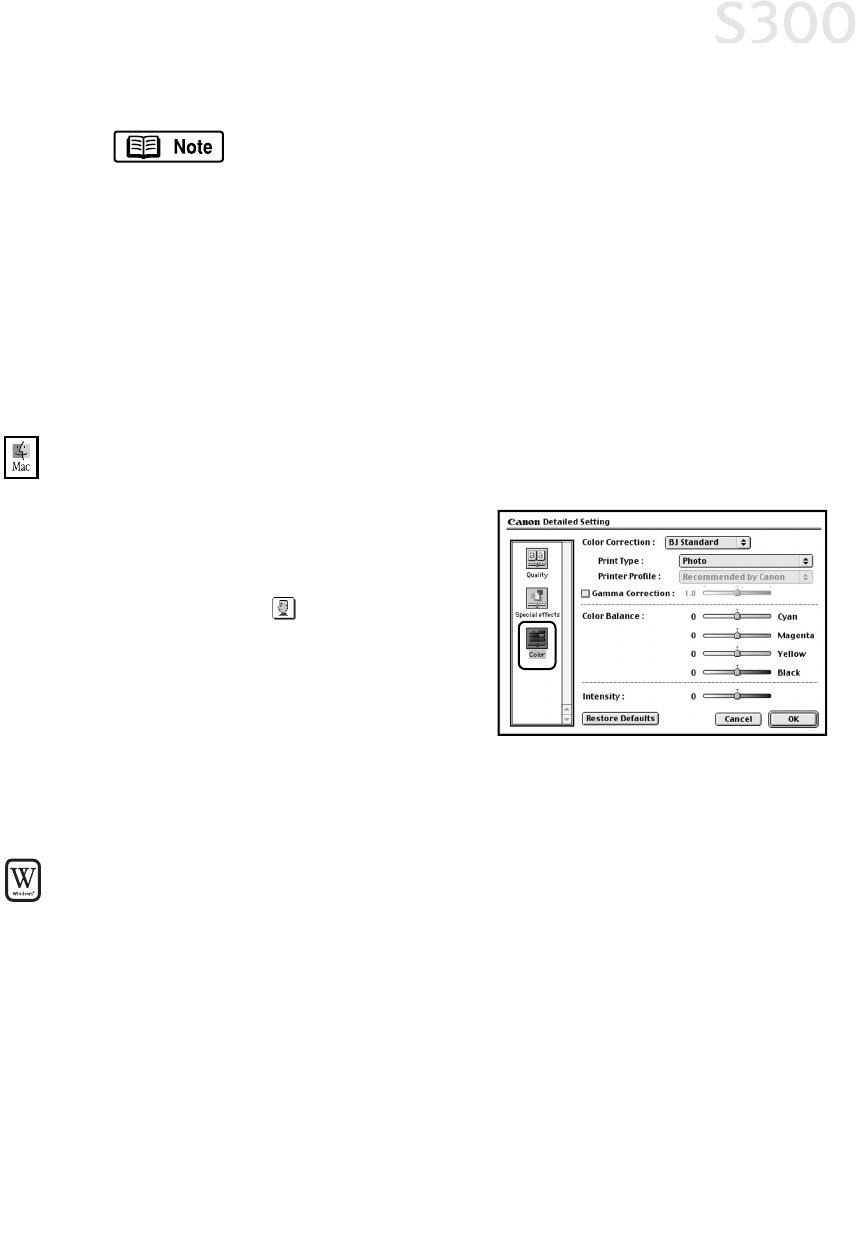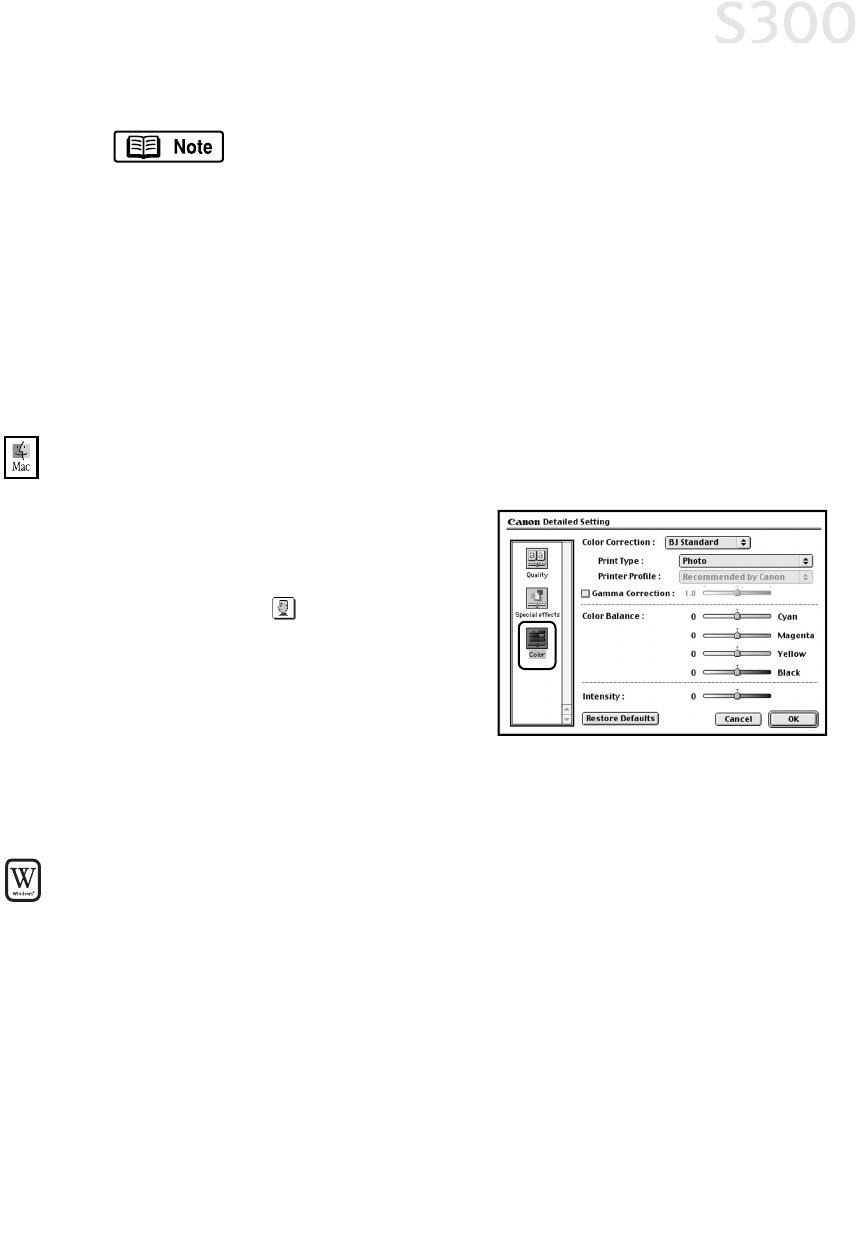
image colors.
To use ICM for automatic color adjustment, click the
EEnnaabbllee
IICCMM
check box. All other features on this tab (except Intensity)
will become inactive.
8. Under
PPrriinntt TTyyppee
, select
PPhhoottoo
when printing photographs. This allows for a
wider range of tones. Set to
GGrraapphhiicc
when printing graphic images for
crisper, cleaner graphic images.
9. Select a
BBrriigghhttnneessss
setting to determine how light or dark the image will
appear when printed.
10. When done, click
OOKK
.
TToo mmaannuuaallllyy aaddjjuusstt ccoolloorr sseettttiinnggss iinn MMaacc OOSS::
1. Make sure that the
SS330000
is the selected printer. (From the
AAppppllee
menu,
select
CChhoooosseerr
, then
SS330000
.)
2. From an application
FFiillee
menu, click
PPrriinntt
.
3. Click the
MMaannuuaall
print mode icon,
then click
DDeettaaiillss
.
4. Click the
CCoolloorr
icon.
5. Adjust the
CCoolloorr CCoorrrreeccttiioonn
,
PPrriinntt TTyyppee
,
GGaammmmaa CCoorrrreeccttiioonn
,
CCoolloorr BBaallaannccee
and
IInntteennssiittyy
settings for your image.
6. When done, click
OOKK
, then
PPrriinntt
.
TToo aauuttoommaattiiccaallllyy ooppttiimmiizzee tthhee iimmaaggee iinn WWiinnddoowwss::
Photo Optimizer PRO automatically adjusts a photographic image created with a
digital camera. Use this feature to compensate for unsatisfactory color balance and
over- or under-exposure before printing.
1. From an application
FFiillee
menu, select
PPrriinntt
.
2. With
CCaannoonn SS330000
as the selected printer, click
PPrrooppeerrttiieess
.
3. Select the
EEffffeeccttss
tab.
4. Click to check the
PPhhoottoo OOppttiimmiizzeerr PPRROO
check box.
Advanced Print Features
1133
S300 Chapter 02.qxd 5/12/01 1:43 PM Page 13