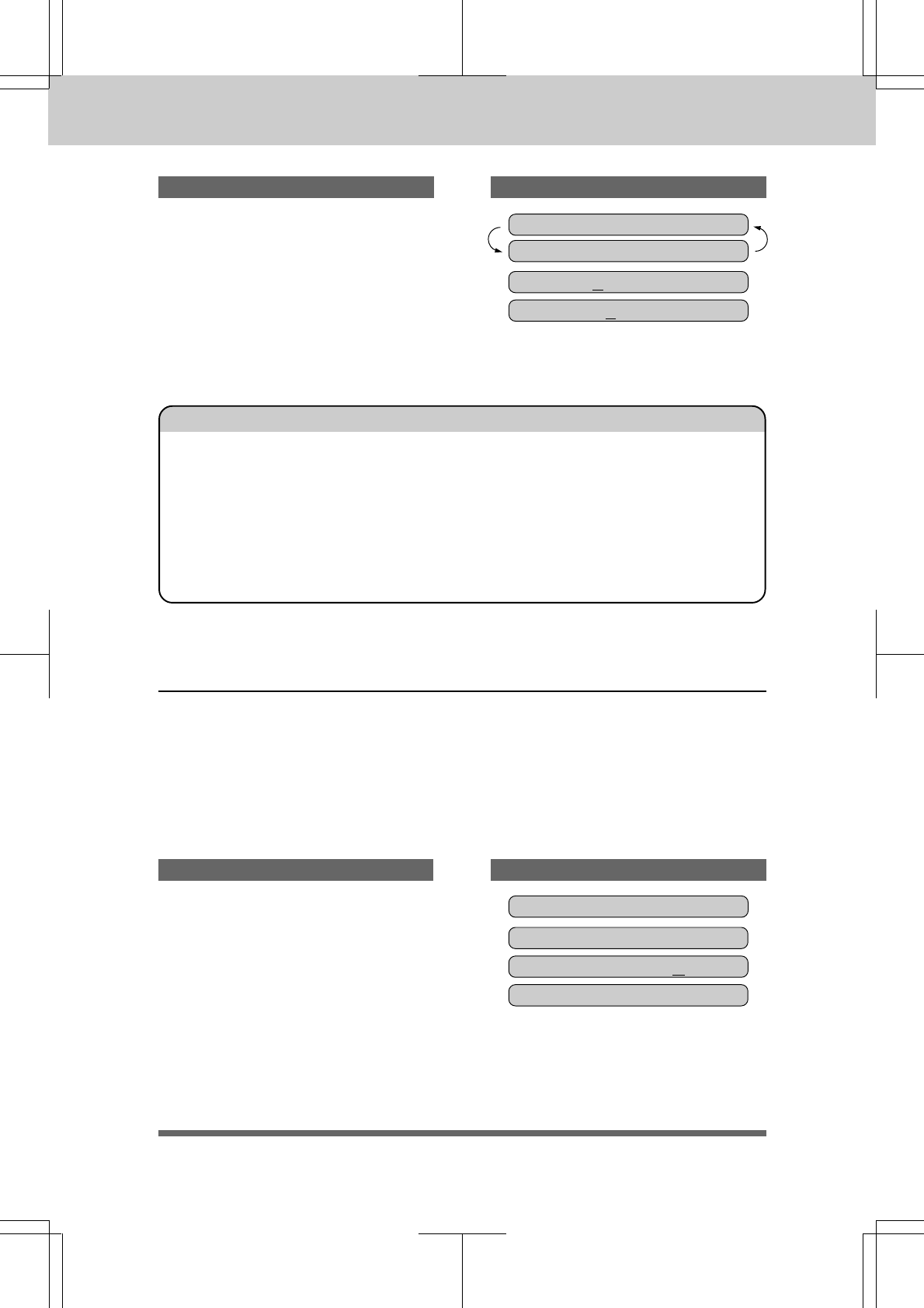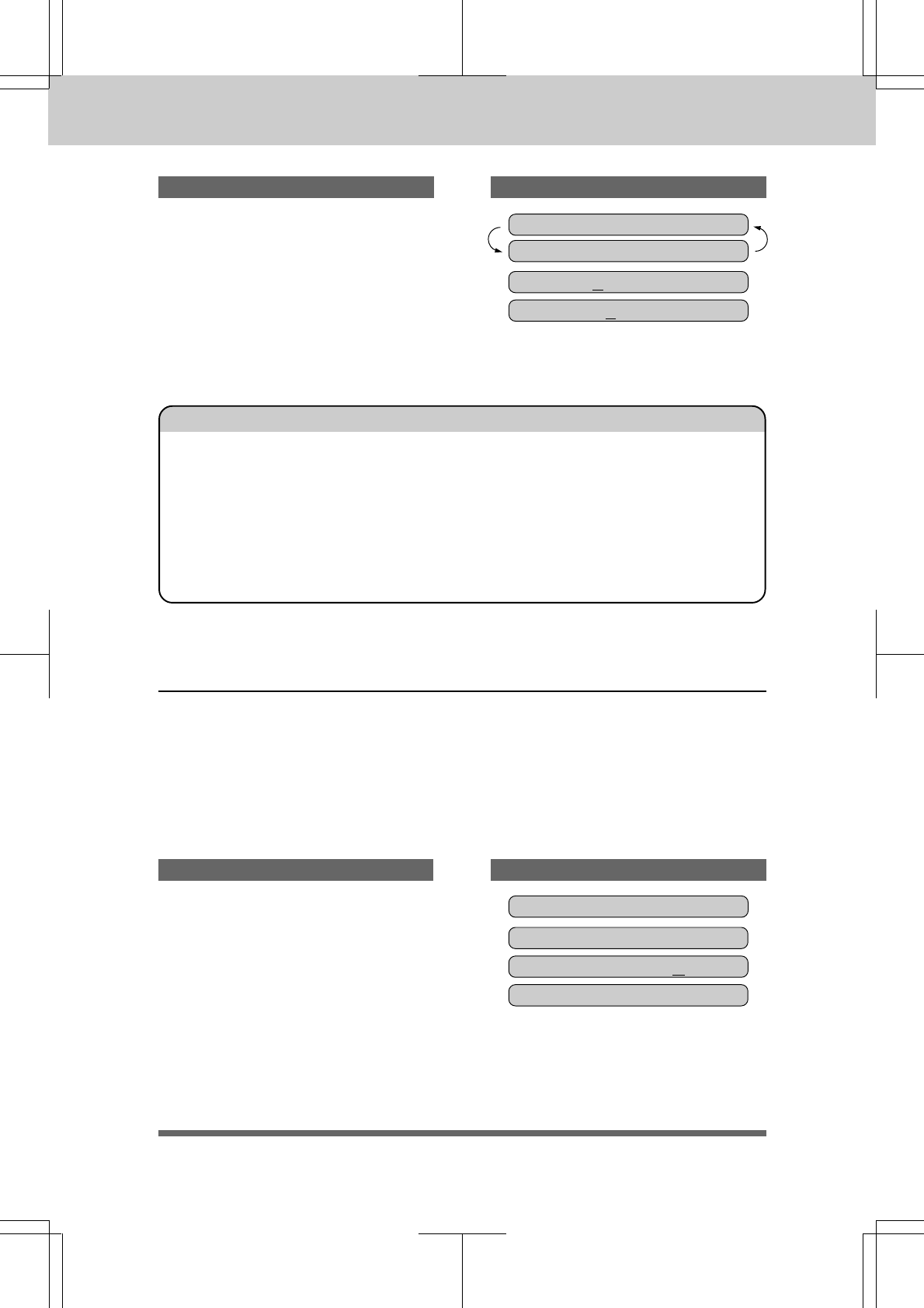
3-83-8
3-83-8
3-8
HOW TO USE ON-SCREEN PROGRAMMING (OSP) AND HELP KEY
3550-US-5.0
THE DISPLAY WILL SHOW:
KEYS TO PRESS
1. Press 2 twice to enter the letter B.
2. Press 7 three times to enter the
letter R.
3. Press Set.
ENTER & SET
NAME:B
NAME:BR
NAME:
THE DISPLAY WILL SHOW:KEYS TO PRESS
FOR YOUR INFORMATION
1. If you want to enter a blank space, press X (right arrow) twice.
2. If you entered a letter incorrectly and want to change it, you can use Z (left
arrow) to move the cursor back. When you reach the letter, you can enter a new
one in it’s place. You can only overwrite letters, not insert them, so you may have
to go back and overwrite a lot of letters if you forget to enter a letter.
3. If you have to enter a character that is assigned to the same number key as the
previous character, press X (right arrow) to move the cursor to the right.
How to Enter Special Characters, Symbols and PunctuationHow to Enter Special Characters, Symbols and Punctuation
How to Enter Special Characters, Symbols and PunctuationHow to Enter Special Characters, Symbols and Punctuation
How to Enter Special Characters, Symbols and Punctuation
Marks in Function ModeMarks in Function Mode
Marks in Function ModeMarks in Function Mode
Marks in Function Mode
0 key ------------- ÄËÖÜÀÇÈÉ0
* key ------------- (space) !”#$%&’()*+,-./
# key ------------- :;<=>?@[]^_
The “0” key contains all the accented characters. The “*” and the “#” key are used for punctuation
marks and symbols. Let's say that you want to enter the Symbol “&”. Follow the example below.
1. Press * to show a list of characters.
2. Press *, *, *, *, *, * (6 times).
3. Press X (right arrow).
NAME:JAMES _
MARK-_!”#$%&’()*
MARK- !”#$%&’()*
NAME:JAMES &_