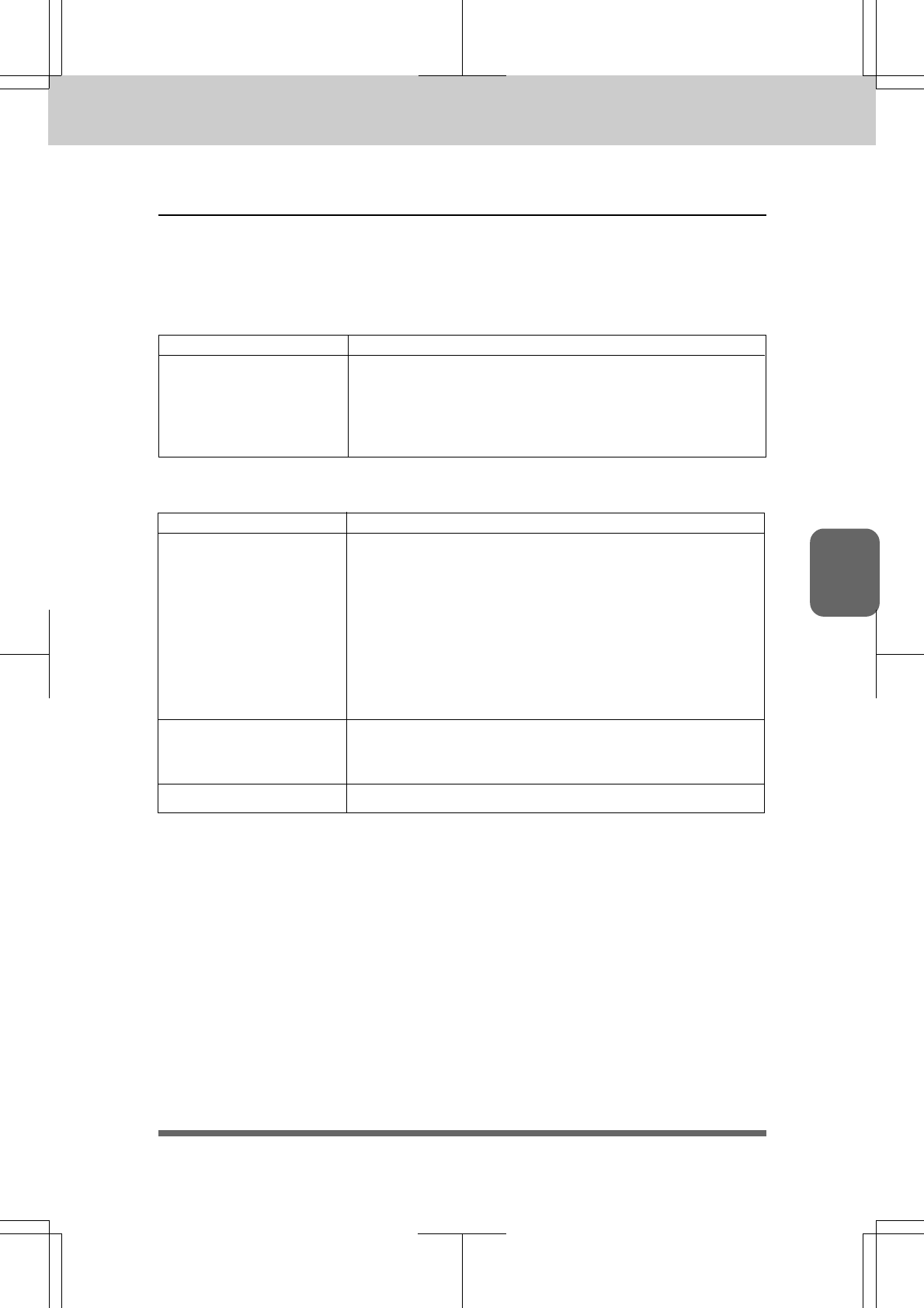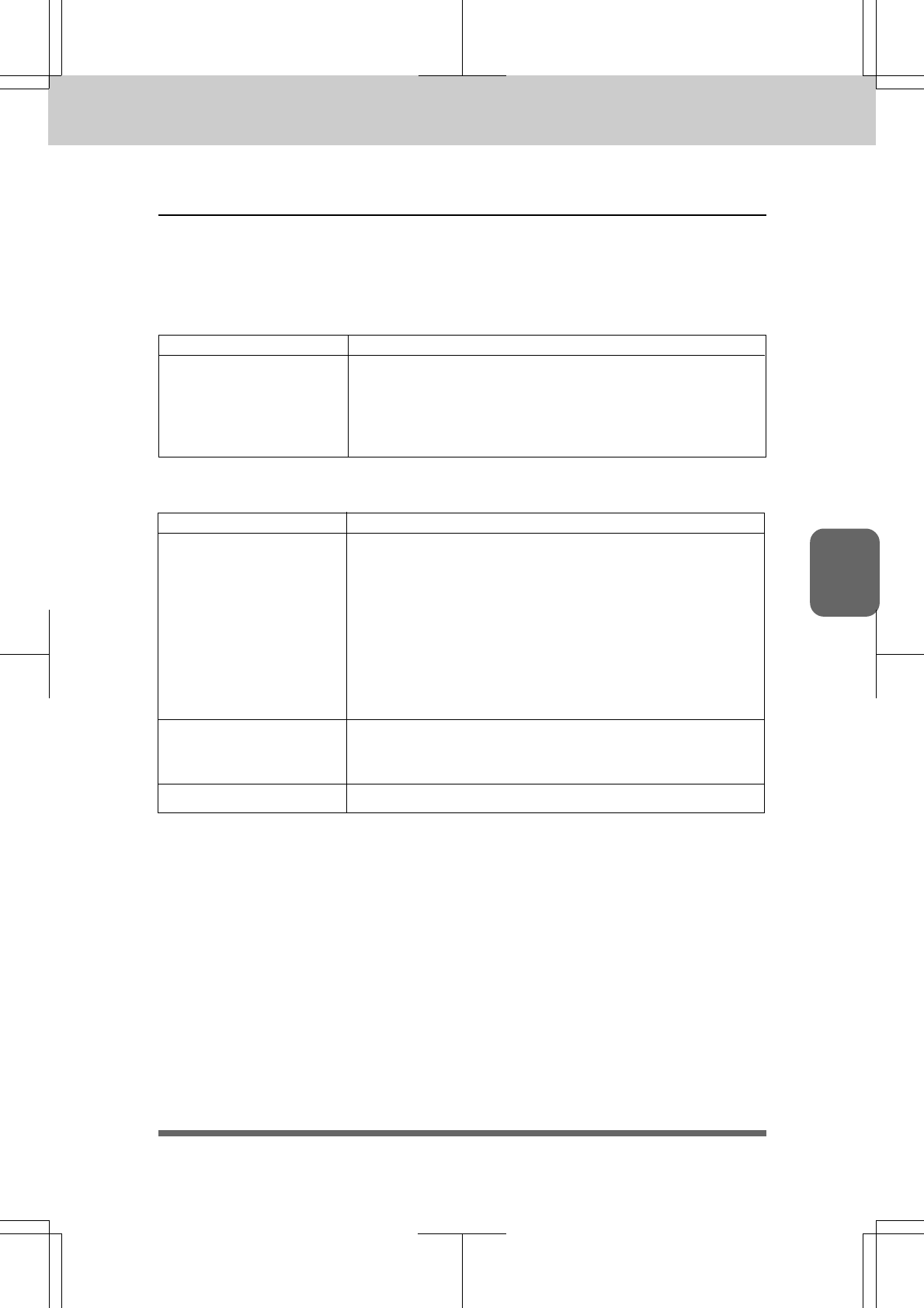
13-1313-13
13-1313-13
13-13
REGULAR MAINTENANCE AND TROUBLESHOOTING
3550-US-5.0
Ch.13Ch.13
Ch.13Ch.13
Ch.13
Q&AQ&A
Q&AQ&A
Q&A
This section contains questions and answers for using your fax machine. If you have encountered
a problem, find the question relating to your problem and take the steps recommended to correct
the problem.
Check the following:
• The machine is turned on.
• The toner cartridge and drum unit are installed properly.
• Check to see if the LCD is showing an error message. (see
page 13-9~10.)
Question
Recommendation
The fax machine does not
print.
• Check to see if the CHECK PAPER or PRINTER JAM
message appears on the LCD. If so, the multipurpose sheet
feeder may be out of paper or not properly installed. If it is
empty, load a new stack of paper into the feeder.
• If there is paper in the multipurpose sheet feeder, make sure
it is straight. If the paper is curled, you should straighten it.
Sometimes it is helpful to remove the paper, turn the stack
over and put it back into the paper tray.
• Reduce the amount of paper in the multipurpose sheet feeder,
then try again.
Reinsert the paper firmly, one sheet at a time.
See “Paper Jams” on page 13-5.
Question
Recommendation
The fax machine does not
load paper.
The LCD shows CHECK
PAPER or PRINTER JAM.
How can I clear paper jams?
The fax machine does not
load paper from the manual
feed stop.
Paper Handling Problems
Setting Up the Fax Machine