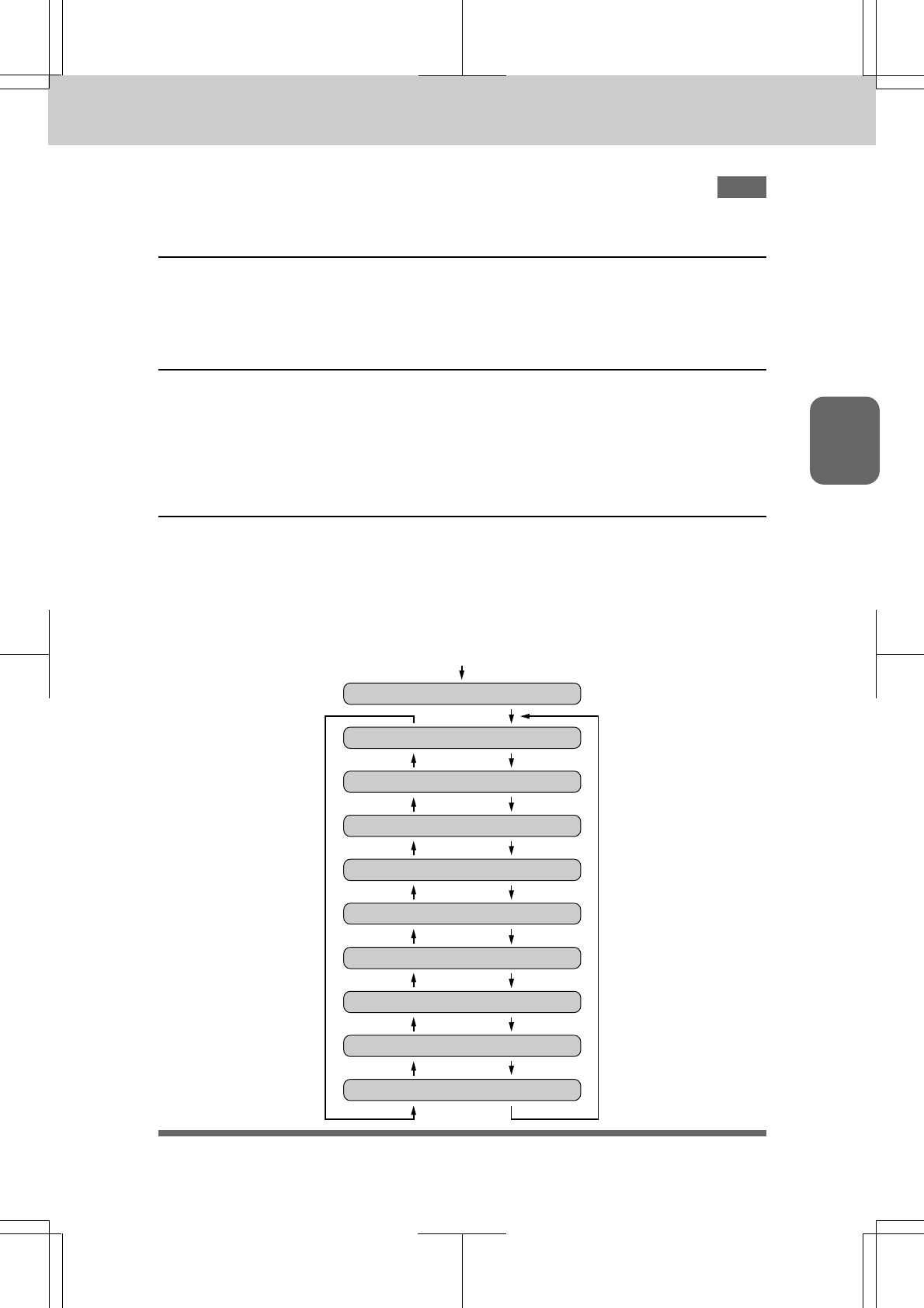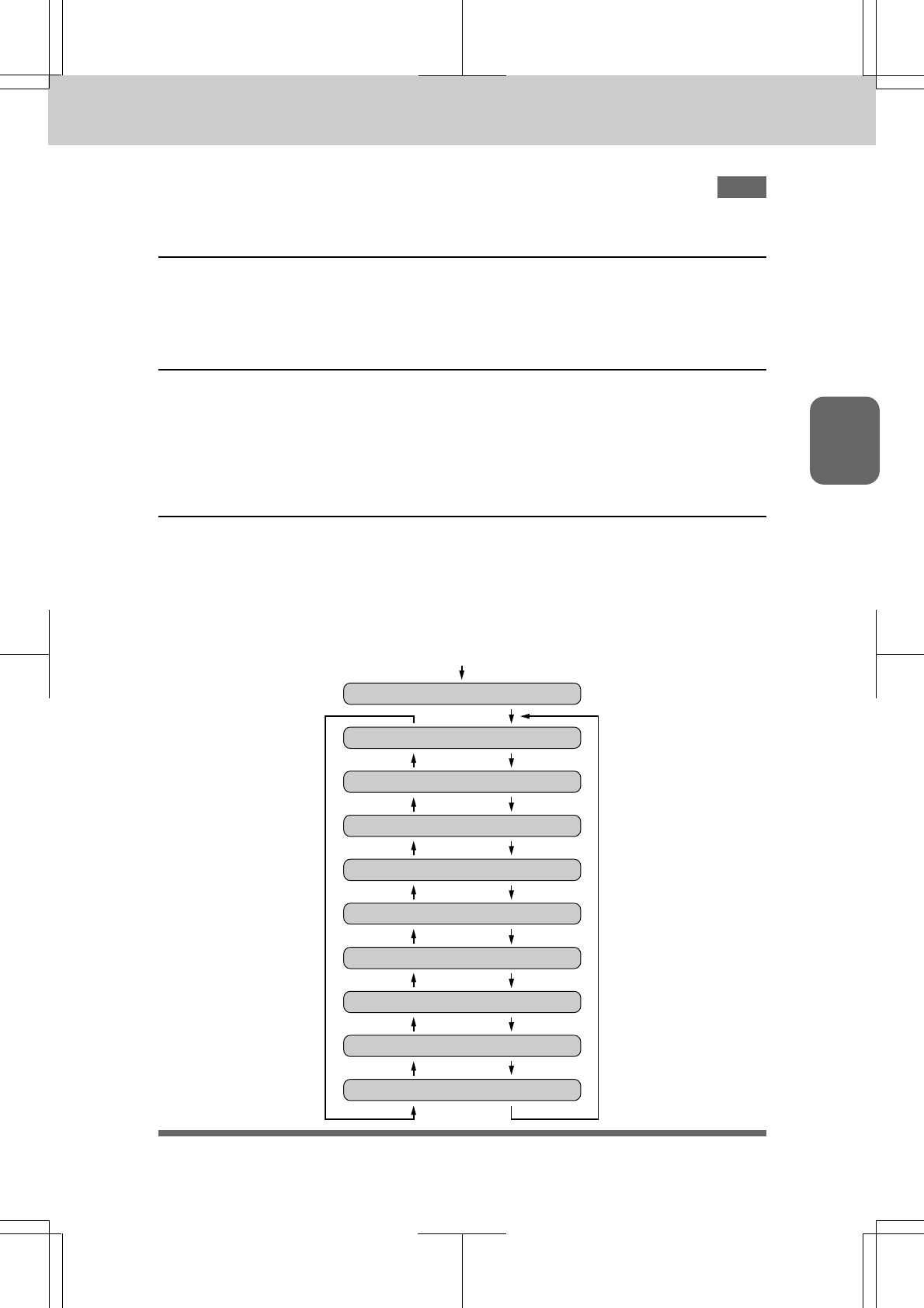
3-13-1
3-13-1
3-1
HOW TO USE ON-SCREEN PROGRAMMING (OSP) AND HELP KEY
3550-US-5.0
Ch. 3Ch. 3
Ch. 3Ch. 3
Ch. 3
3.
HOW TO USE ON-SCREEN PROGRAMMING (OSP) AND HELP KEY
User-friendly ProgrammingUser-friendly Programming
User-friendly ProgrammingUser-friendly Programming
User-friendly Programming
We have designed your fax machine with on-screen programming and a Help key. User-friendly
programming helps you take full advantage of all the functions your fax machine has to offer.
On-screen Programming (OSP)On-screen Programming (OSP)
On-screen Programming (OSP)On-screen Programming (OSP)
On-screen Programming (OSP)
Since your fax programming is done on the LCD, we created step-by-step on-screen prompt
messages to help you program your fax machine. All you have to do is follow the prompt
instructions as they guide you through the function menu selections and programming options
and settings.
Using the Function Mode to Access On-screen Programming (OSP)Using the Function Mode to Access On-screen Programming (OSP)
Using the Function Mode to Access On-screen Programming (OSP)Using the Function Mode to Access On-screen Programming (OSP)
Using the Function Mode to Access On-screen Programming (OSP)
You can access the function mode by pressing
FunctionFunction
FunctionFunction
Function found in the Function and User Setting
Area of your fax Control Panel. (See page 2-4.)
When you enter function mode, your fax machine will display a list of Level One Functions to
choose from (see pages 3-2 through 3-6 for these Level One Functions), as seen below.
Press Function
Right arrow or
auto scroll
sequence
ENTER NO. & SET
1.TEMP.SETTINGS
2.CANCEL JOB
3.PRINT REPORTS
4.SET AUTO DIAL
5.USER OPTIONS
6.TEL OPTIONS
7.SETUP SYSTEM
8.REMOTE FAX OPT
0.INTERRUPT
Left arrow
sequence