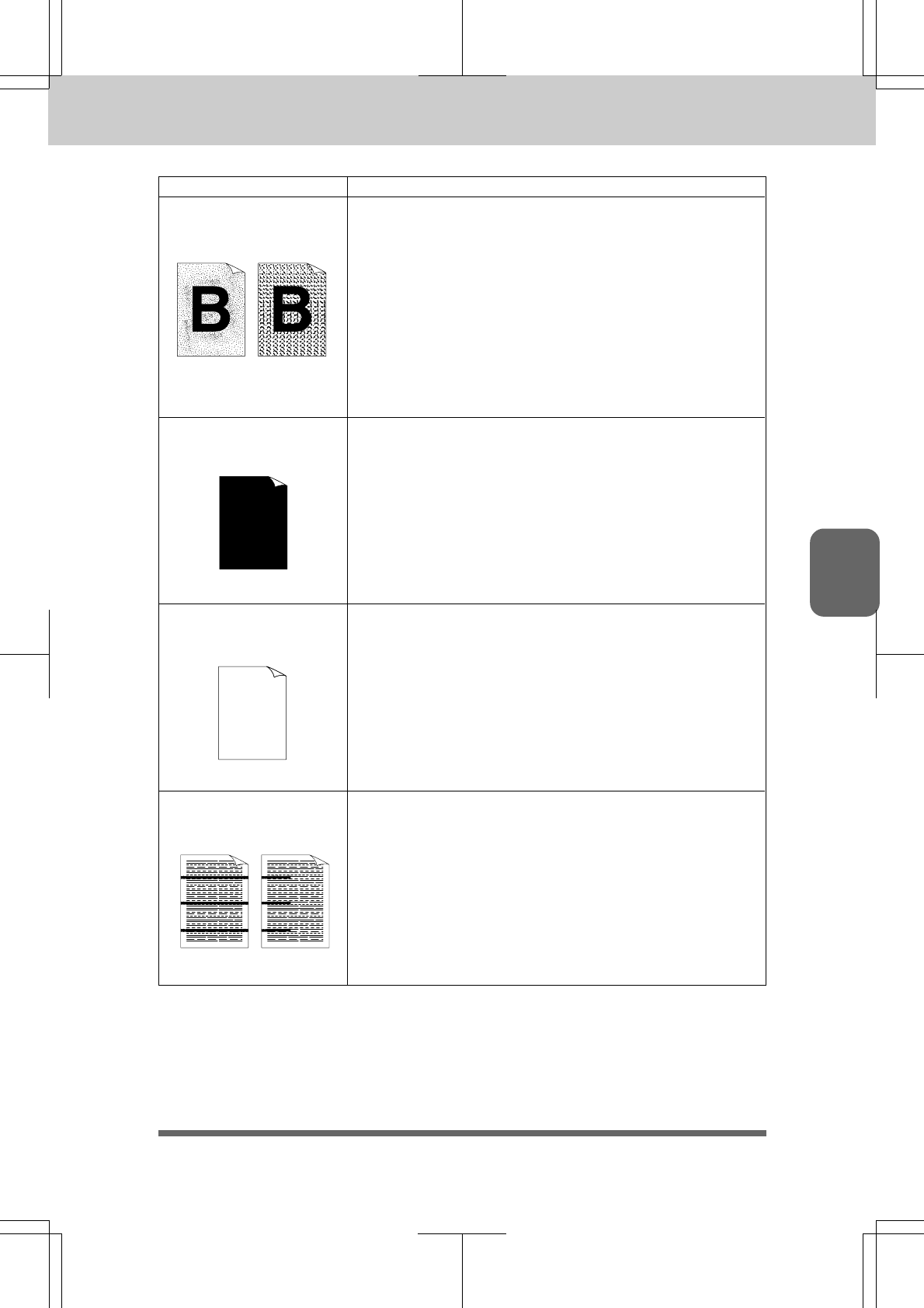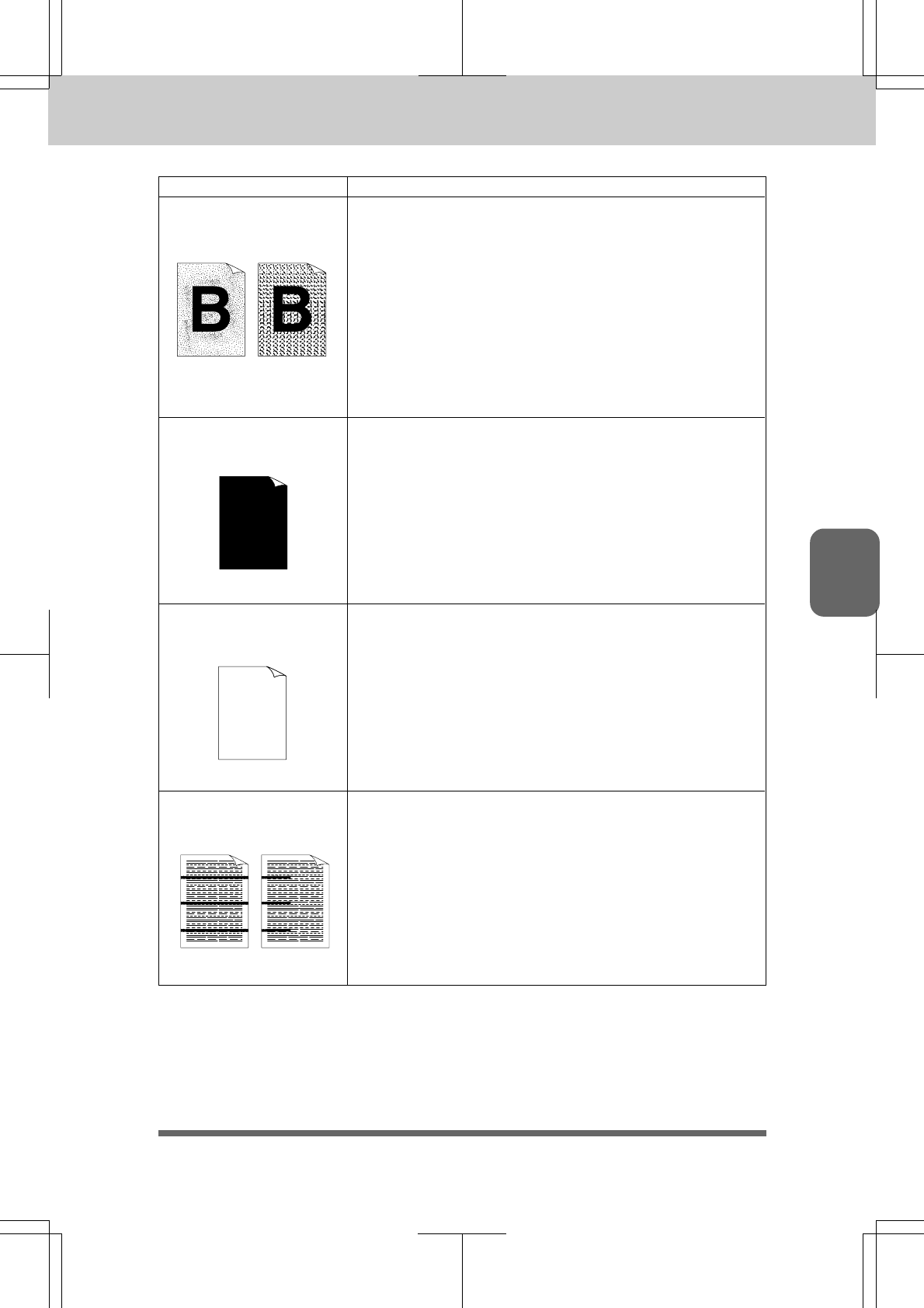
13-1513-15
13-1513-15
13-15
REGULAR MAINTENANCE AND TROUBLESHOOTING
3550-US-5.0
Ch.13Ch.13
Ch.13Ch.13
Ch.13
Recommendation
Toner scatters and stains
the printed page.
Question
If toner scattered over the whole printing surface, adjust the
print density dial inside the printercounterclockwise. See “The
Print is too Light or too Dark” on page 13-12.
Clean the printer interior. See “Regular Maintenance” and
“Clean the Drum Unit” on page 13-2.
Make sure that you use paper that meets specifications. See
page 1-6.
If you still have the same problem and the display shows
CHANGE DRUM, replace the drum unit with a new one.
Wipe the electric terminals referring to page 13-2. Also, do not
use heat-sensitive paper as it will cause this problem.
If the same problem occurs and the display shows CHANGE
DRUM, on after cleaning, replace the drum unit with a new one.
• Make sure that the toner cartridge is not empty.
• Wipe the electric terminals referring to “Regular
Maintenance” and “Cleaning the Drum Unit” on page 13-
1~3.
• Make sure that a torn piece of paper does not remain on the
scanner window.
The problem may disappear by itself. Try copying multiple
pages to clear this problem. This may occur if the machine has
not been used for a long time.
This also may occur if the surface of the drum is scratched. You
must then replace the drum unit with a new one.
If the problem does not disappear, it may be that the drum was
marked or damaged by excessive exposure to light. In this case,
replace the drum unit with a new one.
The whole page is printed
in black.
Scattering Toner
Nothing is printed on the
page.
Black Page
Printed pages are marked
at regular intervals.
White page
Example of Regular Marking