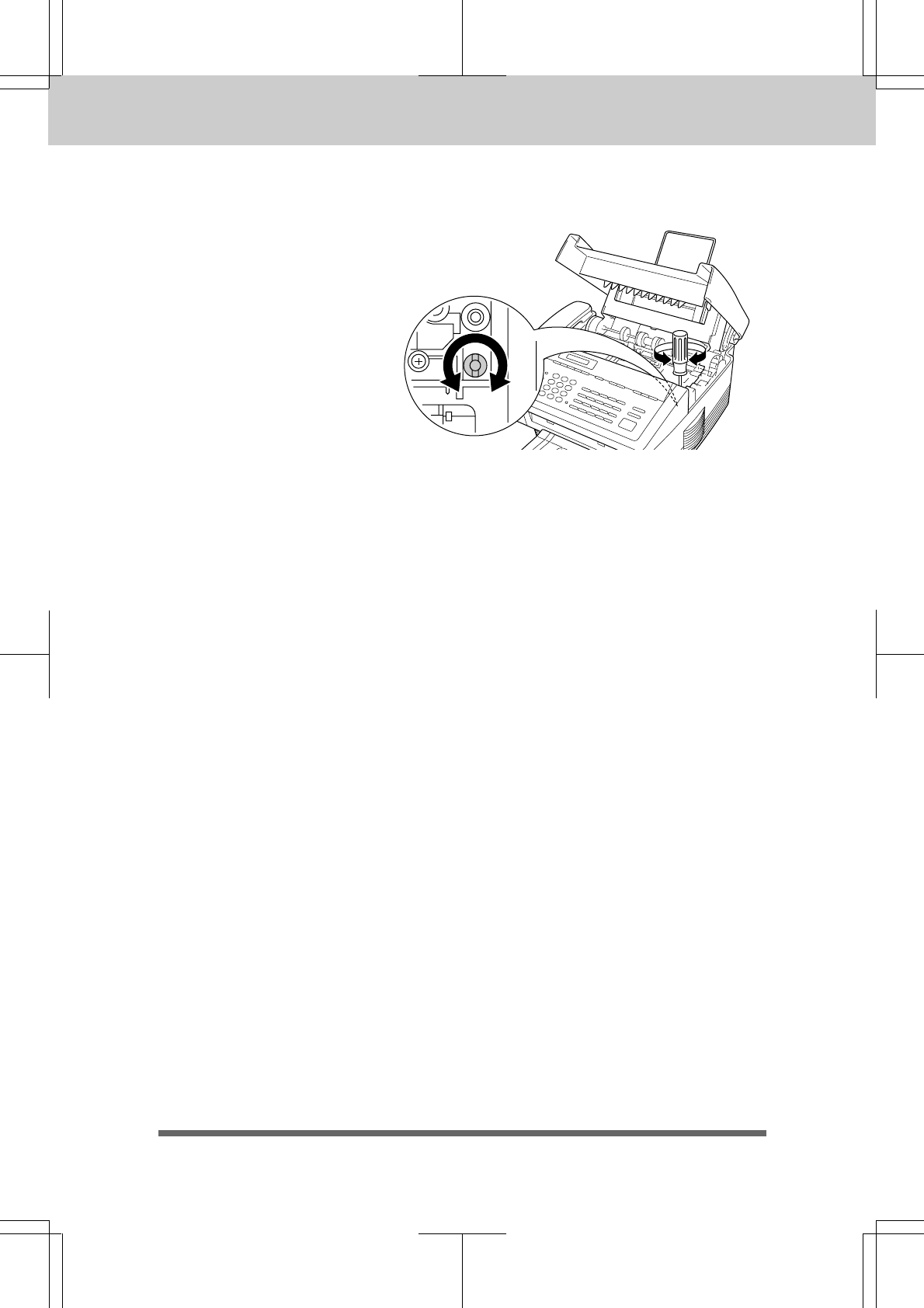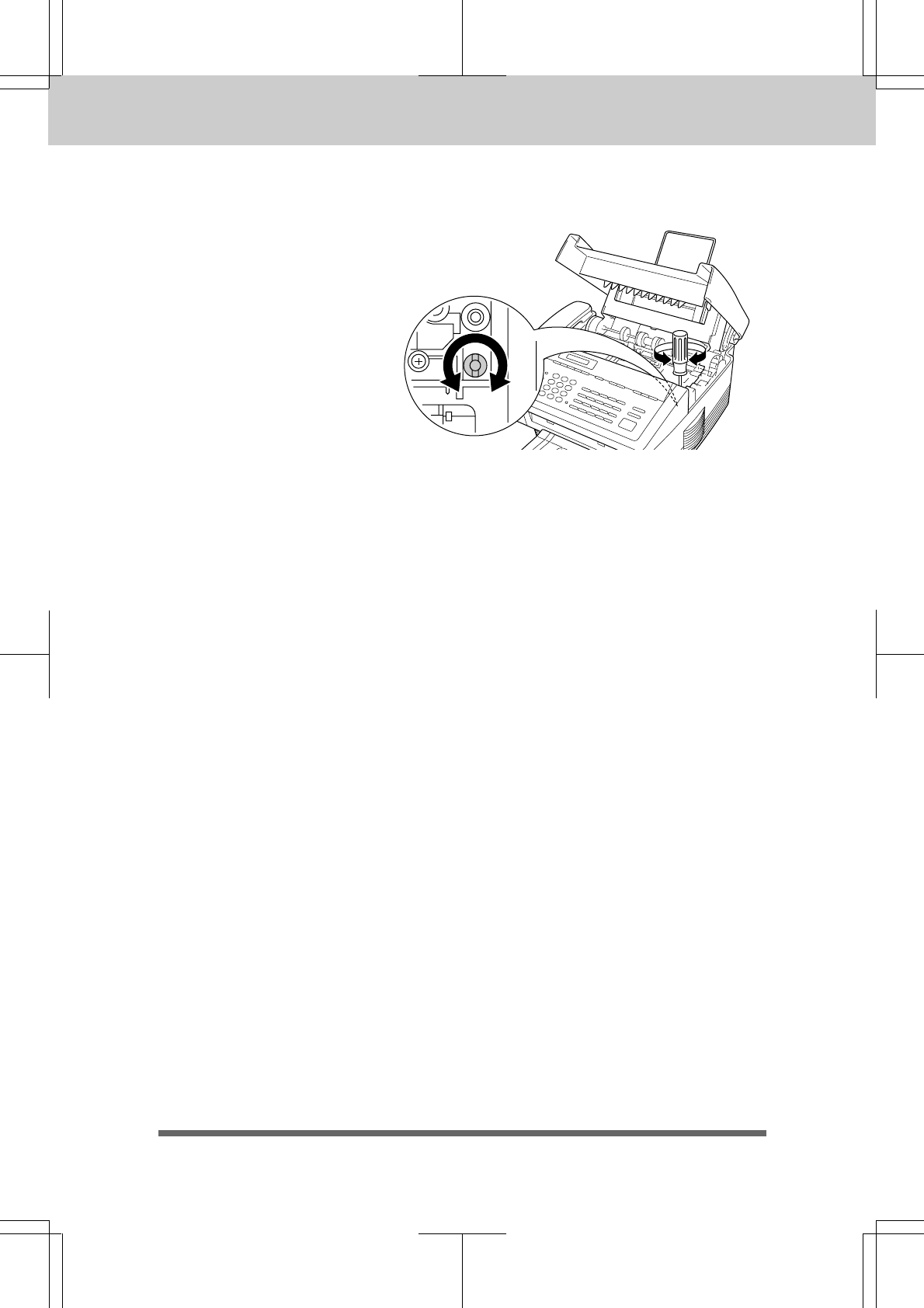
13-1213-12
13-1213-12
13-12
REGULAR MAINTENANCE AND TROUBLESHOOTING
3550-US-5.0
The Print is too Light or too Dark:The Print is too Light or too Dark:
The Print is too Light or too Dark:The Print is too Light or too Dark:
The Print is too Light or too Dark:
The print density dial is located in
the corner under the top cover.
(Remove the drum unit.) You can use
it to adjust print density by increasing
or decreasing the Print Density
function setting you chose.
The print may become darker or
lighter as conditions change (such as
changing the toner cartridge and
drum unit or if the machine has
become overheated from heavy use).
Use a straight blade screwdriver to
turn the print density dial clockwise
for darker print and counterclockwise
for lighter print. The dial has been set
to the middle position.
Make five or six copies to bring the toner up to the level of the new setting.
If the print is still too light, check to see if the Toner Save feature is ON (see page 7-8).
Received Faxes Appear as Split or Blank Pages:Received Faxes Appear as Split or Blank Pages:
Received Faxes Appear as Split or Blank Pages:Received Faxes Appear as Split or Blank Pages:
Received Faxes Appear as Split or Blank Pages:
If the received data is divided and printed onto 2 pages or if you get an additional blank page your
recording size may not be set correctly for the recording paper you are using (see page 7-5). If you
are using the fixed reduction feature, check to see if the reduction ratio is suitable for the real
recording paper (see page 7-7).
When Dialing Doesn’t Work:
You may have the wrong dialing mode. Change the TONE/PULSE setting. (See page 4-1) You
should check all the telephone line connections (such as to the handset and to the wall jack). Check
also that the power cord is connected. (See page 1-7~8.) Check by pressing
HookHook
HookHook
Hook to see if you hear
a dial tone. Also try dialing by first pressing
HookHook
HookHook
Hook or lifting the handset. Wait until you hear the
fax tones and then press
StartStart
StartStart
Start.
Cover Page Comment Always Prints “Please Call”:Cover Page Comment Always Prints “Please Call”:
Cover Page Comment Always Prints “Please Call”:Cover Page Comment Always Prints “Please Call”:
Cover Page Comment Always Prints “Please Call”:
The Cover Page report is only a sample of the format and always prints “Please Call”. The
comment you programmed will be generated at the receiving machine.
Fax Machine Does Not Answer When Called:Fax Machine Does Not Answer When Called:
Fax Machine Does Not Answer When Called:Fax Machine Does Not Answer When Called:
Fax Machine Does Not Answer When Called:
Make sure the fax machine is not in Manual mode (Fax and F/T lights out). Check it is in the
correct receiving mode for your setup (either Fax, F/T or TAD). Check for a dial tone. If possible,
call your fax machine to hear what is happening.
No Dial Tone on the Handset:No Dial Tone on the Handset:
No Dial Tone on the Handset:No Dial Tone on the Handset:
No Dial Tone on the Handset:
Press
HookHook
HookHook
Hook. If there is no dial tone, check telephone line connections at fax machine and wall
jack. You can connect a regular telephone into the wall jack to see if the phone line is working.