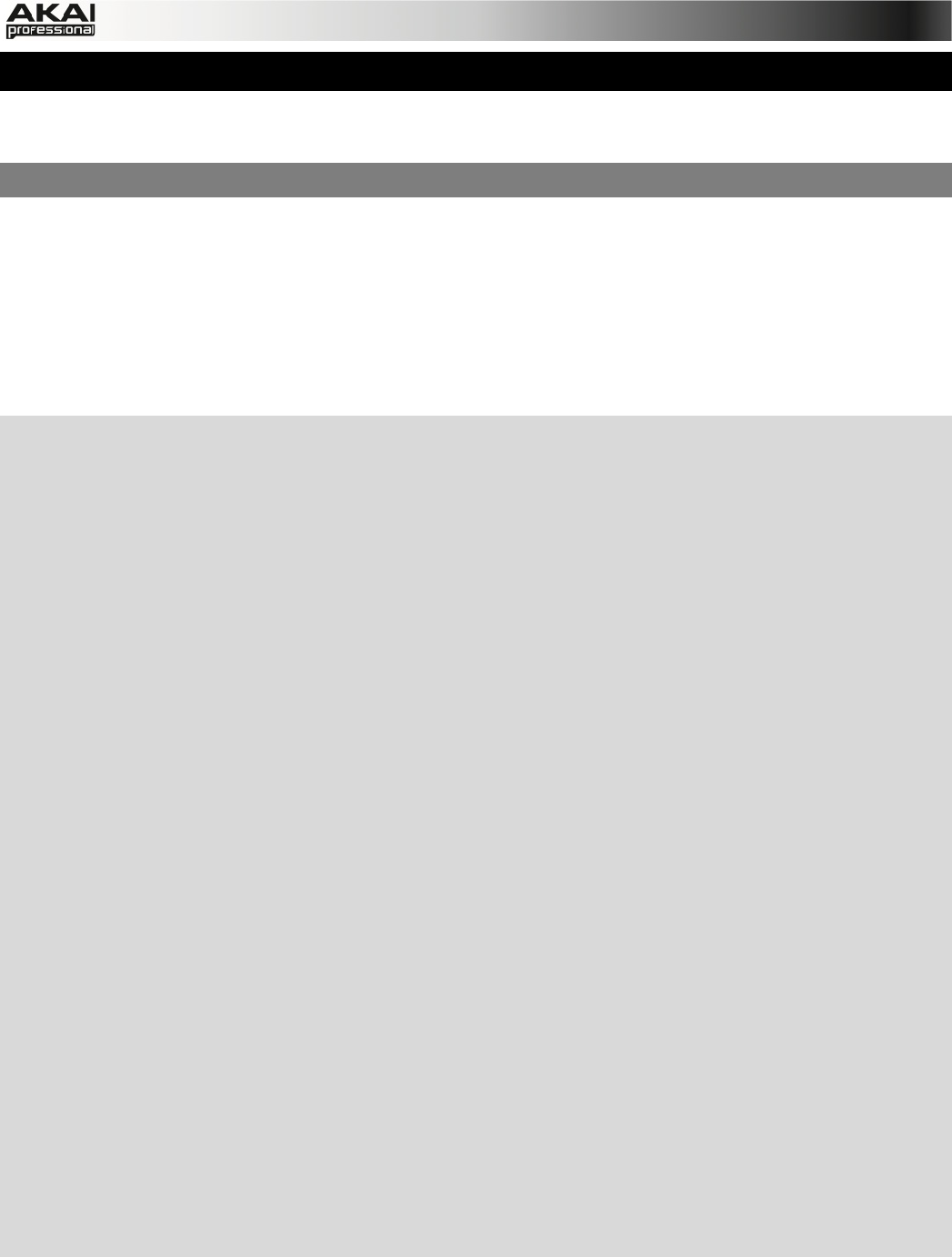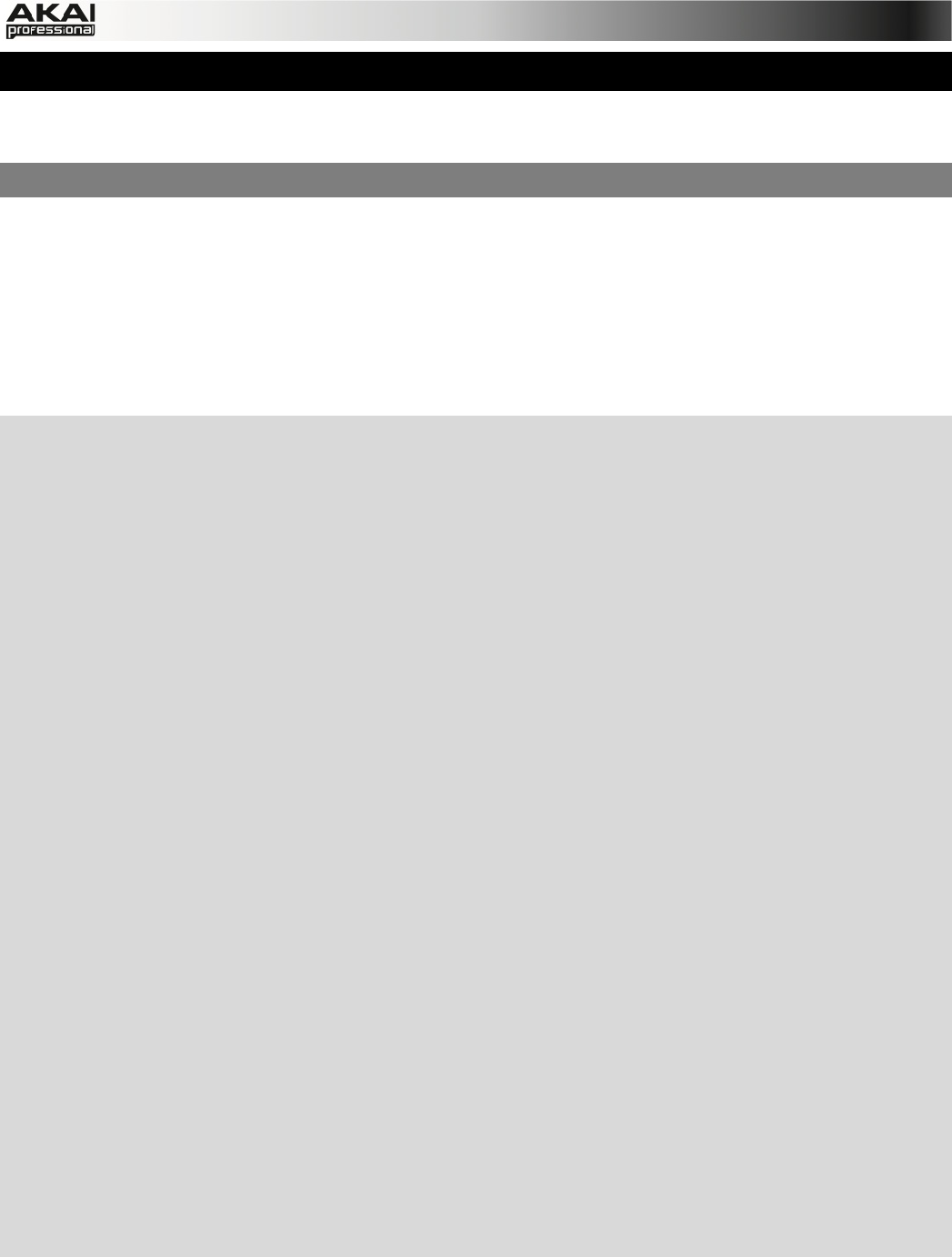
93
6. APPENDIX
In this section, you will find some additional tips and useful information regarding the MPC
software.
6.1 EFFECTS & PARAMETERS
The MPC software offers various effects for processing samples and sound programs. In the
following section, you will find a detailed descriptions how to use effects as well as a list of all
available effects and their corresponding parameters with a short explanation of each effect.
Here are the different ways you can load effects:
Track effects:
The following paragraph explains how to load and edit Track effects.
X Enter Track Mixer Mode by pressing SHIFT + PROG MIX/ TRACK MIX on your MPC
hardware.
X To load an insert effect into a channel, click on the F6 button (Insert) and use the cursor
buttons to move to the desired insert slot. With the data dial or the -/+ buttons you can open an
additional display page to select the desired effect type. Click F4 (Select) to load the selected
effect, or click F3 (Back) to close the Select Effect display page. By repeatedly pressing the
F6 button, you can cycle through the insert effects 1, 2, 3 and 4. The small squares below the
Insert field indicate the currently chosen insert effect. With the PAD BANK buttons, you can
also select different pad banks to select different sets of 16 channels.
X Another way to load Track insert effects: Press SHIFT + SEQ EDIT/EFFECTS on your MPC
hardware. First press the F2 (Track) button, after that the F4 (Insert) button. Use the cursor to
navigate to the desired slot. With the data dial or the -/+ buttons you can open an additional
display page to select the desired effect type. Click F3 (Back) to close the Select Effect
display page. Click on F4 (Select) to load the selected effect.
X To load a Send effect that can be used on Track, you need to load it before into the
corresponding Send effect slot. Press SHIFT + SEQ EDIT/EFFECTS on your MPC hardware.
First press the F2 (Track) button, after that the F5 (Send) button. Use the cursor to navigate to
the desired slot. With the data dial or the -/+ buttons you can open an additional display page
to select the desired effect type. Click F4 (Select) to load the selected effect, or click F3
(Back) to close the Select Effect display page.
X To set the send effect level for a desired channel, click on the F5 (Send) button and use the
cursor buttons to move to the desired Send Level parameter. Use the data dial or -/+ buttons
to change the Send Level.
X Another way to change the Track Send effect Level: Enter Track Mixer Mode by pressing
SHIFT + PROG MIX/ TRACK MIX on your MPC hardware. By repeatedly pressing the F5
button, you can cycle through the send effects 1, 2, 3 and 4. The small squares below the
Send field indicate the currently chosen send effect. With the PAD BANK buttons, you can
also select different pad banks to select different sets of 16 channels. Use the Q-Link knobs to
adjust the Send Levels of the corresponding pads. You can also use the cursor buttons to
move to the desired Send Level parameter and use the data dial or -/+ buttons to change it.
In the MPC software, click on the Track Mixer tab in the Upper section.
Click on the INSERT button of the desired channel. Click on the arrow of the slot you want to
assign an effect to. A pop-up menu lets you choose from a palette of various effects, which can be
loaded directly. Click on a loaded effect name to open its graphic user interface for more detailed
editing.