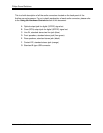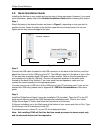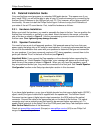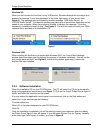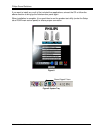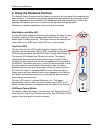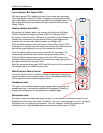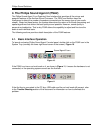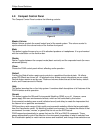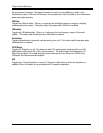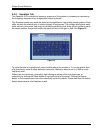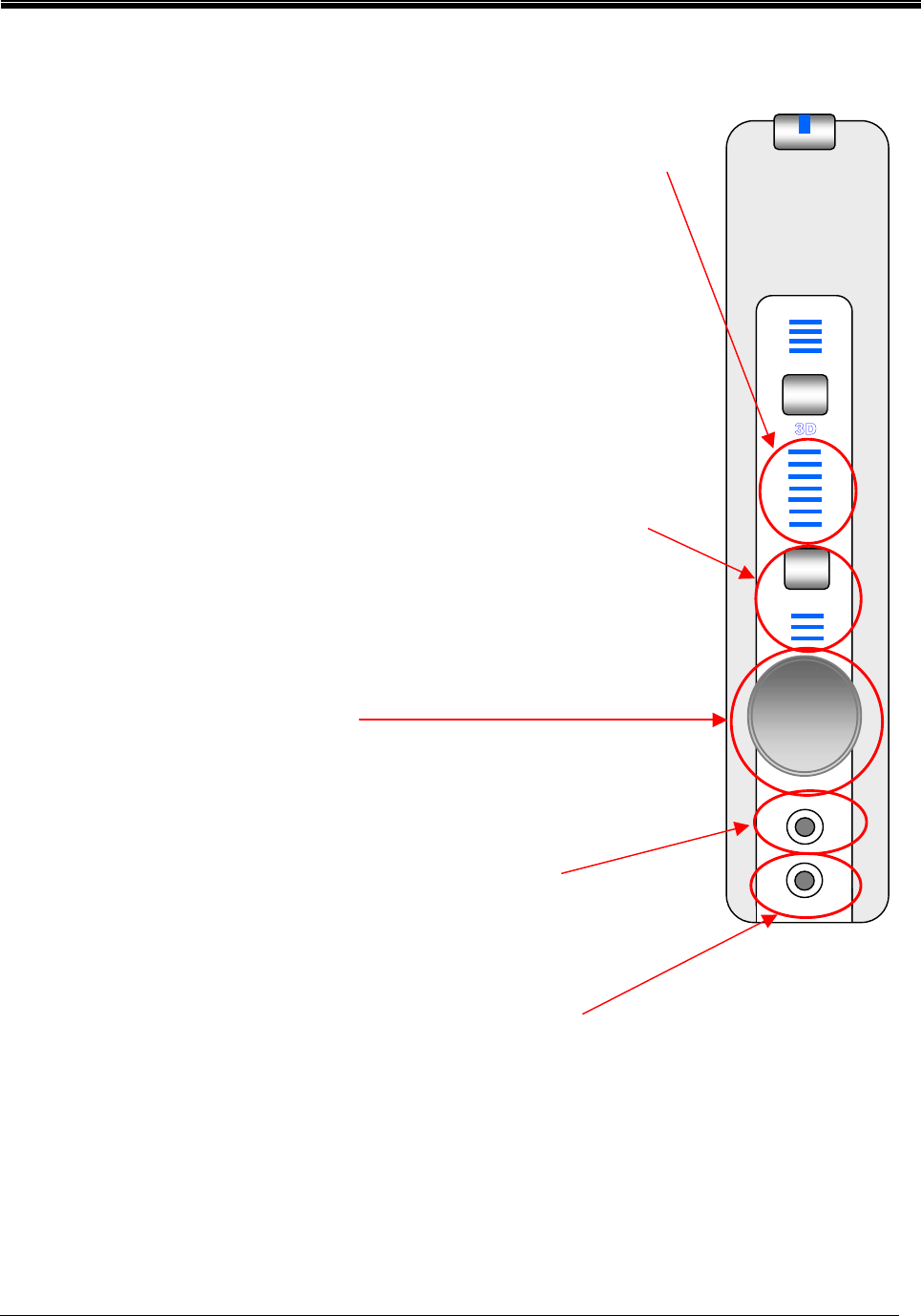
Philips Sound Solutions
PSC805 Aurilium™ Sound Processor Users Guide 16
Level Indicator Bar Graph LED’s
This set of seven LED’s display the level of the volume as a bar graph.
They also display the level for Fader, subwoofer, and microphone input
gain, depending on which function is selected by the Selector button. You
can change the level of the selected function using the Multi-Function
Rotary Control.
Selector Button And LED’s
By pushing the Selector button you change the function of the Rotary
Control knob and the display contents of the Level Indicator LED’s.
By default, all three Function LED’s are off, the Multi-Function Rotary knob
controls the volume level, and the seven LED bar graph displays the
volume level. However, the Selector button can change that.
Push the Selector button once and the first of the three Function LED’s
illuminate on to indicate that the control knob controls the subwoofer level
and the bar graph displays the level of the subwoofer volume.
Push the Selector button twice and the second LED illuminates. The
control knob controls the Fader and the bar graph Fader position.
Push the Selector button three times and the third LED comes on to
indicate that the control knob controls the level of the input gain and the
bar graph indicates the input gain level.
After five seconds the bar graph LED’s and the function of the control knob
will change back to the default volume level.
Multi-Function Rotary Control
You can control the level of volume, subwoofer, fader and the input gain
(line or microphone) by using the rotary control. See Selector Button and
LED’s, above for how to control these functions.
Headphone Jack
This jack is conveniently located for easy access. When you plug your
headphones here, it detects and disables all the speakers. When you
unplug your headphones, all the speakers are enabled again.
Microphone Jack
This jack is easily accessible and when you plug in a microphone, the Aurilium detects it and
disables the Line-In jack in the back. Therefore, if you have a signal going to Line-In, that signal
is blocked until you unplug the microphone. You can, however, override the selection, by
choosing line in or other available input sources from the Mixer panel of PSA2.