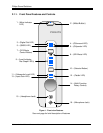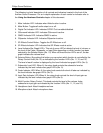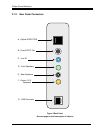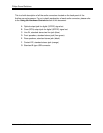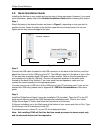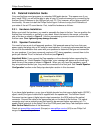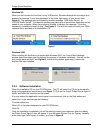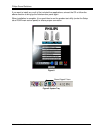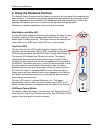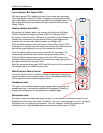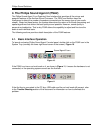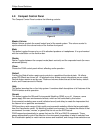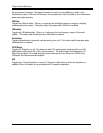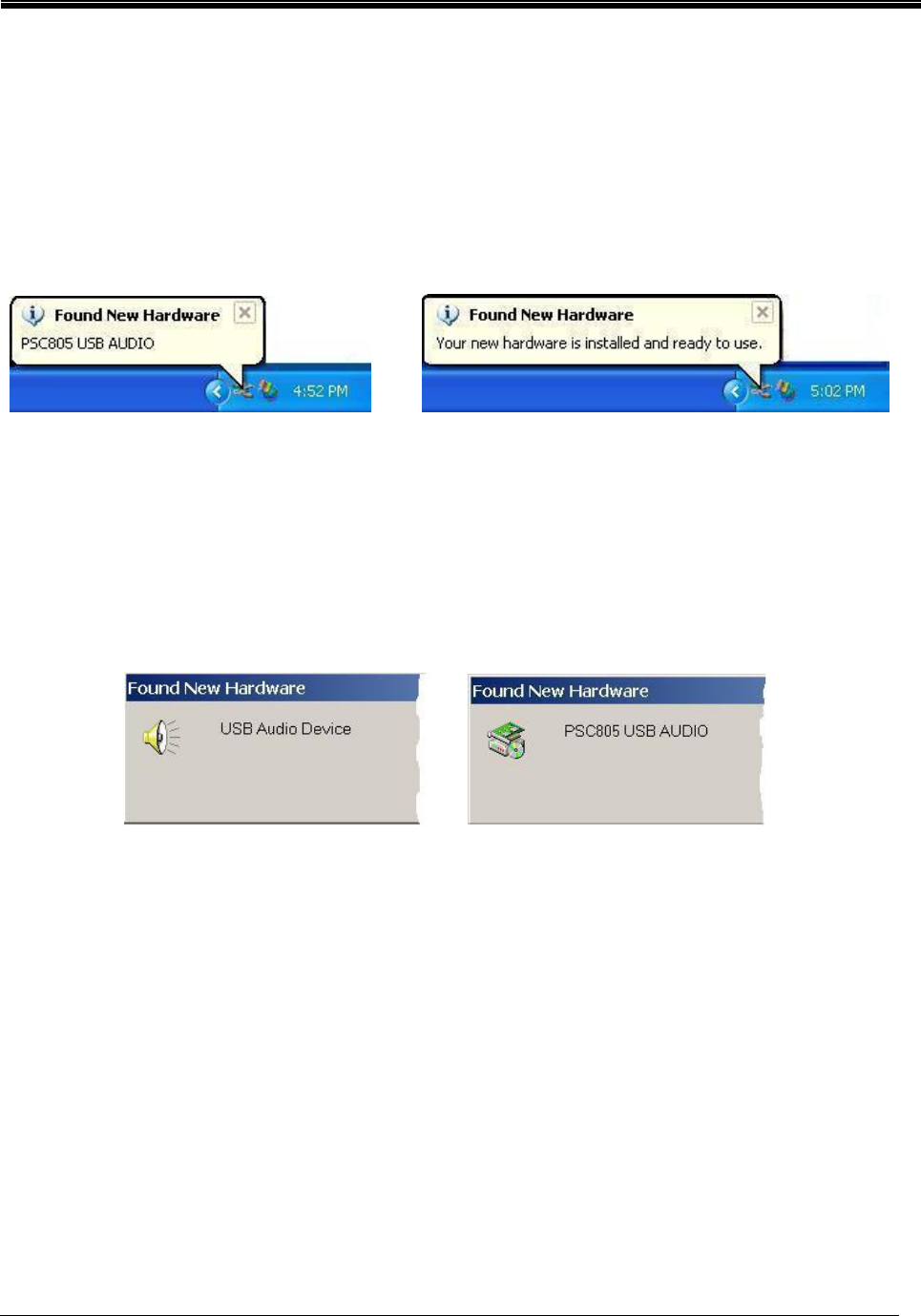
Philips Sound Solutions
PSC805 Aurilium™ Sound Processor Users Guide 13
Windows XP:
When you first connect the Aurilium (or any USB device), Windows detects the connection and
displays he message “Found new hardware” at the lower right corner of your screen (see
Figure 5). The message may be followed by another message “USB Audio Device”, or
“PSC805 Audio Device”. The detection process may take up to a few minutes depending on the
speed of your computer. When the process is finished, it displays the message: “Your new
hardware is installed and ready to use”. See Figure 5. You are now ready to install your PSA2
software that is provided on the installation CD.
Figure 6
Windows 2000
When installing the Aurilium on a system with Windows 2000, the “Found New Hardware”
window opens and stays open throughout the process of hardware installation. You will see the
text change back and forth (see Figure 6), but when the window goes away it means the
Aurilium has been installed.
Figure 7
2.3.4. Software Installation
Place the installation CD into the CD-ROM drive. The PC will detect the CD and automatically
bring up the application launch panel (see Figure 7). Click on the “Install Philips Sound Agent 2”
button and follow the directions on the screen.
If for any reason the application launch panel is not launched, click on the Start button and
select Run. In the window type the following:
D:\autolauncher.exe
Where D:\ is the letter designator for your CD ROM drive.
Click OK.
Once the installation is complete, you will be asked to restart your computer. After the reboot,
the Philips Sound Agent 2 icon will appear in your Windows System Tray (or Systray, normally
at the lower right hand corner of screen), as shown in
Figure 9.