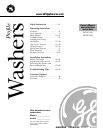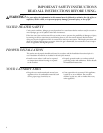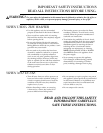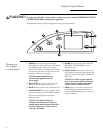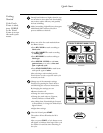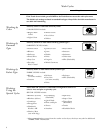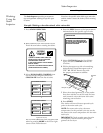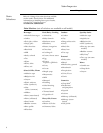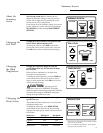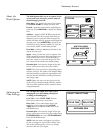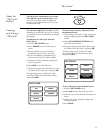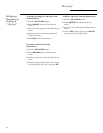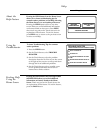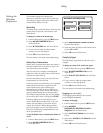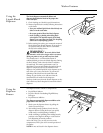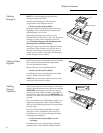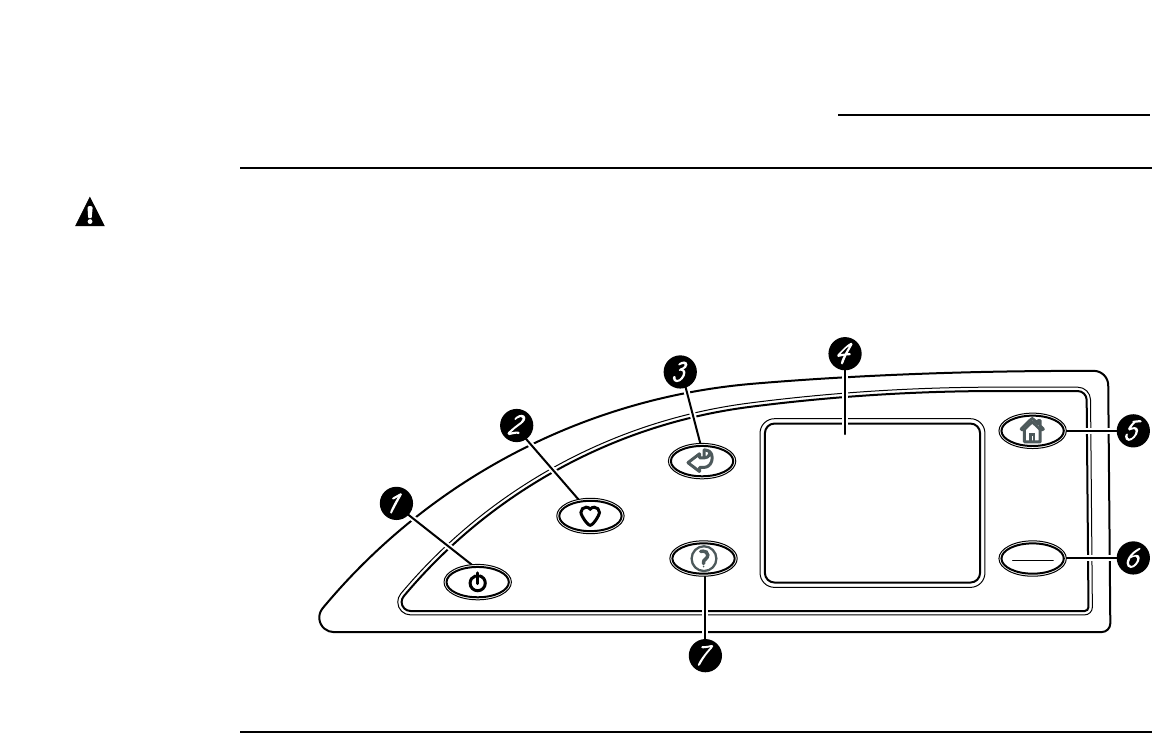
P
O
W
E
R
M
Y
C
Y
C
L
E
S
B
A
C
K
H
E
L
P
START
STOP
H
O
M
E
Washer Control Panel
www.GEAppliances.com
Features of
the washer
control panel
1 POWER. Press to “wake up” the display.
If the display is active, press to put the washer
into standby mode. If there is no screen
activity for 5 minutes the display will turn off.
You may also press the Touch Screen or any
button to “wake up” the display.
NOTE: Pressing POWER does not
disconnect the appliance from the
power supply.
2 MY CYCLES. Press to use, create, rename,
modify or delete custom wash cycles.
3 BACK. Press to return to the previous screen.
4 TOUCH SCREEN. Press the graphics on the
interactive display to use the washer features.
Do not use sharp objects to press the
Touch Screen.
NOTE: If the washer is inactive for
5 minutes, the Touch Screen will go into
standby mode, and the display will be dark.
Press the Touch Screen or any button to
“wake up” the display.
5 HOME. Press to return to the “TOUCH
TO SELECT WASH CYCLE” screen
(Home Screen).
6 START/STOP. Press to start a wash cycle.
If the washer is running, pressing once will
pause the washer. Press again to restart the
wash cycle.
NOTE: If the washer is paused and the
cycle is not restarted within one hour, the
washer will enter standby mode and the
current wash cycle will be canceled.
7 HELP. Press to set machine preferences,
to find help using the Touch Screen or
to find troubleshooting tips for common
washer problems.
Throughout this manual, features and appearance may vary from your model.
4
WARNING! To reduce the risk of fire, electric shock, or injury to persons, read the IMPORTANT SAFETY
INSTRUCTIONS before operating this appliance.