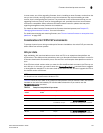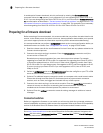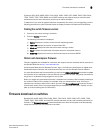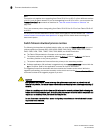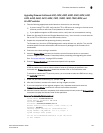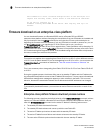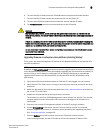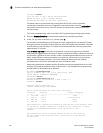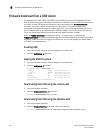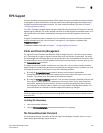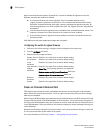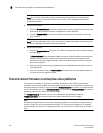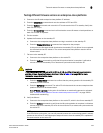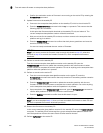Fabric OS Administrator’s Guide 199
53-1001763-02
Firmware download on an enterprise-class platform
9
Do you want to continue [Y]: y
The firmware is being downloaded to the Standby CP. It may take up to 10
minutes
10. Optionally, after the failover, connect to the switch, and log in again as admin. Using a separate
session to connect to the switch, enter the firmwareDownloadStatus command to monitor the
firmware download status.
sw0:FID128:admin> firmwaredownloadstatus
[1]: Mon Mar 22 04:27:21 2010
Slot 7 (CP1, active): Firmware is being downloaded to the switch. This step
may take up to 30 minutes.
[2]: Mon Mar 22 04:34:58 2010
Slot 7 (CP1, active): Relocating an internal firmware image on the CP blade.
[3]: Mon Mar 22 04:35:29 2010
Slot 7 (CP1, active): The internal firmware image is relocated successfully.
[4]: Mon Mar 22 04:35:30 2010
Slot 7 (CP1, active): Firmware has been downloaded to the secondary partition
of the switch.
[5]: Mon Mar 22 04:37:24 2010
Slot 7 (CP1, standby): The firmware commit operation has started. This may
take up to 10 minutes.
[6]: Mon Mar 22 04:41:59 2010
Slot 7 (CP1, standby): The commit operation has completed successfully.
[7]: Mon Mar 22 04:41:59 2010
Slot 7 (CP1, standby): Firmwaredownload command has completed successfully.
Use firmwareshow to verify the firmware versions.
11. Enter the firmwareShow command to display the new firmware versions. Following is an
example of firmwareShow output on the Brocade 48000 director.
switch:admin> firmwareshow
Slot Name Appl Primary/Secondary Versions Status
-----------------------------------------------------------
2 FA4-18 FOS v6.4.0
v6.4.0
SAS v3.3.0
v3.3.0
DMM v3.3.0
v3.3.0
5 CP0 FOS v6.4.0 Standby *
v6.4.0
6 CP0 FOS v6.4.0 Active
v6.4.0
7 FA4-18 FOS v6.4.0
v6.4.0
SAS v3.3.0
v3.3.0
DMM v3.3.0
v3.3.0
* Local CP