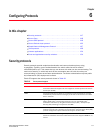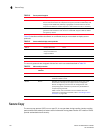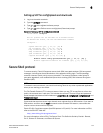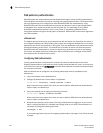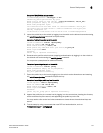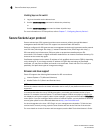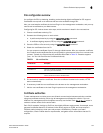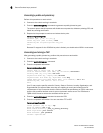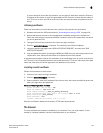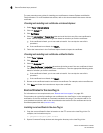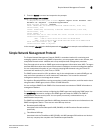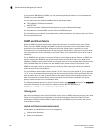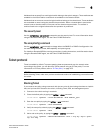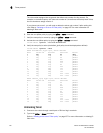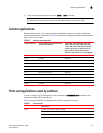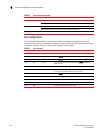Fabric OS Administrator’s Guide 125
53-1001763-02
Secure Sockets Layer protocol
6
If you are setup for secure file copy protocol, you can select it; otherwise, select ftp. Enter the
IP address of the switch on which you generated the CSR. Enter the remote directory name of
the FTP server to which the CSR is to be sent. Enter your account name and password on the
server.
Obtaining certificates
Check the instructions on the CA Web site; then, perform this procedure for each switch.
1. Generate and store the CSR as described in “Generating and storing a CSR” on page 124.
2. Open a Web browser window on the management workstation and go to the CA Web site.
Follow the instructions to request a certificate. Locate the area in the request form into which
you are to paste the CSR.
3. Through a Telnet window, connect to the switch and log in as admin.
4. Enter the secCertUtil showcsr
command. The contents of the CSR are displayed.
5. Locate the section that begins with “BEGIN CERTIFICATE REQUEST” and ends with “END
CERTIFICATE REQUEST”.
6. Copy and paste this section (including the BEGIN and END lines) into the area provided in the
request form; then, follow the instructions to complete and send the request.
It may take several days to receive the certificates. If the certificates arrive by e-mail, save them to
an FTP server. If the CA provides access to the certificates on an FTP server, make note of the path
name and make sure you have a login name and password on the server.
Installing a switch certificate
Perform this procedure on each switch.
1. Connect to the switch and log in as admin.
2. Enter the secCertUtil import
command.
3. Select a protocol, enter the IP address of the host on which the switch certificate is saved, and
enter your login name and password.
Example of installing a switch certificate
Select protocol [ftp or scp]: ftp
Enter IP address: 192.10.11.12
Enter remote directory: path_to_remote_directory
Enter certificate name (must have ".crt" suffix):192.1.2.3.crt
Enter Login Name: your_account
Enter Password: *****
Success: imported certificate [192.1.2.3.crt].
Once the certificate is loaded on the switch, HTTPS starts automatically.
The browser
The root certificate may already be installed on your browser, if not, you must install it. To see
whether it is already installed, check the certificate store on your browser.