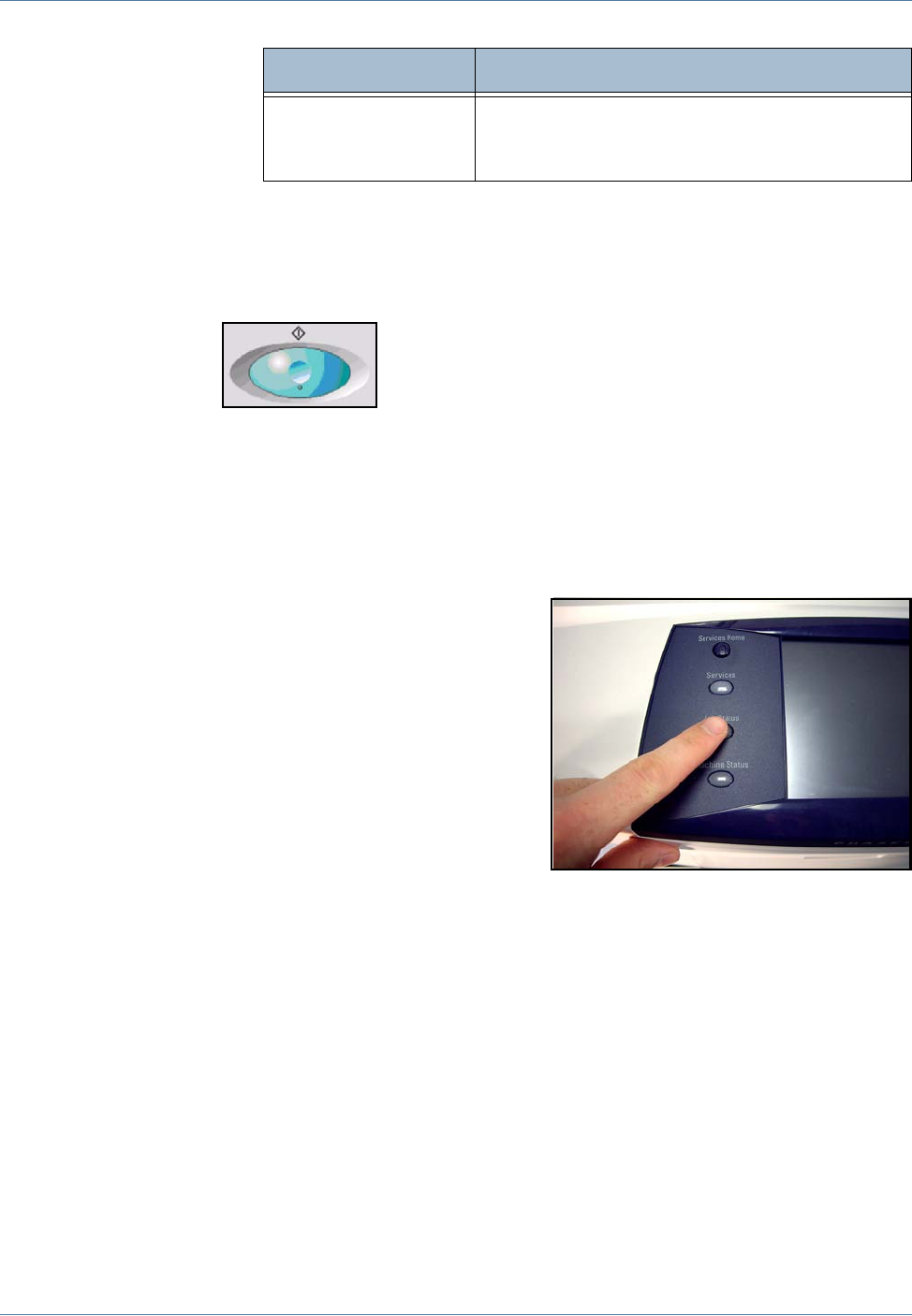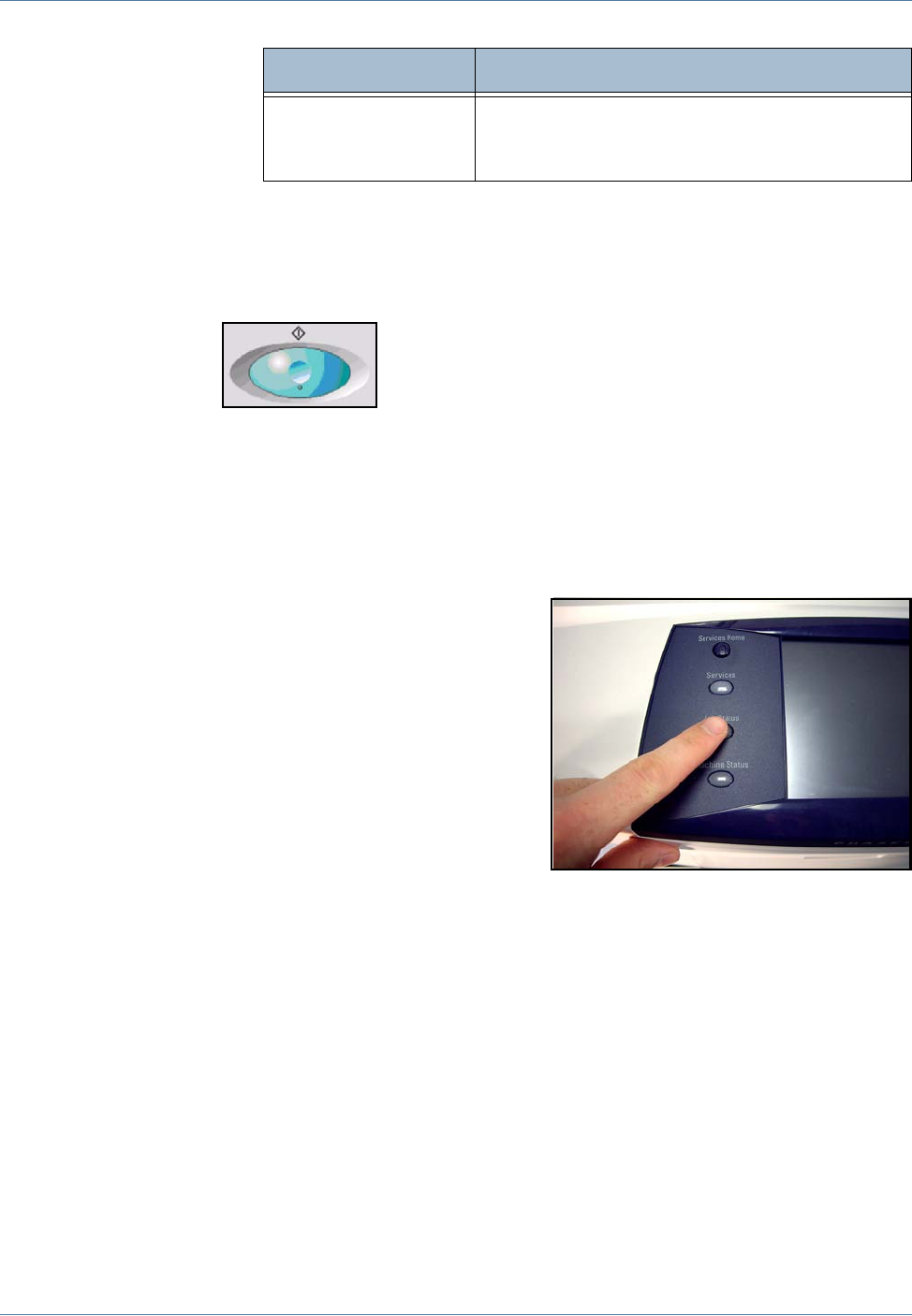
7 Store to USB
126 Xerox Phaser 3635MFP User Guide
3 Store the Job
Press the Start button.
4 Job Status Screen
To follow the progress of your
scanning job, press the Job Status
button on the control panel to
display the Job Status screen
The default Job Status screen
displays all incomplete jobs,
including the queued network scan
job. If there are no incomplete jobs
in progress, the message “No Active
Jobs” is displayed. For more
information on the Job Status
screen, refer to Job Status Screen in
the Copy chapter on page 41
5 Stop the Job(s)
Follow the steps below to manually cancel an activated job.
1. Press the Stop button on the control panel to cancel the current copy
job.
2. To cancel a queued job press the Job Status button on the control
panel to display the Active Jobs screen.
3. Select the appropriate job from the queue to view the Progress of your
Job screen.
Layout Adjustment
Use the features on this tab to temporarily change
the information relating to your original, e.g. size of
scanned original, scan to edge.
Feature Description