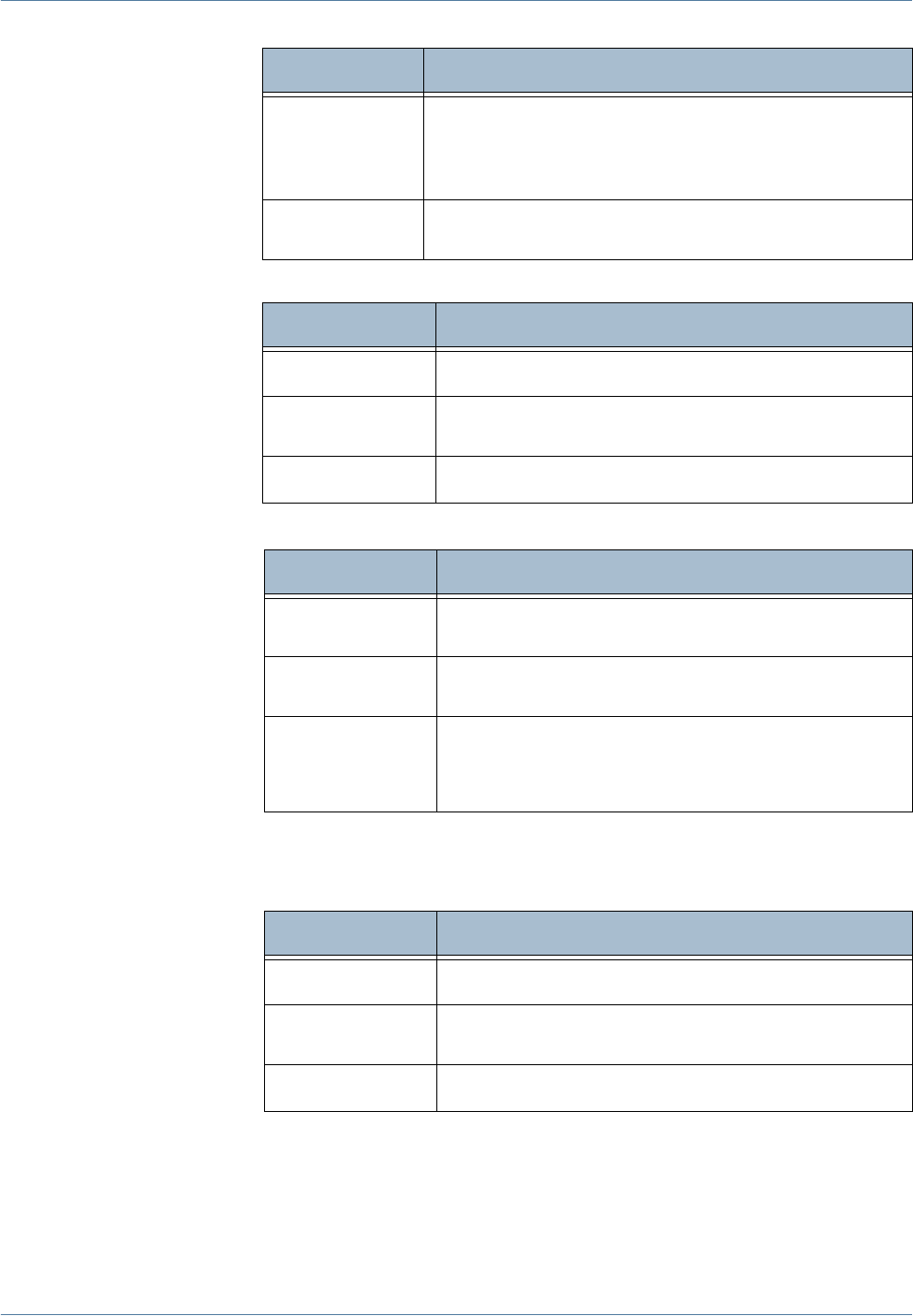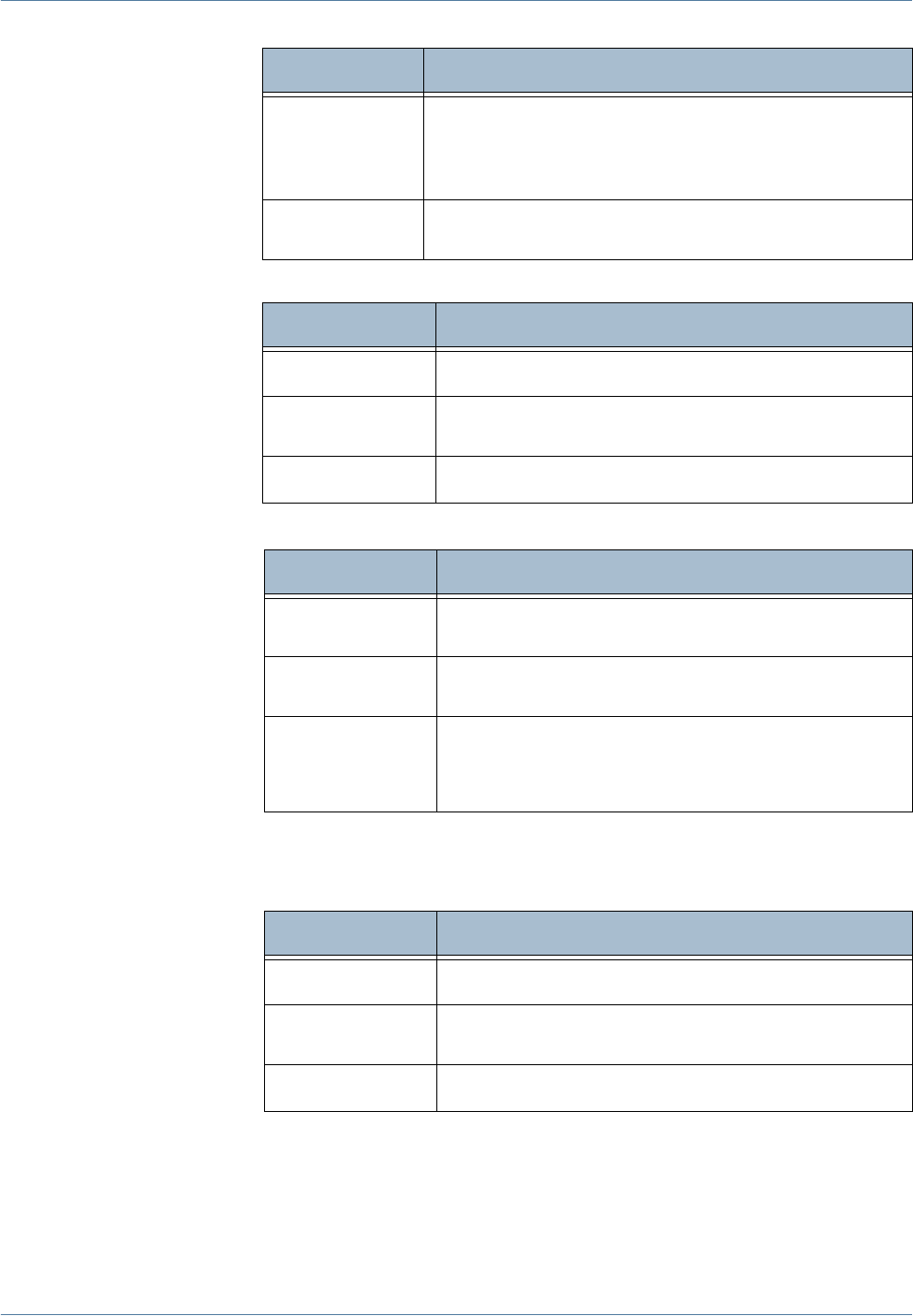
7 Store to USB
Xerox Phaser 3635MFP User Guide 123
8. Select the Output Color button to access the options:
9. Select the 2-Sided Scanning button to access the options:
10. Select the Original Type button to access the options:
NOTE: Use this feature to select the type of original being scanned.
11. Select the Resolution button to access the options:
JPEG (1 File
per Page)
JPEG formats are graphic files, that can be accessed
with all graphics or image editing applications.
NOTE: JPEG option is available only in Color and
Grayscale mode.
XPS
XML Paper Specification. Provides a page-by-page view
of the document's content as it would be printed.
Option Description
Full Color
Use this option to scan a color original.
Grayscale
Use this option to scan an original with multiple shades
of gray.
Black & White
Use this option to scan a black and white original.
Option Description
1 Sided
Use this option for originals that are printed on one side
only.
2 Sided
Use this option for originals that are printed on both
sides.
2 Sided
Original, Rotate
Side 2
Use this option for originals that are printed on both
sides. This option will rotate side 2.
Option Description
Photo & Text
Use for originals containing photographs and text.
Photo
Use for continuous tone photographs or high quality
printed half-tone originals.
Text
Use for originals containing text or line art.
Option Description