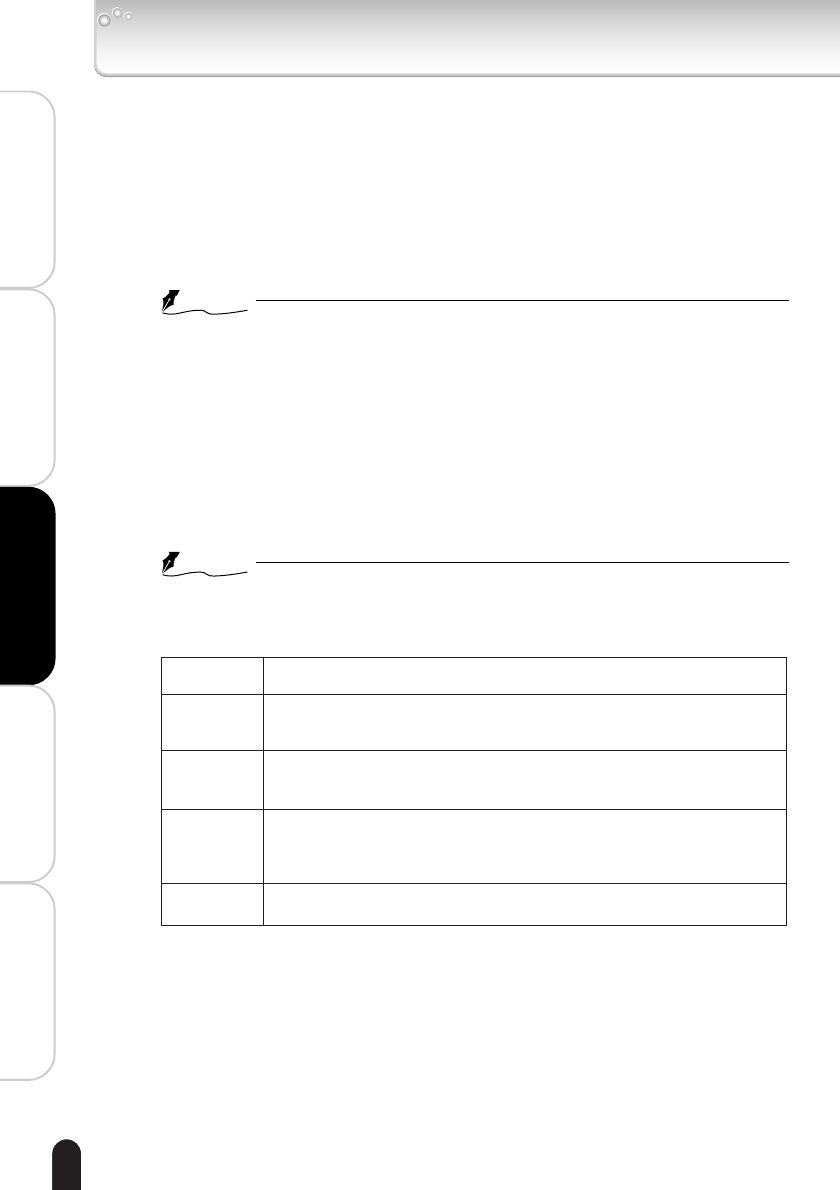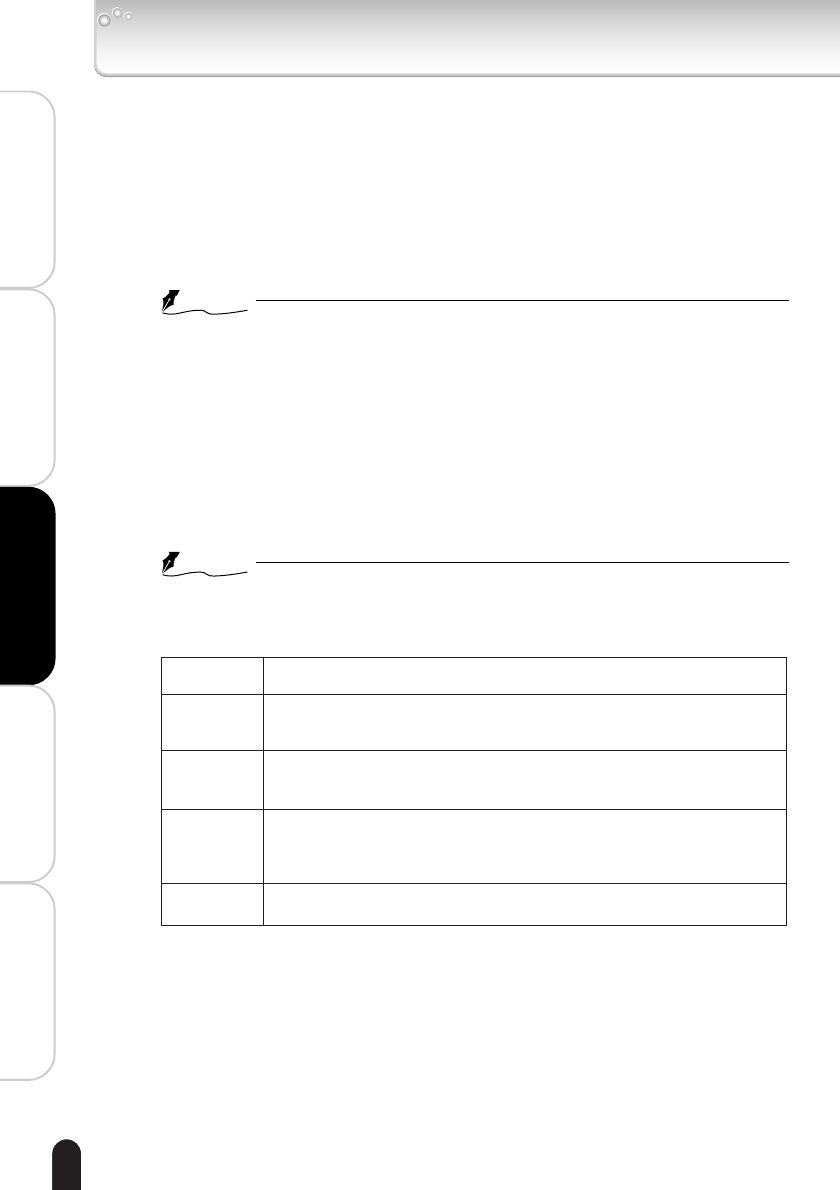
48
Installation/Set up
Viewing • Listening
and Operation
Recording
Setting up
Others
■FTP by EXT Control (Recording Data by EXT Control)
You can control the settings to record images for FTP by EXT Control.
●
Select “EXT” in “External Alarm Detect” of the alarm settings (➝ page. 64).
●
To run the recording, select “EXT Control” in “Connection to FTP Enable”
(➝ page. 43).
1) Configure Interval(s)
●
Records 1 image per configured recording cycle (second).
Enter a number to configure the interval.
NOTE
• Cycle may change depending on Resolution (image size) and networking
conditions.
2) Enter “File Name”
●
Select one of two patterns, enter appropriate characters in the (keyword 1)
field and the (keyword 2) field, respectively.
File name will be shown like this:
e.g. Pattern1: (keyword1) yy mm dd HH MM SS (keyword2).JPG
Pattern2: (keyword1) yyyy mm dd HH MM SS (keyword2).JPG
NOTE
• You cannot use these characters: \ / : ; , ” | ? * < >
Followings are the meaning of each part.
(keyword1)
yymmdd
yyyymmdd
HHMMSS
(keyword2)
Enter user defined keyword in characters.
Indicates date (Year, Month, Day).
(e.g. January 1, 2004 ➝ 04 01 01)
Indicates date (Year, Month, Day).
(e.g. January 1, 2004 ➝ 04 01 01)
Indicates time (Hour, Minute, Second).
(e.g. 23:59:00 ➝ 23 59 00).
Time is displayed in 24-hour time display.
Enter user defined keyword in characters.
3) Enter “Server Path”
●
Configure FTP server directory to record files. If you do not know the directory,
ask for your FTP server administrator.
4) Click “Save Settings” button to save configured items
●
The changes are discarded.
Recording Images on FTP Server (Cont.)
IK-WB02-47-54 2004.10.21, 02:1948