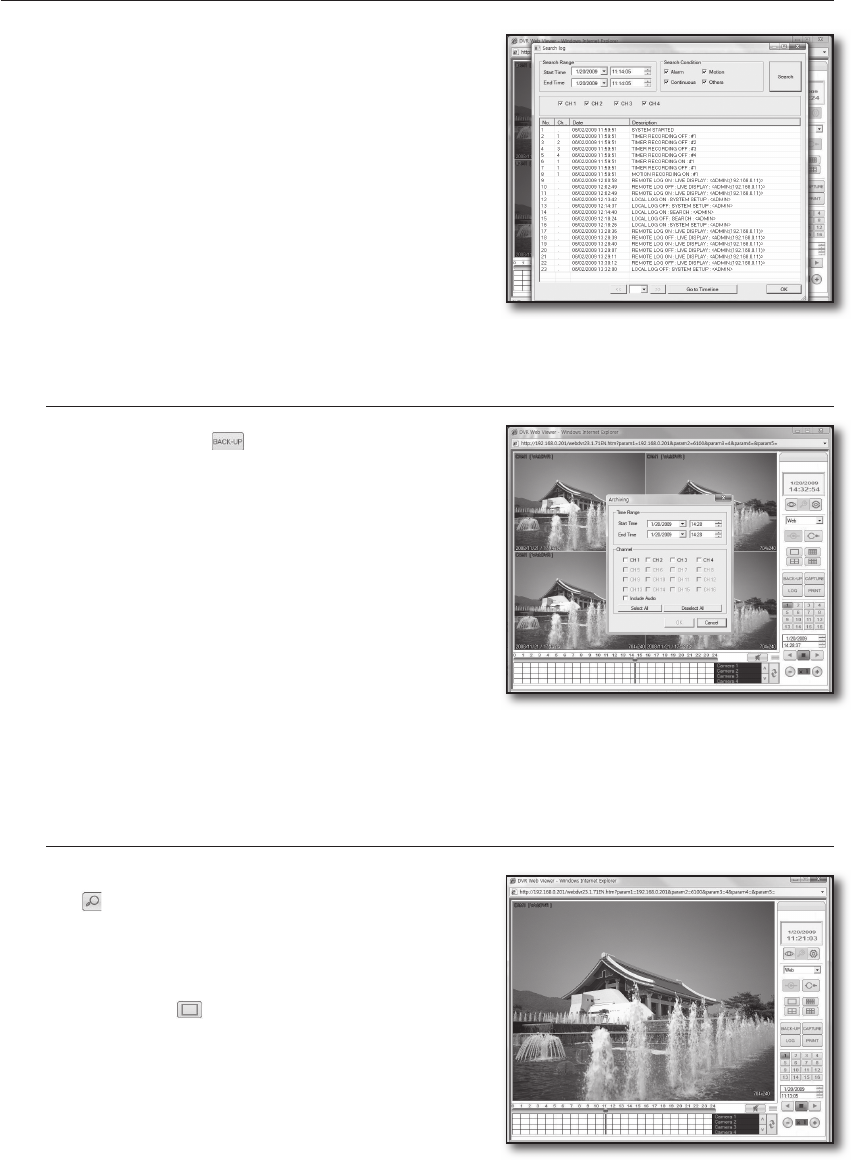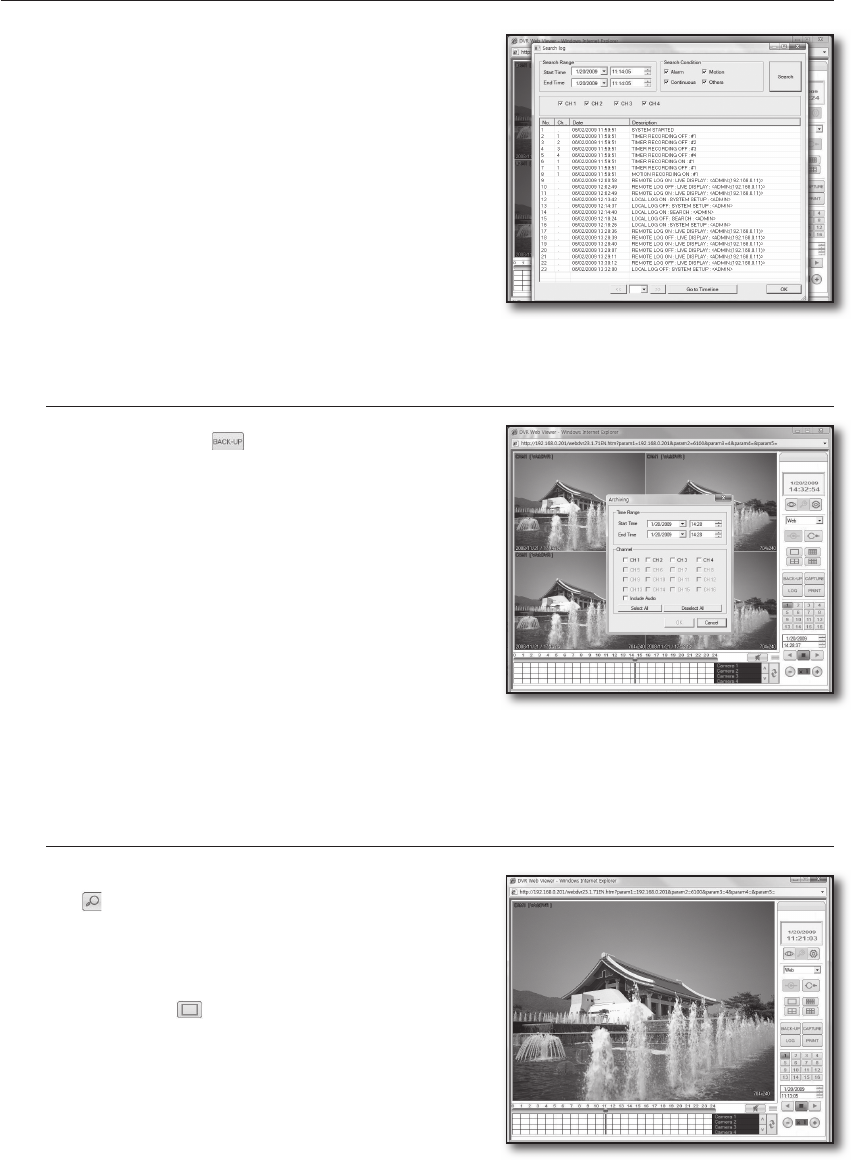
Click <Search>.
You will see a list of log events found.
Find an event, and double-click on it or simply click
<Go to Timeline>.
The time cursor will move to the event occurrence time;
you can search for a desired video the same way you use
the time clock.
If you use play options of Playback and Backup in the DVR,
you are disabled to perform the playback or backup in the
web viewer.
Backup Recording Data
Click the backup < > icon.
Set the backup start and end times in the "Archiving"
window.
If the start time is later than the end time, you will see a message
of "Invalid backup setting" on the screen.
Select a video channel to backup.
Select a checkbox of "Include Audio" if you want to
include audio for the backup.
Click <OK> to start the backup.
During the backup, the backup progression window
appears to display the backup status.
Checking Audio Recording Data
To check for any voice recording data, click the search
< > icon.
Use the cursor of the time clock to play video in a desired
time line.
To switch the current screen to Single mode, click the
Single mode < > icon.
Use the number buttons on the bottom to select a desired
channel.
To play a video channel including audio recording, make
sure to play the video channel in Single mode only.
4.
5.
J
1.
2.
J
3.
4.
1.
2.
3.
4.
5.
02235A_SHR-1041K_ENG.indb 54 2009-02-17 오전 10:51:28