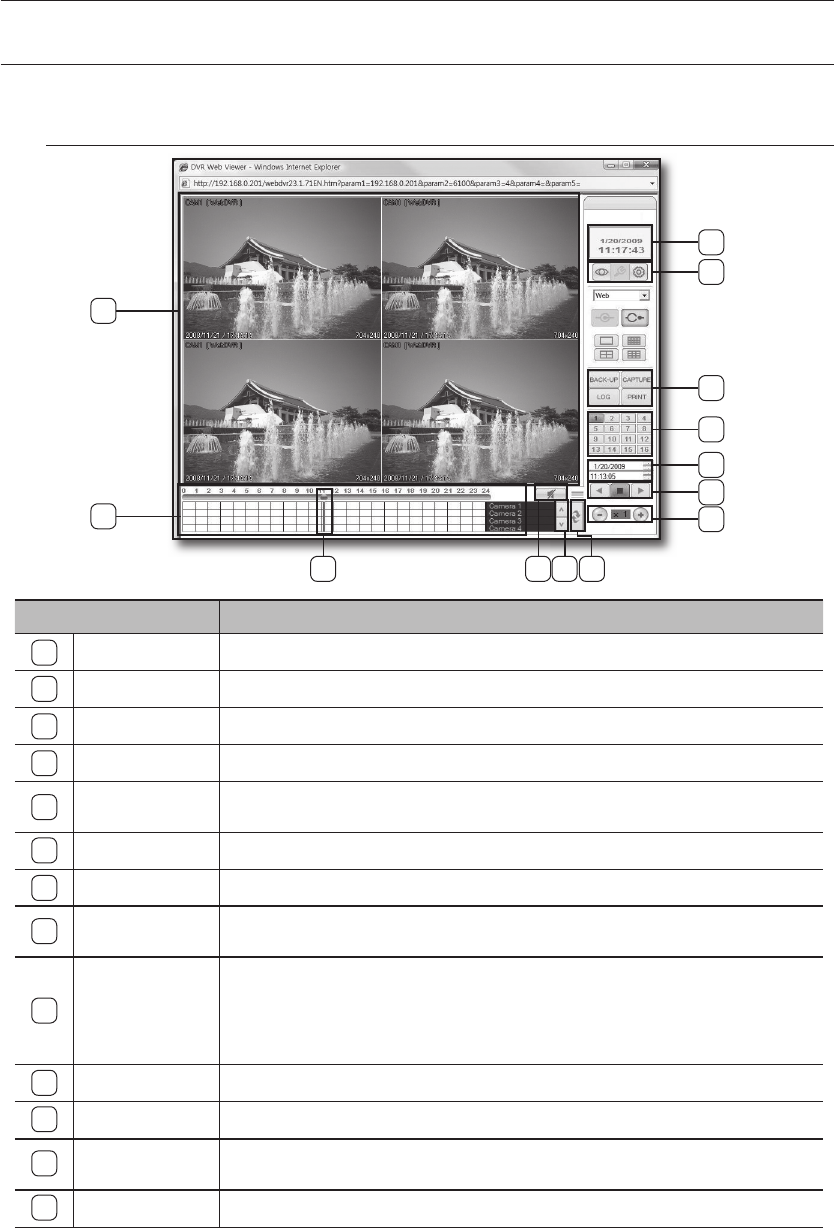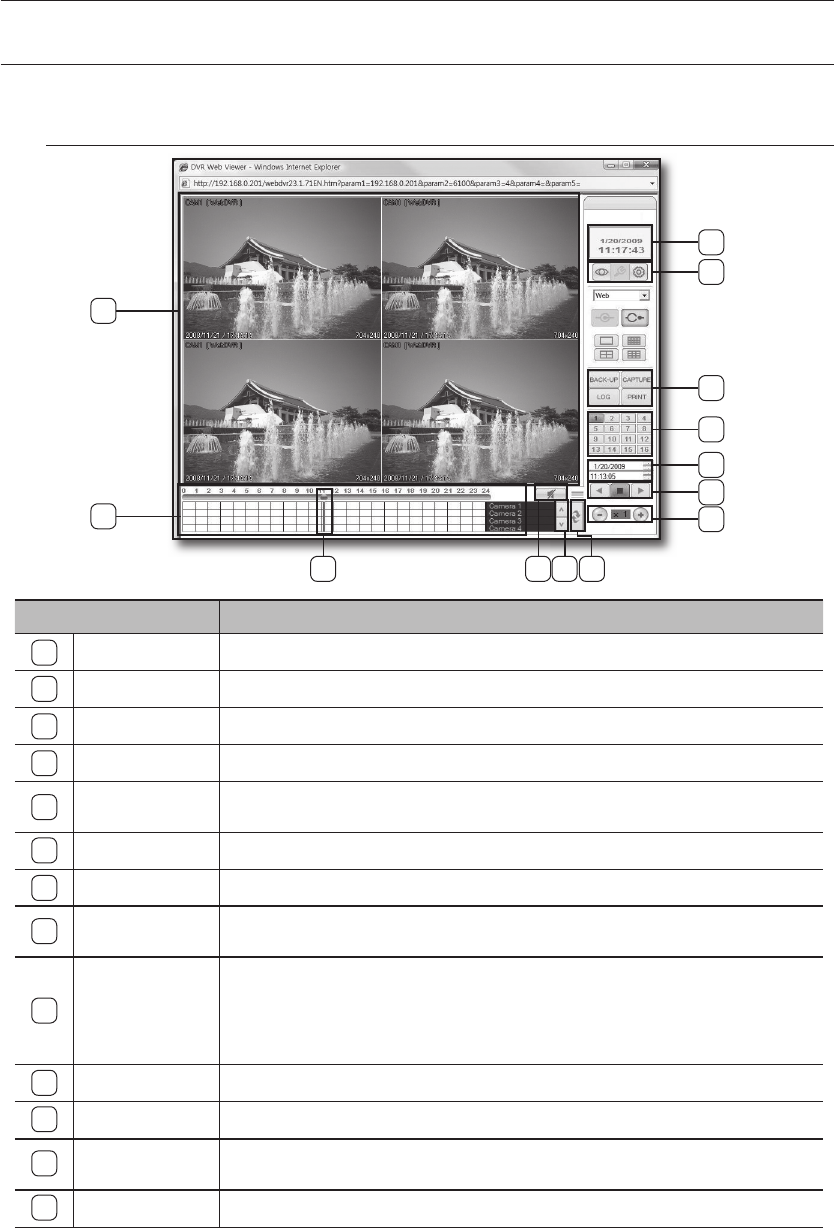
SEARCH
You can search for and play a DVR video according to a desired time or the log information.
Using Search Viewer
Name Description
1
Monitoring Screen Displays video channels found.
2
Time Clock Displays the time line of a recorded video.
3
Time Clock Cursor Use this to select a desired time line.
4
Mute Button
Controls the audio output of a video channel. (Speaker On/Off)
5
Time Clock Channel
Search Bar
Use this if you want to move to a channel for visual check.
6
Reset Time Clock Reloads the recording status of the DVR.
7
Date, Time Displays the time of the PC.
8
Live, Local Setup,
Remote Setup
Live button: Use this if you want to switch to Live mode.
9
Backup, Screen
Capture, Log
Viewer, Video
Printout
- Backup: Displays a video backup window.
- Screen Capture: Displays a dialog that prompts you to select a fi le path to save the current
screen.
- Log Viewer: Displays the log viewer.
- Video Printout: Prints out the current screen.
10
Camera Channel Select a camera.
11
Time Control
Displays the time of the video. You can also use this to enter a search time for a desired video.
12
Play Backward,
Stop, Play Forward
You can select a playback option from Play Backward, Stop and Play Forward.
13
Play Speed You can adjust the play speed of the video.
1
2
7
8
10
11
12
13
3 4 5 6
9
02235A_SHR-1041K_ENG.indb 52 2009-02-17 오전 10:51:25