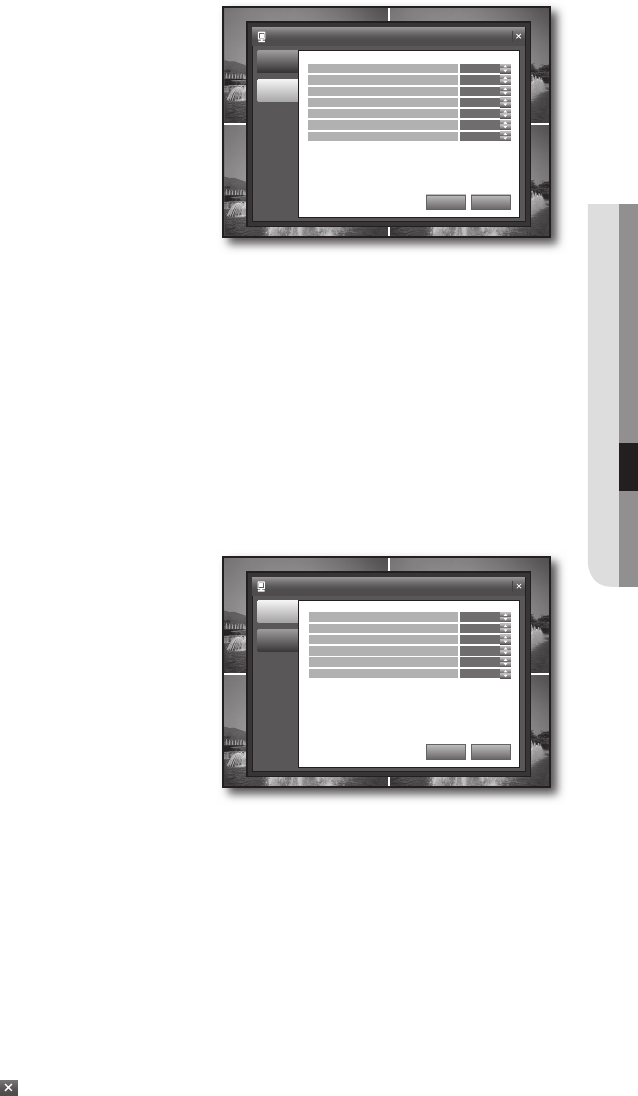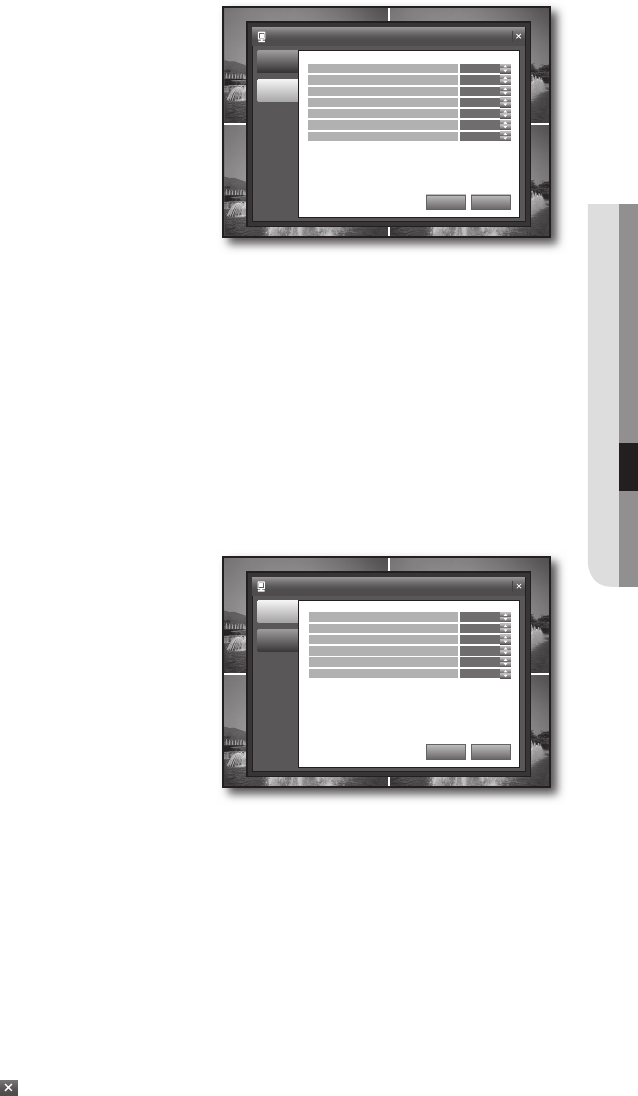
English _25
● SETTINGS
In the <OSD> setup window, use the up/down buttons
(
$%
/ENTER) to set a desired item.
STATUS BAR : Turns on or off the status bar on the
bottom of the Live screen.
CAMERA TITLE : Turns on or off the display of a camera
name on the top left corner in the monitoring mode.
EVENT ICON : Displays the recording status icon on
the top right corner.
BORDER : Turns on or off the display of the border in a
split mode.
MOTION SENSOR DISPLAY : You can set the display
of the motion detection area to one of OFF/ACTIVE/INACTIVE.
MOTION COLOR : Set the color of the motion among blue, green, red and yellow for detection area.
LANGUAGE : The player supports English, French and Spanish.
If you change the language setting, your changes will be applied after the system restarts.
Make your settings and click <APPLY> on the bottom.
Your settings will be applied.
MONITOR
In the <SYSTEM SETUP> window, use the direction
buttons (
$%_+
/ ENTER) to select <DISPLAY>.
Select <MONITOR> and use the up/down buttons
(
$%
/ENTER) to select and set a desired item.
SEQUENCE DWELL : You can set the mode switch
interval for sequence dwell time.
1, 2, 3, 5, 10, 15, 20, 30, 40, 60 SEC
DEINTERACE MODE : It provides correcting option of
the screen trembling during playing in D1 size.
ALARM POP-UP MODE : You can turn on or off the
display of the alarm channel if an alarm occurs.
ALARM POP-UP DWELL : You can set the duration of the alarm dwell time if an alarm occurs.
1, 2, 3, 5, 10, 15, 20, 30, 40, 60 SEC
MOTION POP-UP MODE : You can turn on or off the switching to the motion detecting channel’s full
screen mode if a motion is detected.
MOTION POP-UP DWELL : You can set the dwell time of the motion pop-up.
This will display the motion popup for as much time as you specifi ed and return to the split screen.
3, 5, 10, 15, 20, 30, 40, 60 SEC
If an alarm occurs or a motion is detected in more than one channel, the screen will switch to a split mode for the display.
Make your settings and click <APPLY> on the bottom.
Your settings will be applied.
When done, if you want to move to the previous menu, press the [RETURN] button on the front panel or
the remote control, or click <
> on the top right corner.
4.
•
•
•
•
•
•
•
M
5.
3.
4.
•
•
•
•
•
•
5.
6.
DISPLAY
OSD
MONITOR
STATUS BAR
CAMERA TITLE
EVENT ICON
BORDER
MOTION SENSOR DISPLAY
MOTION COLOR
LANGUAGE
ON
ON
ON
ON
OFF
BLUE
ENGLISH
APPLY UNDO
DISPLAY
OSD
MONITOR
SEQUENCE DWELL
DEINTERACE MODE
ALARM POP-UP MODE
ALARM POP-UP DWELL
MOTION POP-UP MODE
3 SEC
ON
ON
5 SEC
OFF
APPLY UNDO
MOTION POP-UP DWELL 15 SEC
02235A_SHR-1041K_ENG.indb 25 2009-02-17 오전 10:50:45