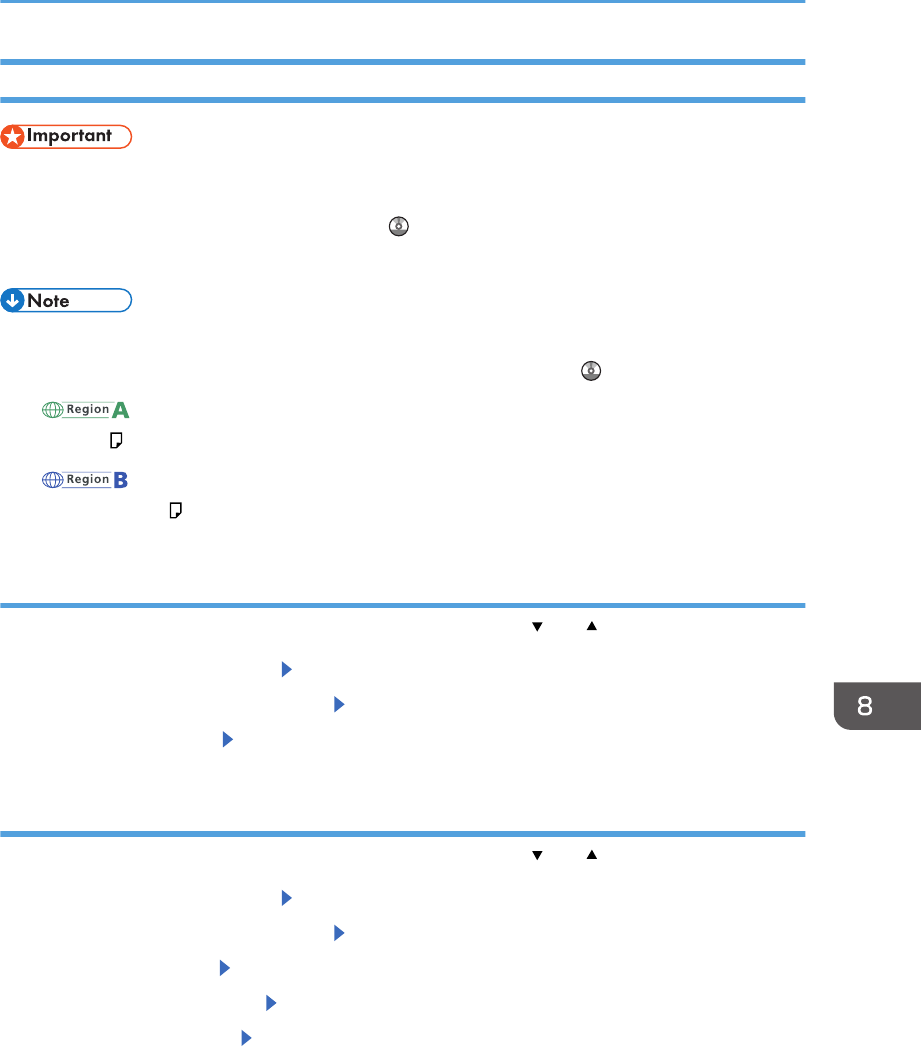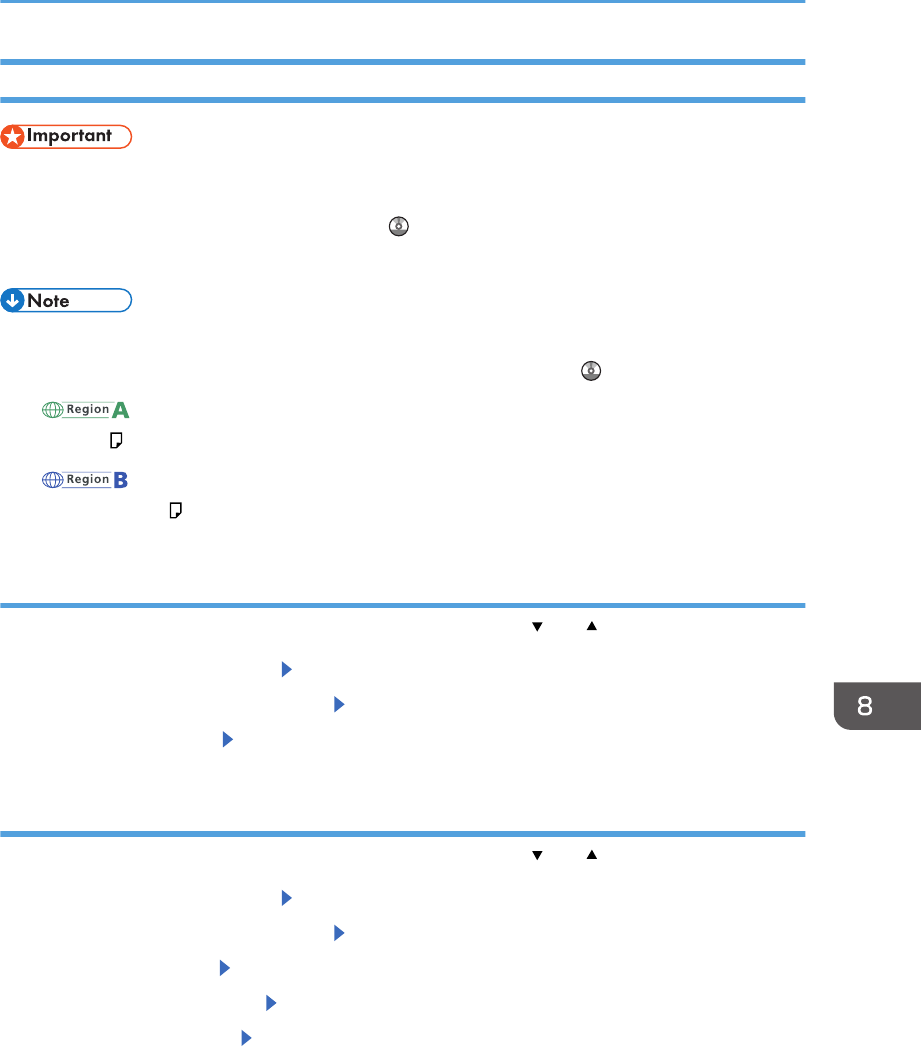
Printing from the Bypass Tray Using the Printer Function
• If you select [Machine Setting(s)] in [Bypass Tray] under [Tray Setting Priority] in [System] of the
[Printer Features] menu, the settings made using the control panel have priority over the printer
driver settings. For details, see "System", Print .
• The default of [Bypass Tray] is [Driver/Command].
• Settings remain valid until they are changed.
• For details about setting printer drivers, see "Printing Documents", Print .
• (mainly Europe and Asia)
• [A4 ] is the default setting for [Printer Bypass Paper Size].
• (mainly North America)
• [8
1
/
2
× 11 ] is the default setting for [Printer Bypass Paper Size].
Specifying regular sizes using the control panel
Press the [User Tools] key, and then select the setting items using the [ ] or [ ] key.
1. Select [Tray Paper Settings] Press [OK]
2. Select [Printer Bypass Paper Size] Press [OK]
3. Select the paper size Press [OK]
Specifying a custom size paper using the control panel
Press the [User Tools] key, and then select the setting items using the [ ] or [ ] key.
1. Select [Tray Paper Settings] Press [OK]
2. Select [Printer Bypass Paper Size] Press [OK]
3. Select [Custom Size] Press [OK]
4. Enter the horizontal value Press [OK]
5. Enter the vertical value Press [OK]
Loading Paper into the Bypass Tray
85