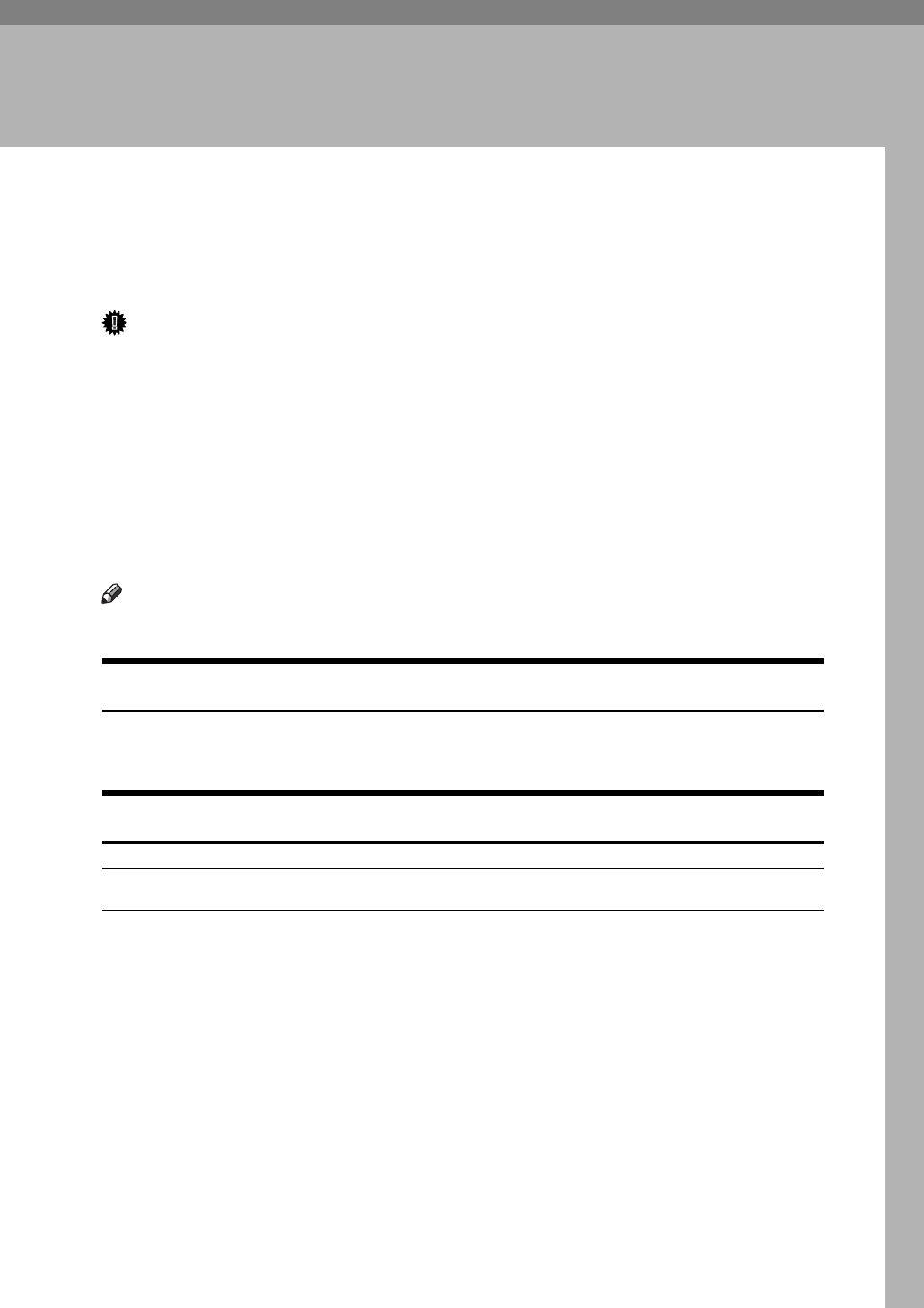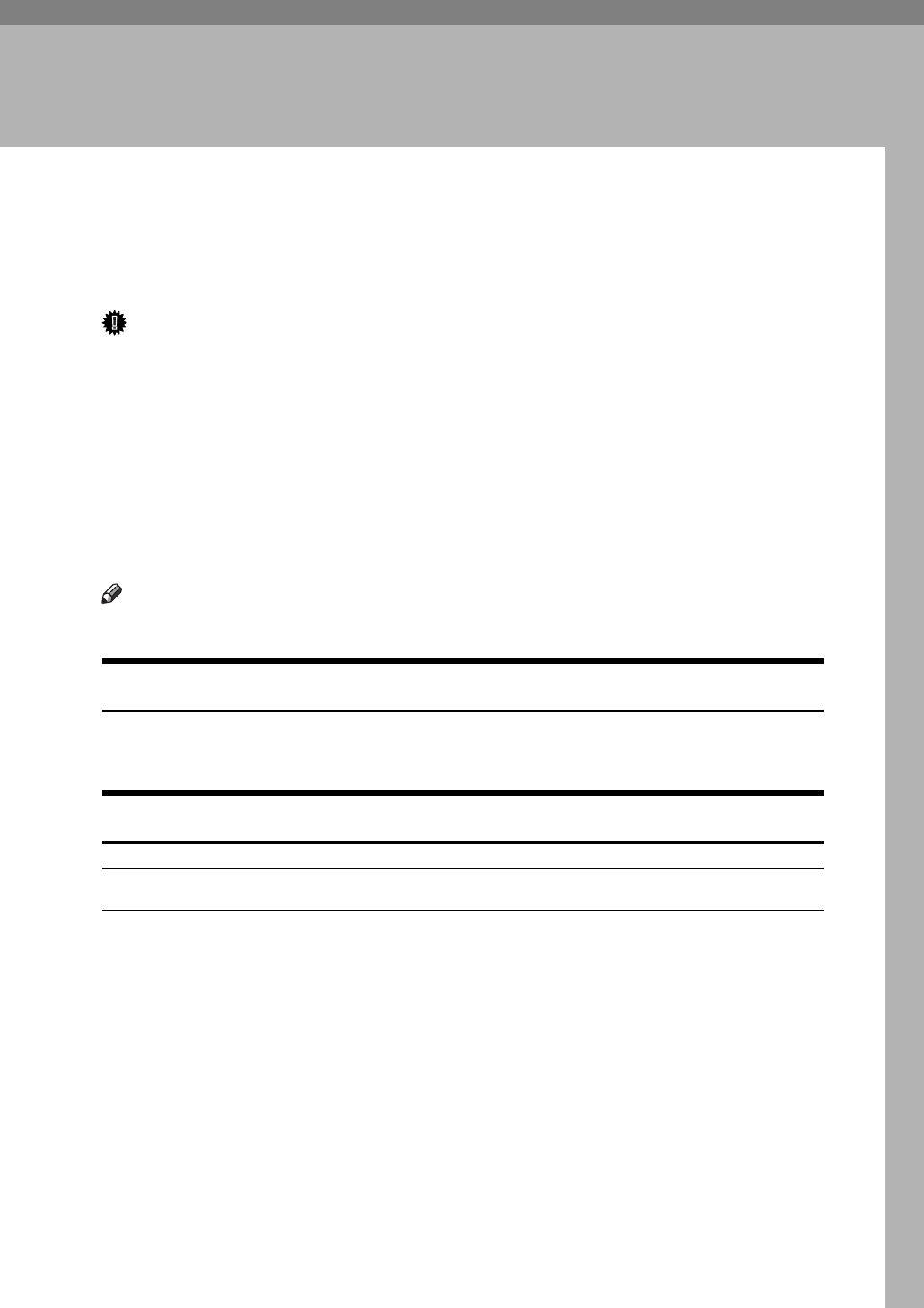
69
3. Other Print Operations
Printing a PDF File Directly
You can send PDF files directly to the machine for printing, without having to
open a PDF application.
Important
❒ This function is possible only when the optional PostScript 3 unit is installed.
❒ This function is possible for genuine Adobe PDF files only.
❒ Version 1.3, 1.4, and 1.5 PDF files are compatible.
❒ Transparency and JBIG2 (functions of PDF version 1.4) are not compatible.
❒ PDF version 1.5 exclusive functions are not compatible.
❒ Some types of High Compression PDF files are not supported. Consult your
sales/service representative about the supported file types.
❒ It does not function properly when no optional hard disk installed.
Note
❒ Paper size errors may occur when printing on custom size paper.
Printing Method
The following procedures explain the two methods of direct PDF printing - us-
ing DeskTopBinder Lite or by entering commands.
Using DeskTopBinder Lite
Installing DeskTopBinder Lite
Follow the procedure below to install DeskTopBinder Lite.
A Quit all applications currently running.
B Insert the CD-ROM into the CD-ROM drive.
The installer starts.
Auto Run may not work under certain operating system settings. In this case,
launch “Setup.exe” located on the CD-ROM root directory.
C Select an interface language, and then click [OK].
D Click [DeskTopBinder - SmartDeviceMonitor for Client], and then click [Next >].
E Follow the instructions on the display to install DeskTopBinder Lite.
If you are required to restart the computer after installing DeskTopBinder
Lite, restart the computer and continue the configuration.