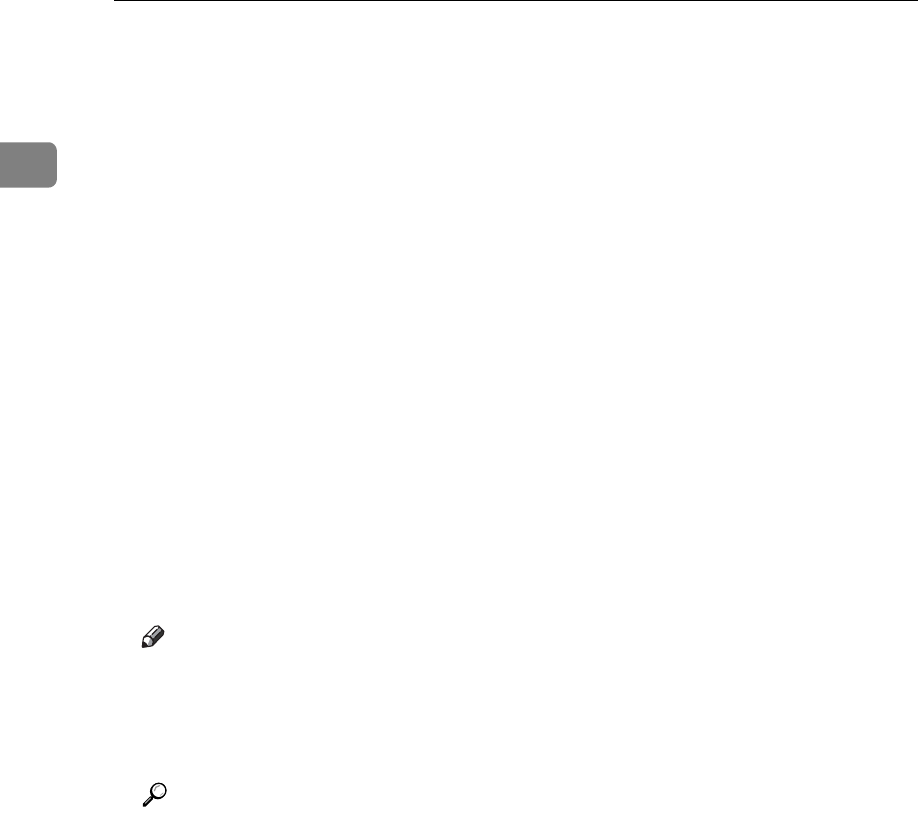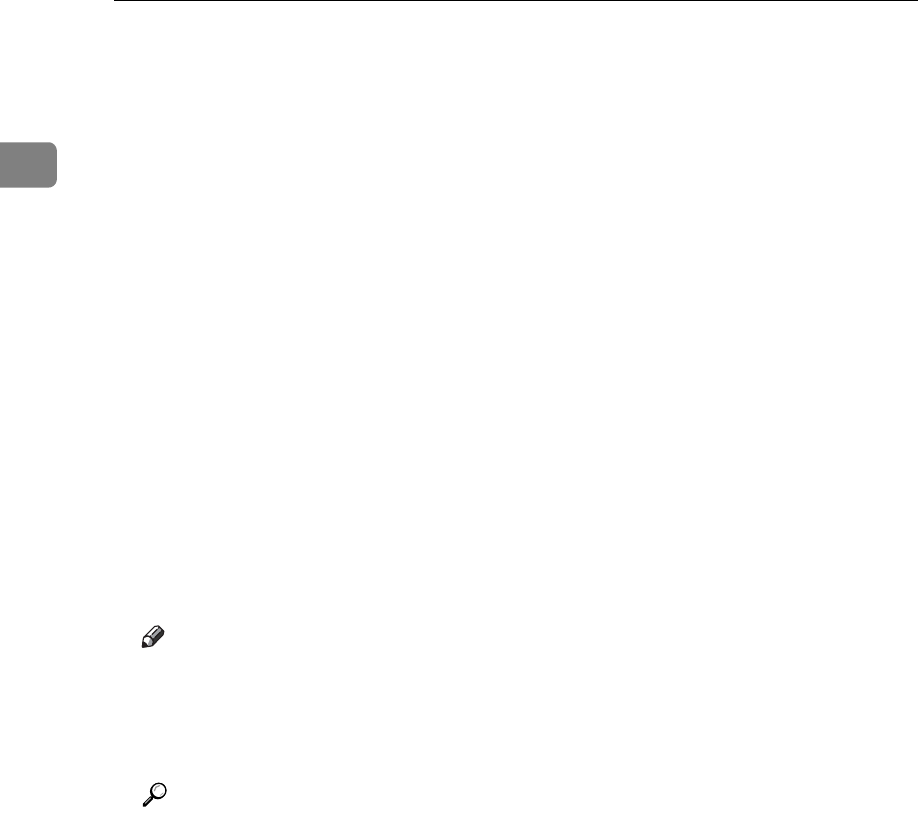
Preparing the Machine
30
1
J Click [Port:], and then click [Add].
K Click [LPR Port], and then click [OK].
If [LPR Port] does not appear, see Windows Help and install it.
L Enter the printer's IP address in the [Name or address of server providing lpd]
box.
M Enter “lp” in the [Name of printer or print queue on that server] box, and then click
[OK].
The port is added.
N Check that the port of the selected printer is displayed in [Port:].
O Configure the default printer as necessary.
P Click [Continue].
The printer driver installation starts.
Q After the installation is completed, select one of the options to restart the
computer either now or later, and then click [Finish].
Restart the computer to complete installation.
Note
❒ To stop installation of the selected software, click [Cancel] before installa-
tion is complete.
❒ Auto Run may not work with certain operating system settings. In that
case, launch “Setup.exe” on the CD-ROM root directory.
Reference
A message appears if there is a newer version of the printer driver already
installed. If there is, you cannot install the printer driver using Auto Run.
If you still want to install the printer driver, use [Add Printer]. See “When a
Message Appears during Installation of the Printer Driver”, Trouble
Shooting.