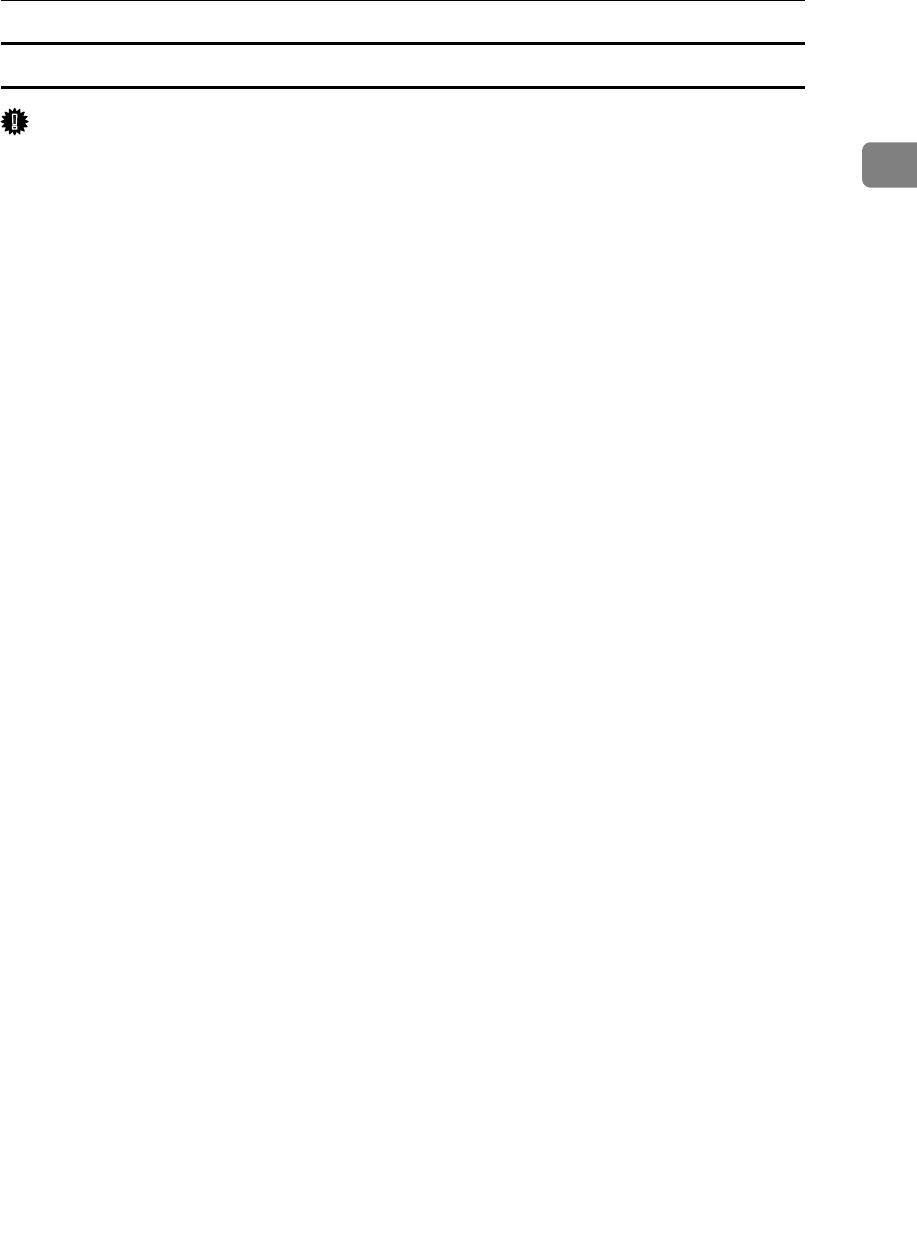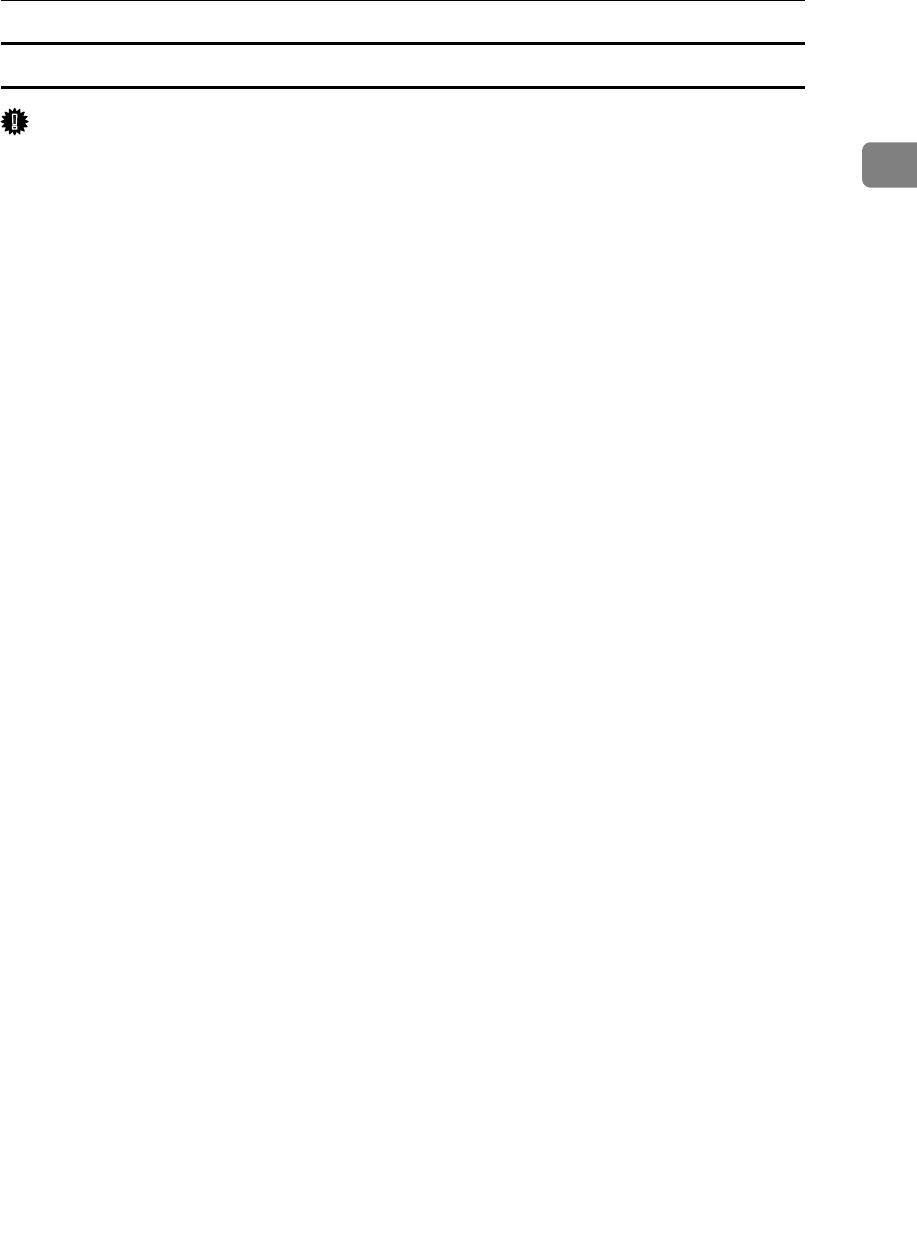
Installing the Printer Driver
25
1
Installing the RPCS or PCL Printer Driver (IPP)
Important
❒ The printer driver for Windows NT 4.0 is not included on the supplied CD-
ROM. Download the printer driver for Windows NT 4.0 from the supplier’s
website. For details, ask your sales/service representatives.
❒ To install printer driver under Windows 2000/XP Professional, Windows
Server 2003, and Windows NT 4.0, you must have an account that has Man-
age Printers permission. Log on as an Administrators or Power Users group
member.
❒ Depending on which options are installed on the machine, the PCL printer
language is optional. In that case, installing the optional PCL unit is required
to use the PCL 6/5e printer drivers.
A Quit all applications currently running.
B Insert the CD-ROM into the CD-ROM drive.
The installer starts.
C Select an interface language, and then click [OK].
The default interface language is English.
D Click [RPCS Printer Driver] or [PCL Printer Driver].
To install RPCS printer drivers, click [RPCS Printer Driver]. To install PCL print-
er drivers, click [PCL Printer Driver].
E The software license agreement appears in the [License Agreement] dialog
box.
After reading the agreement, click [I accept the agreement.], and then click [Next
>].
F Select a printer driver you want to use in the [Select Program] dialog box.
You can select several printer drivers.
G Select the machine model you want to use.
The printer name can be changed in the [Change settings for 'Printer Name'] box.
H Double-click the printer name to display the printer settings.
The details shown in [Comment:], [Driver:], and [Port:] vary depending on the
operating system, printer model, or port.
I Click [Port:], and then click [Add].
J Click [SmartDeviceMonitor], and then click [OK].
K Click [IPP].