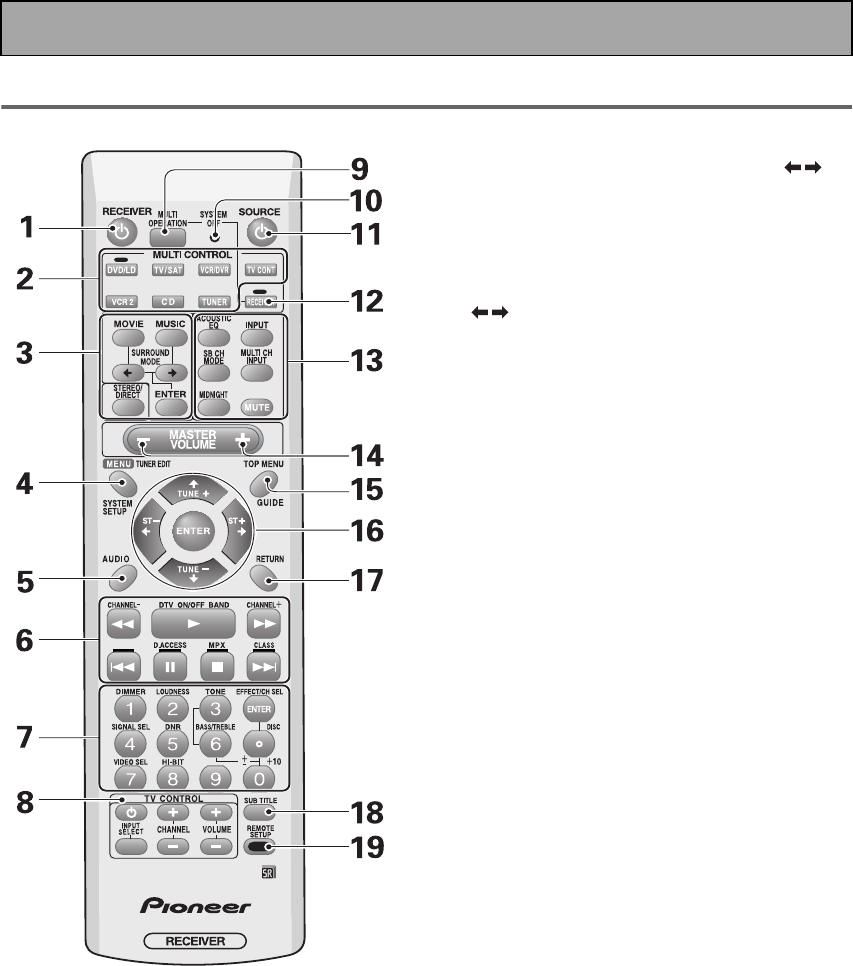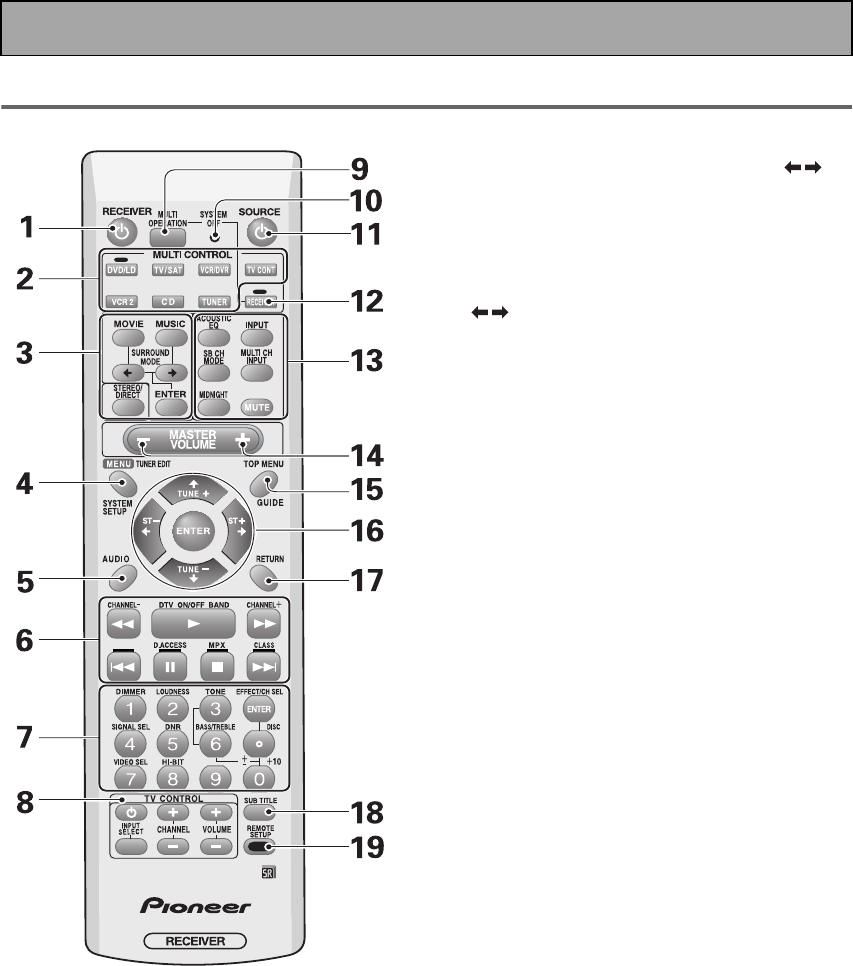
Displays and Controls
30
Remote Control
This page describes the buttons on the remote control used to operate the receiver.
1 RECEIVER (STANDBY/ON) button
Press to turn power of the receiver on or to
standby (off).
2 MULTI CONTROL buttons
These buttons are the basic controls that switch
the mode of the receiver and the remote control,
which allows you to control your other
components.
TV CONT: Press so that the remote control can
operate the TV control commands.
3 Listening mode buttons (see page 45)
SURROUND buttons (MOVIE, MUSIC, &
ENTER):
MOVIE: Press to put the receiver into MOVIE
listening mode (see page 46).
MUSIC: Press to put the receiver into MUSIC
listening mode (see page 47).
: Use to select the MOVIE or MUSIC
listening mode.
ENTER: Use this button to enter information
concerning the listening modes.
STEREO/DIRECT (see page 45): Switches the
receiver into STEREO mode if it was in a different
sound mode or toggles between DIRECT and
STEREO mode.
4 SYSTEM SETUP button
Use for all system setups, including the speaker
and sound systems. For more information see
“Setting Up for Surround Sound” starting on
page 36. For a DVD player use this button to
bring up the DVD menu and for a tuner use this
button in the same way as the TUNER EDIT
button.
5 AUDIO button
Use to switch the audio tracks of a DVD when in
DVD mode.
6 Command button for other components
(see page 64)
Use these buttons to control other components
you selected with the MULTI CONTROL buttons.
You must input the preset code in order use this
function (see page 62).
7 Number buttons
These can be used for many purposes depending
on the mode of the remote control.
When in receiver mode the buttons operate as
below:
DIMMER button (see page 56)
Use to adjust the brightness of the receiver's
display.
LOUDNESS button (see page 50)
Switches the LOUDNESS mode on or off.
TONE button (see page 51)
This button switches between TONE on and off,
which bypasses the tone circuitry.
06.Displays_&_Controls.fm Page 30 Thursday, April 10, 2003 10:15 PM