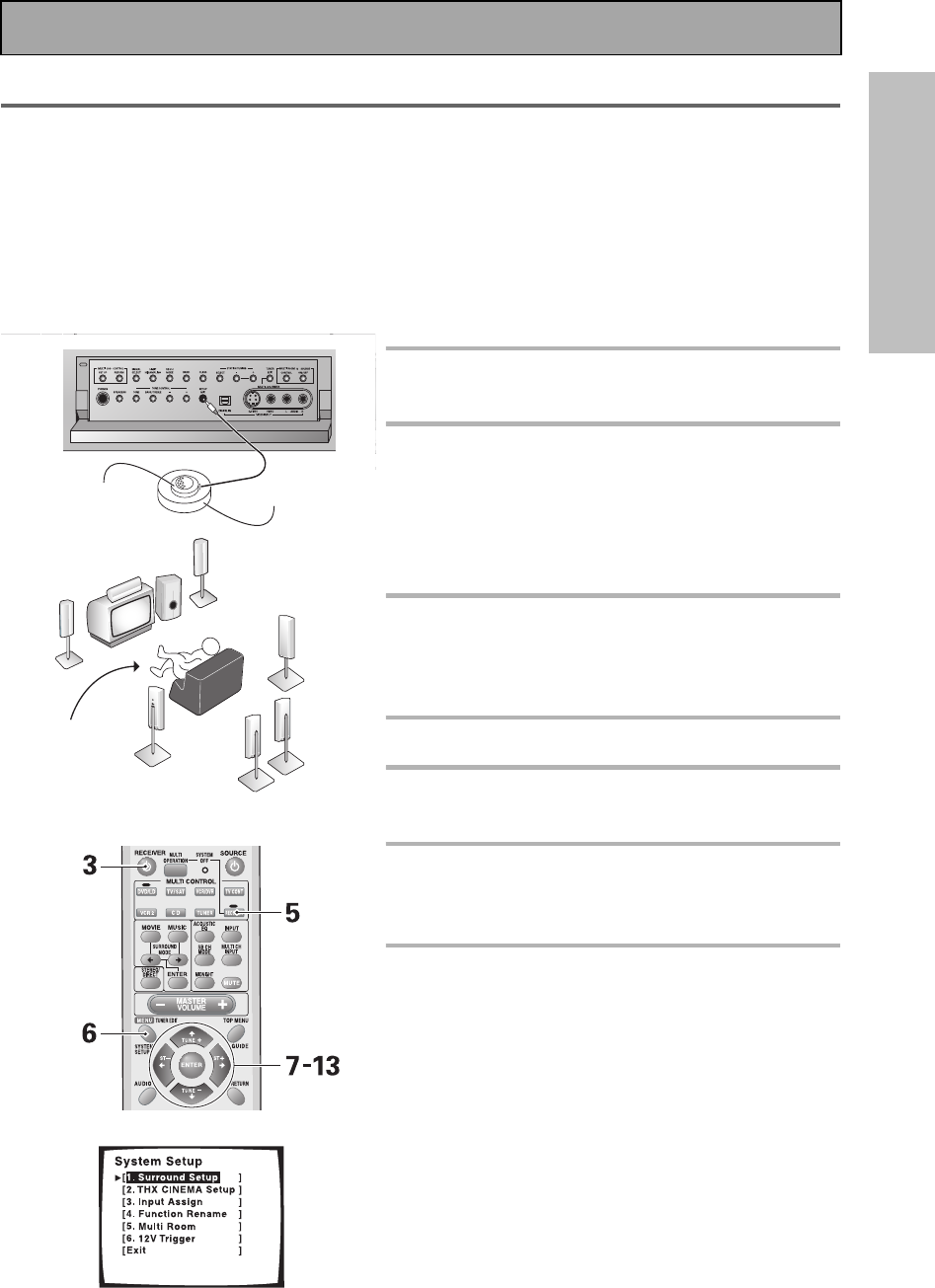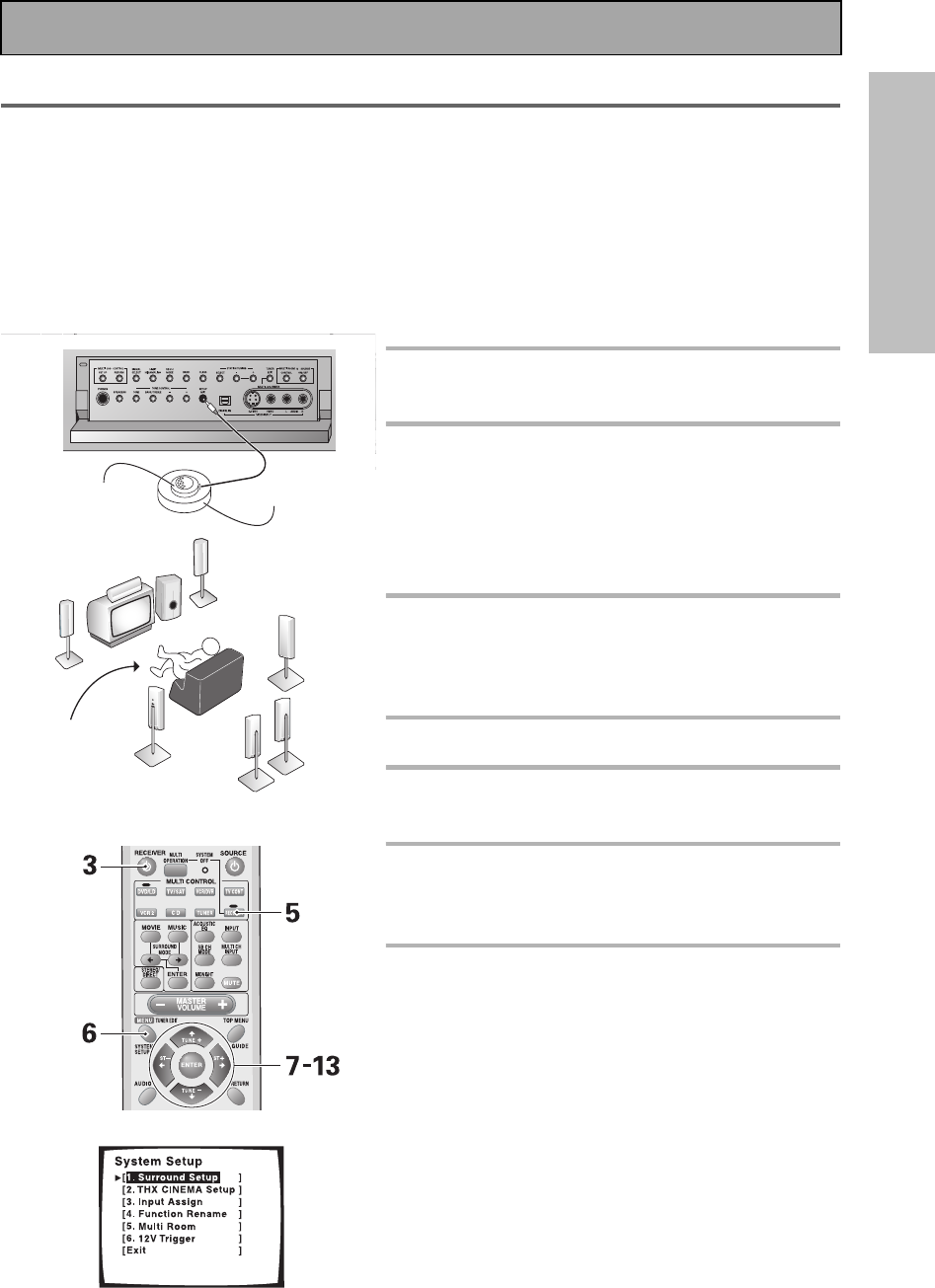
Easy Setup Guide Part 2
13
EASY SETUP GUIDE
1 Auto Surround Sound Setup
If setting up your surround sound speakers seems like it's going to be an involved task you only need to use this
quick, automatic method, known as the MCACC system, to achieve good surround sound. You'll need to hook up the
microphone so that the receiver can hear and judge the distance, size, sound character and sound pressure level of
the speakers and thus know what settings to make.
First turn the volume down, then plug the microphone into the SETUP MIC jack on the front panel of the receiver
and put the microphone into its stand.
Follow the step-by-step guide to setting up your surround sound below. This will customize the surround sound for
your listening environment. If you want to personalize your surround sound setups by making the settings manually
go to "Setting Up for Surround Sound" (starting on page 36) and "EXPERT Setup" (starting on page 85). Make sure all
the components you need, especially speakers, have been properly connected before you do the steps described
here.
1 Hook up the microphone to the
SETUP MIC jack on the Front Panel.
2 Place the microphone at your normal
listening position.
Use a table, chair or something else to put the micro-
phone at the same height as you usually listen to your
system from.
If you have a tripod you can affix the mic stand to it.
3 Switch on the receiver and your TV.
Make sure your TV is set to this receiver as you will
use the on-screen displays (OSDs) on your TV to fol-
low these instructions.
4 If you have a subwoofer turn it on.
5 Press the RECEIVER button on the
remote control.
6 Press the SYSTEM SETUP button and
use the on-screen display (OSD) that
appears on your TV.
7 The arrow should be pointing at
SURROUND SETUP, press ENTER.
m
crop
one
stand
microphone
1
7
Front
Speaker
(L)
Front Speaker (R)
Center Speaker
Subwoofer
s
en
ng
Position
Surround
Speaker
(R)
urround
peaker
L
urround Back
Speaker (L)
urround
Back
Speaker
(R)
Easy Setup Guide Part 2
00_VSX-53TX.book Page 13 Monday, April 7, 2003 11:07 PM