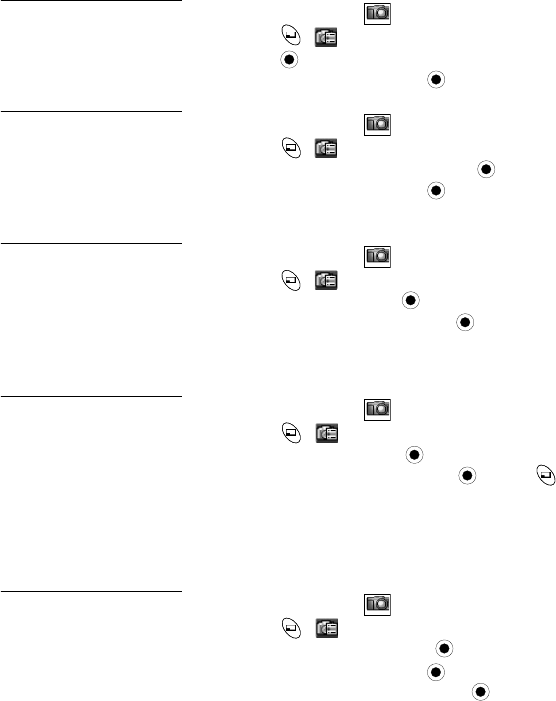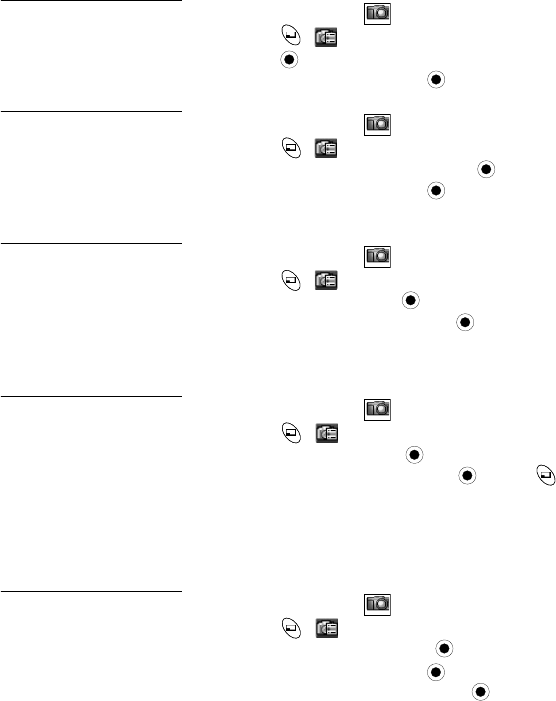
Camera Menu 37
Twilight Mode
In the Camera Menu
with image on preview screen...
Take a picture in low
light.
1. Press
(
).
2. Press
(Twilight Mode).
3. Scroll to On or Off, press .
Close Up Mode
In the Camera Menu
with image on preview screen...
Take a close up shot. 1. Press
(
).
2. Scroll to Close Up Mode, press .
3. Scroll to On or Off, press .
• Close Up may not work well in dark conditions.
Effect
In the Camera Menu
with image on preview screen...
Take a picture in sepia-
tones, monochrome
(black & white) or as a
negative (reverse
colors).
1. Press
(
).
2. Scroll to Effect, press .
3. Scroll to desired effect, press .
• After picture is taken, go to Edit Image > Edit > Effect
to change color effect.
Frame
In the Camera Menu
with image on preview screen...
Add a frame to a
picture.
1. Press
(
).
2. Scroll to Frame, press .
3. Scroll to desired frame, press . Press to briefly
view a frame. The display automatically returns to list
of frames to select.
• After picture is taken, go to Edit Image > Edit > Frame
to add or change a frame.
Self Timer
In the Camera Menu
with image on preview screen...
Set a delay timer (10
seconds) for taking a
picture.
1. Press
(
).
2. Scroll to Self Timer, press .
3. Scroll to On or Off, press .
4. Once the self timer is on, press to take a picture.
The timer ticks and the LED blinks for 10 seconds. A
camera shutter sound plays when the picture is taken.
• If on, the self timer remains on until you take a picture,
until you turn it off, or until you exit the camera.