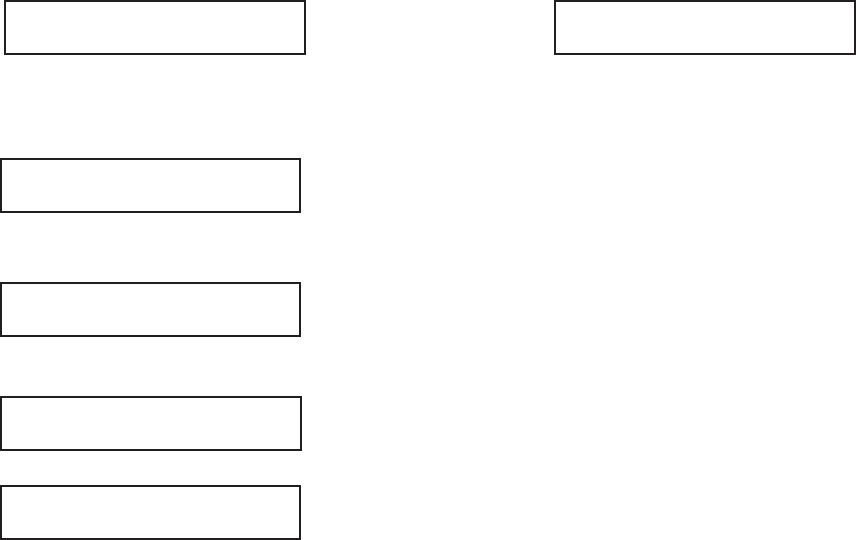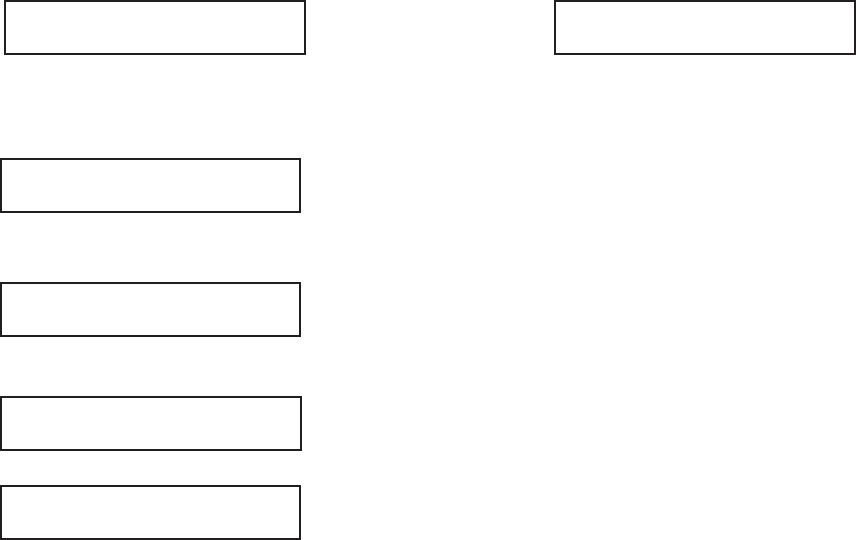
Problem Solving 77
CONFIRM PAPER SIZE
[Appears only when the optional PC interface is
installed.] The paper loaded is not the size called for by
your application software. Check your software printing
settings and the paper in the paper tray.
02:13 [FAX]
REPLACE TONER CART.
Toner is running low in the toner cartridge. Replace the
cartridge as soon as possible. When you close the cover
after replacing the toner cartridge, the message clears.
COMMUN. ERROR
There is a problem communicating with a remote fax
machine. See page 78 for possible causes and solutions.
PRINTER ALARM 2 [FAX]
PLEASE CONFIRM
or
PRINTER ALARM 4 [FAX]
PLEASE CONFIRM
Open and close the cover. If this does not clear these
messages, turn off your OKIFAX and contact your
Authorized OKIFAX Dealer for service—see “Service
and Support,” page 81.
ERROR 77
There is no image drum in the OKIFAX. Turn the
OKIFAX off, install an image drum and toner cartridge
according to the instructions in this handbook, then turn
it on again to clear the message.
Reading the Print Counters
The print counters count the number of pages your
OKIFAX has printed or scanned in its lifetime. If you are
experiencing a problem, a service person may ask you
to check these counters.
Note: If your OKIFAX’s image drum unit has reached the end
of its life, you will also use this function to reset the drum
counter (you can do this only if the "CHANGE DRUM SOON
message is on the display. Refer to “Replacing the Image
Drum Unit” in this chapter for more information.
1 Press the Select Function key.
2 Press the 7/Counter Display One Touch key.
The display shows your print unit counter.
3 Press the No
ᮣ
key. The display shows the
scanning unit counter.
4 Press the Select Function key to finish.