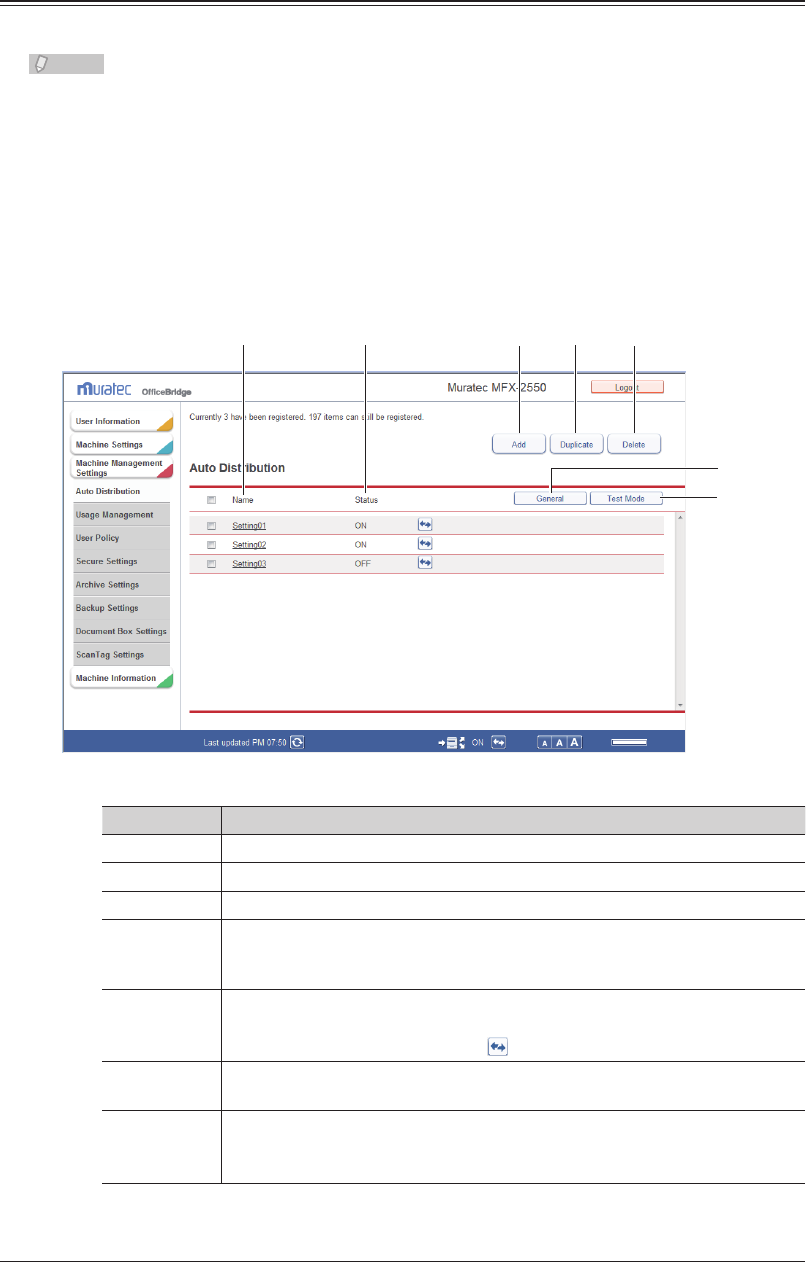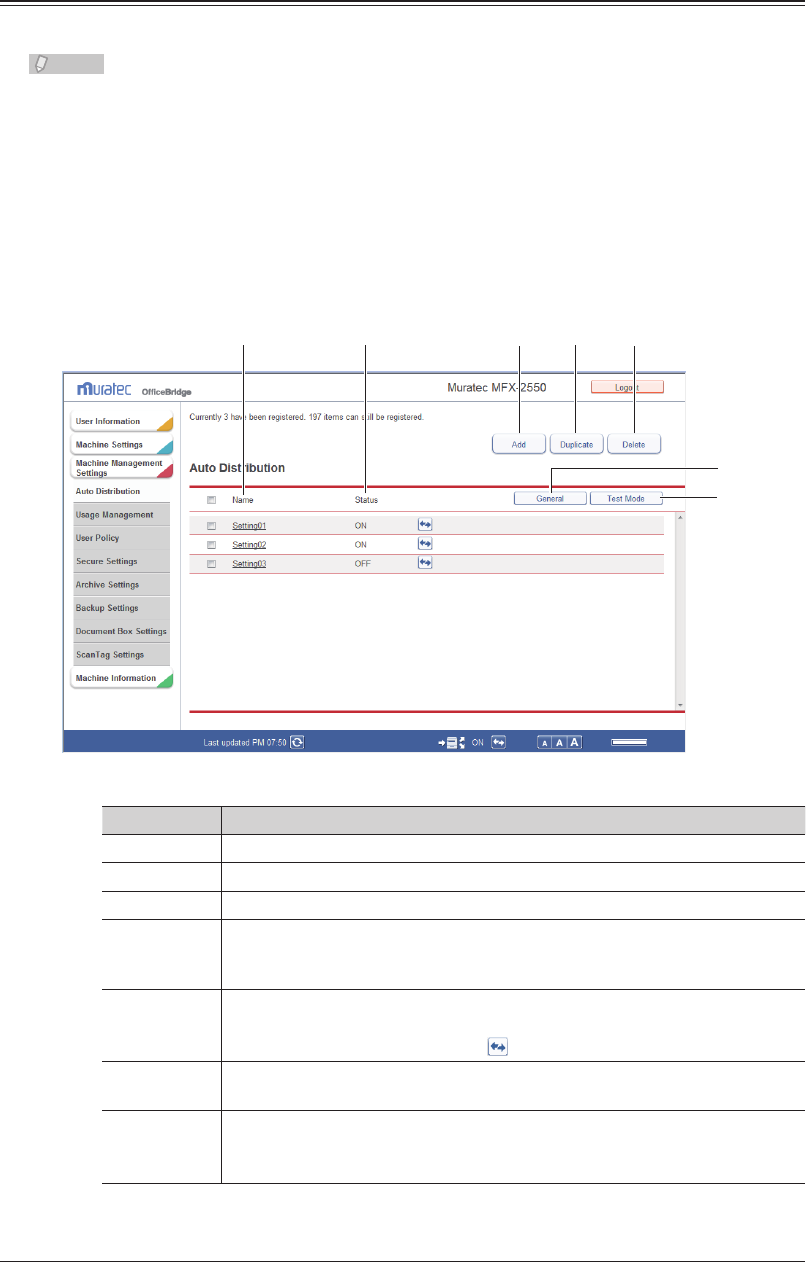
3-84 Automatically Distributing Received Documents
Setting Auto Distribution (General Settings)
You can specify the general settings for auto distribution.
To distributing received fax and internet fax documents to a specified location, set also
individual settings. (See page 3-87.)
Click [Admin Login] in OfficeBridge, and log in.
1
(See page 2-7.)
This function may also be available on Guest and User login screen, depending on user policy
settings.
Click [Machine Management Settings].
2
Setting Description
1 Add Registers new auto distribution settings (Individual). (See page 3-87.)
2 Duplicate Copies the auto distribution settings. (See page 3-96.)
3 Delete Deletes the auto distribution settings selected from the list. (See page 3-97.)
4 Name Displays the registered auto distribution settings name.
Click this to display the “Auto Distribution Settings” screen, and edit the
registered auto distribution settings.
5 Status Displays whether the auto distribution settings are enabled or disabled.
If the auto distribution settings are enabled, “ON” is displayed; if they are
disabled, “OFF” is displayed. Click
to enable or disable a setting.
6 General Enables and disables auto distribution, and sets the operation to perform
when error occurs during the distribution process.
7 Test Mode Specify a fax number or e-mail address to display a list of the corresponding
auto distribution settings.
This enables you to check if the auto distribution is set correctly.