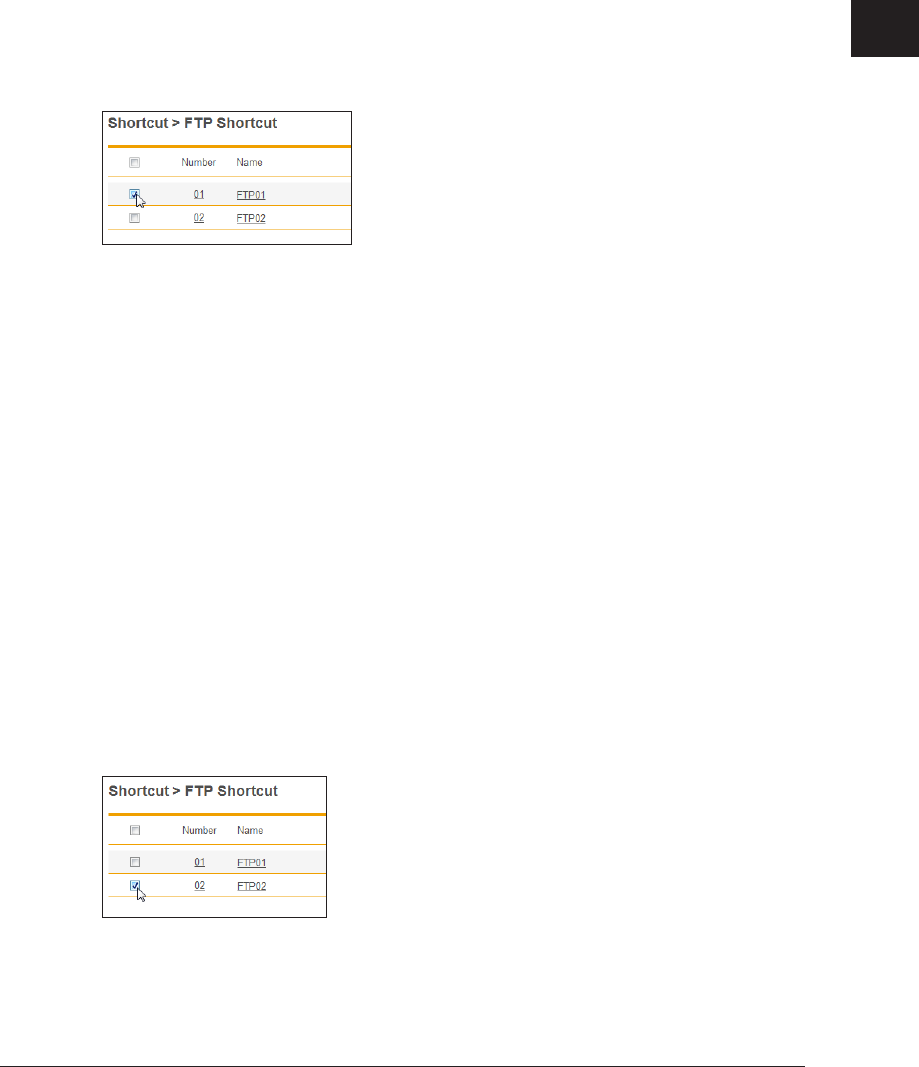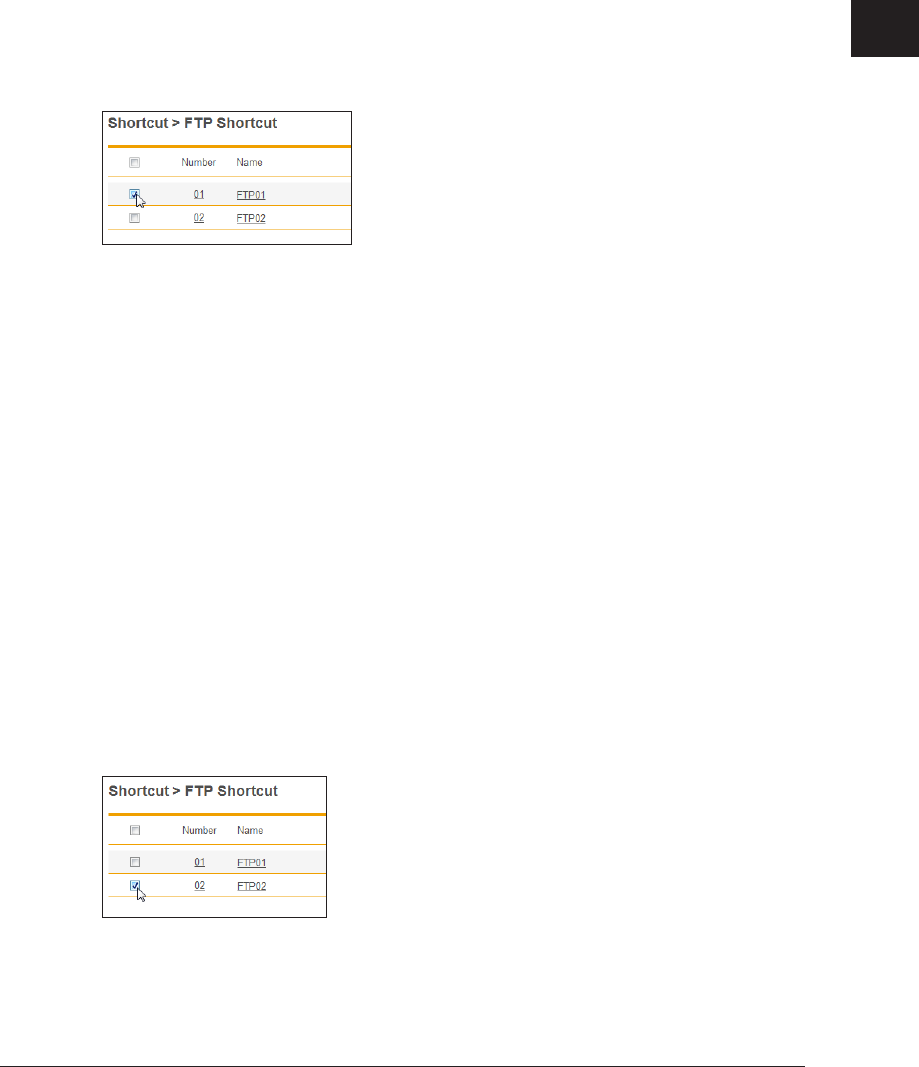
1
2
3
OfficeBridge Administrator Settings
Registering Shortcuts 3-47
Click [Save].
3
The settings are changed, and the display returns to the “FTP Shortcut” settings list screen.•
Press [Back] to cancel changing the FTP shortcut settings and return to the “FTP Shortcut” •
settings list screen.
Copying an Existing FTP Shortcut to Create a New FTP
Shortcut
You can copy a FTP shortcut that is already registered to register a new FTP shortcut.
On the “FTP Shortcut” settings list screen, select the checkbox of the FTP
1
shortcut to copy.
Click [Duplicate].
2
The “Setting” screen is displayed with the copied settings entered for the detailed information.
Change the settings to those for the new FTP shortcut to register.
3
Refer to step 5 of “Registering a New FTP Shortcut”. (See page 3-45.)
Click [Save].
4
The display returns to the “FTP Shortcut” settings list screen.•
Press [Back] to cancel registering the FTP shortcut settings and return to the “FTP •
Shortcut” settings list screen.
Deleting an FTP Shortcut
You can delete unnecessary FTP shortcuts from the list.
On the “FTP Shortcut” settings list screen, select the checkbox of the FTP
1
shortcut to delete.
Click [Delete].
2
The message “Is it OK to delete the selected item (s) ?” is displayed.