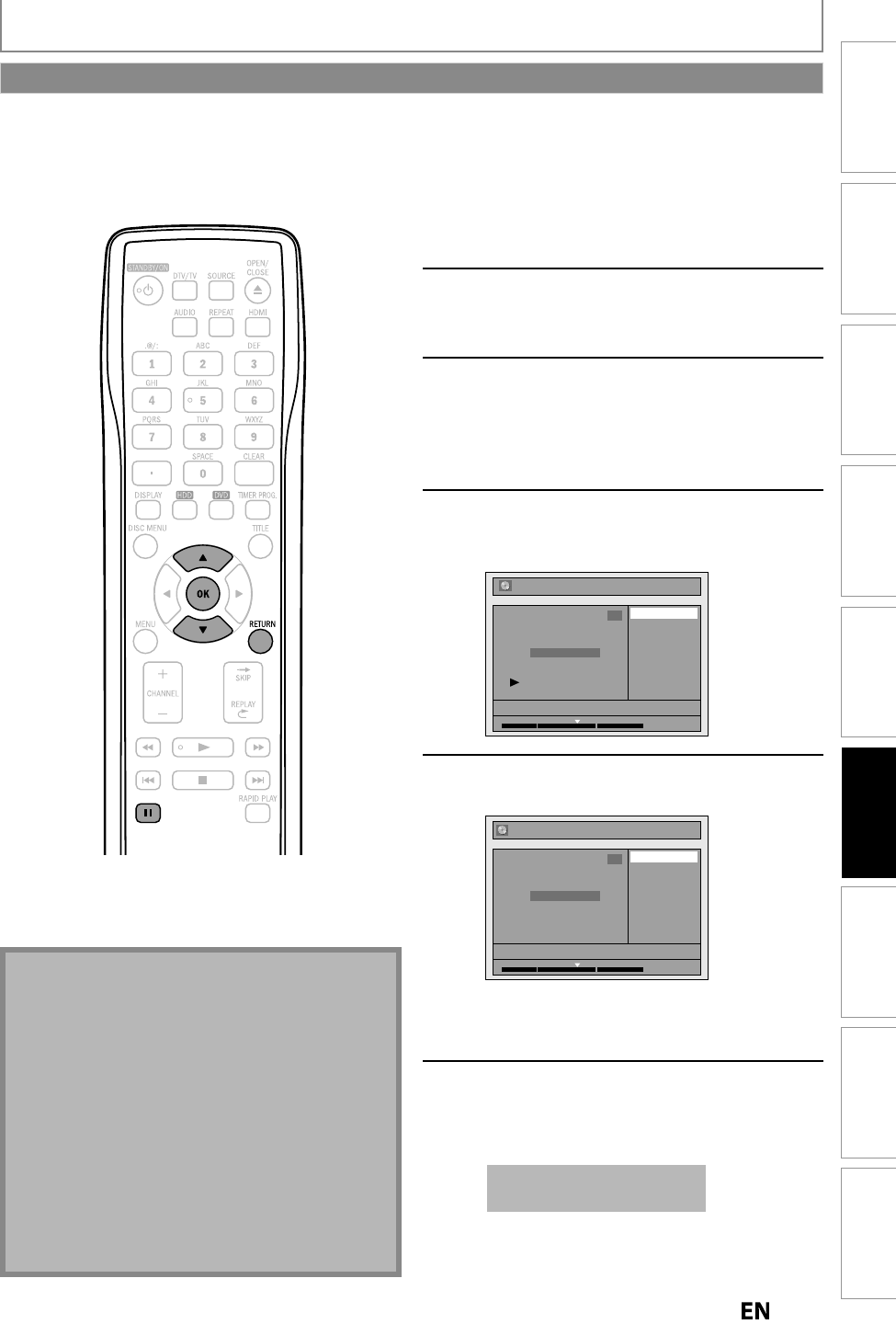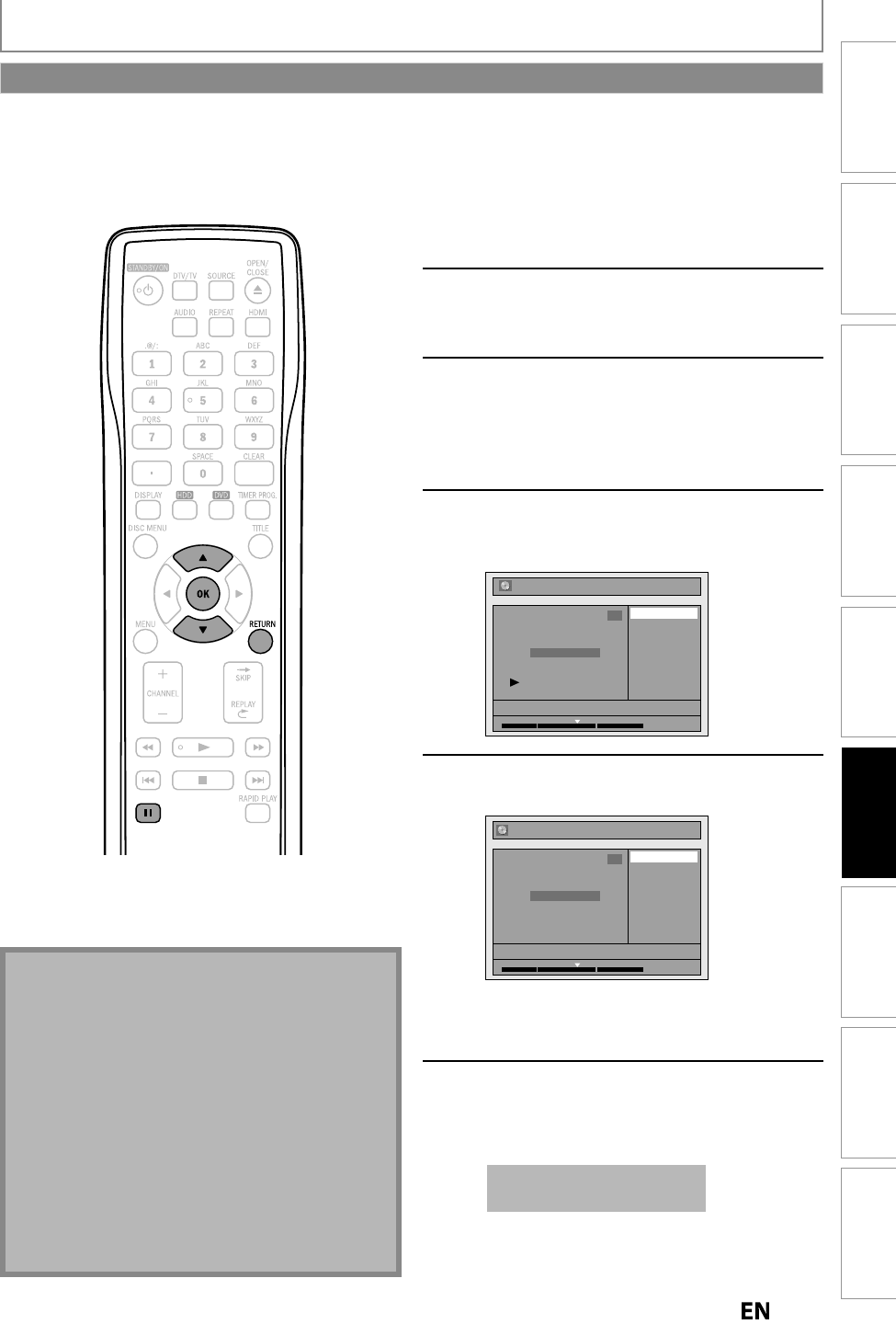
9
Playback
Editing
Recording
Basic Setup
ConnectionsIntroduction Function Setup Others Español
EDITING
o a
a c
a
ter mar
:
Follow ste
s in “How to Access the
Edit Menu” on page 84 to displa
“E
it” men
Use
] to se
ect “C
apter Mar
”,
t
en press [OK]
Submenu will a
ear
Pla
back the title up to the point
w
ere
ou want to set a new c
apter
m
r
W
en it comes to t
e
esire
point, press
PAUSE
Use
] to select “Add”, then
ress
OK
e.
.
DV
Delete
Delete All
Add
NOV/25/12 11:00AM CH12 SP
1
Chapter 2/ 3
Edit - Chapter Mark
1 : 05 : 00
Use
] to select “Yes”, then
ress
OK
Edit - Chapter Mark - Add
No
Yes
NOV/25/12 11:00AM CH12 SP
1
Chapter 2/ 3
F
1 : 05 : 00
A new c
apter mar
is now a
e
To add more cha
ter marks, re
eat ste
s 3 to 5
Press [RETURN] once or repeate
to
go
ac
to t
e tit
e
ist
For DVD
the data will be written onto the disc
momentaril
T
is operation may ta
e a
i
e to
e comp
ete
ou can put chapter marks in each title. Once a chapter is marked,
ou can use it for the chapter search feature.
Note
or adding or deleting chapter mark
• Maximum number o
chapter marks in a title is 99
(
or HDD/DVD) and the maximum number o
chapter
marks in total is no limit (
or HDD) / 254 (
or DVD).
the number o
the chapter marks exceed the limit,
ou cannot a
any more c
apter mar
s.
• Onl
with regard to DVD editing,
ou ma
not be
able to add chapter marks dependin
on the
duration of the title or the number of cha
ters
• Onl
with regard to DVD editing, remaining time o
the disc ma
decrease when adding chapter marks or
increase w
en c
earin
c
apter mar
s
epen
in
on
the recording time or edited contents
• When you search
or a point at step 3, you can also
use the special playback
unctions such as
e
c
Chapter Marks (Add)