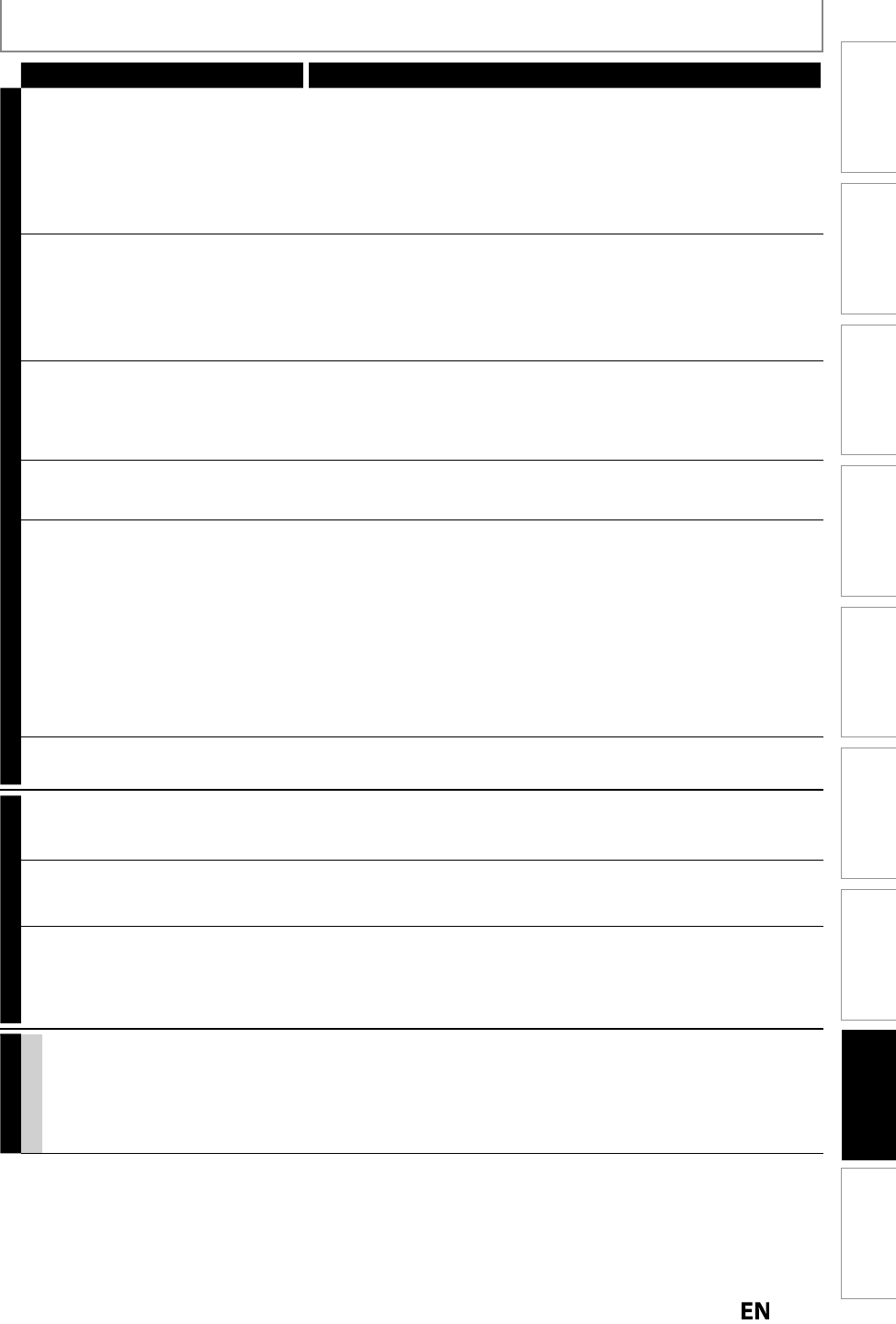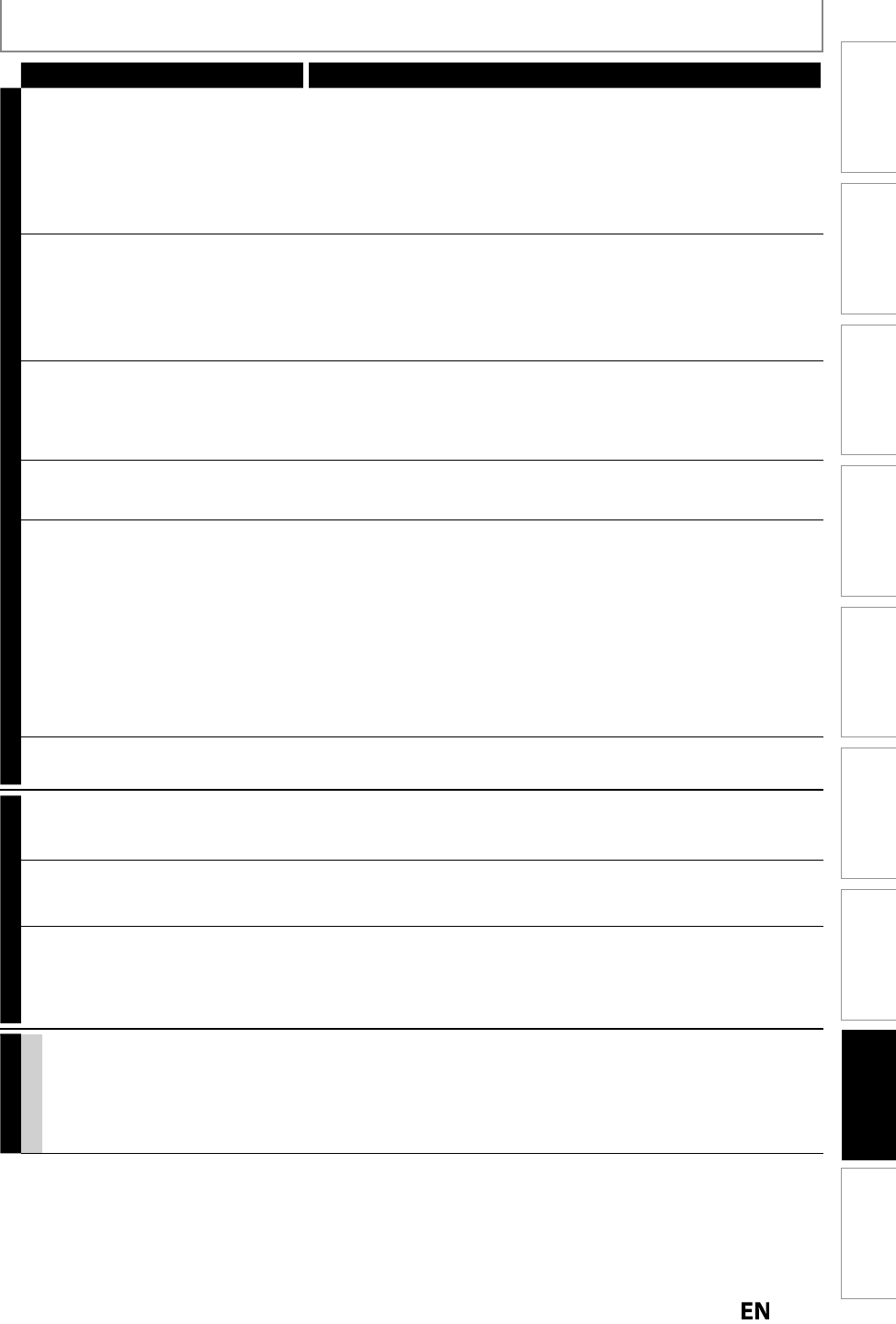
Function Setup
Others
EditingPlaybackRecording
Basic Setup
ConnectionsIntroduction Español
TROUBLESHOOTING
Symptom Remedy
GENERAL
DV si
na
cannot
e input
• Before connection, turn on the power supplies for both this unit and the
DVC, an
ma
e sure t
at t
ese units
ave sto
e
• Onl
a “DVC-SD” signal can be input
rom the DVC to this unit. Other
t
pes o
signals are not supported
• Do not connect an
device other than the DVC. Even i
a recorder or PC
with another DV terminal is connected, the DV
unction will not operate
• I
the DVC is not recognized a
ter connection, turn o
the power supply
or the unit and re-connect the DVC
he DVC cannot be o
erated with this
ni
• Signal input or DVC operation from this unit ma
be disabled
depending on the t
pe of DVC
• I
a DVC signal cannot be input, use an external input (L1/L2)
or analog
connection via au
io
vi
eo ca
es
• DVC control may be disabled depending on the type o
DVC, even in a
mo
e ot
er t
an camera mo
e. In t
is case, switc
to HDD/DVD contro
an
execute t
e norma
recor
ing proce
ure w
i
e operating t
e DVC
r
in f
n
i
n
f
h
DV
nn
o
erate
• Some functions ma
not operate depending on the t
pe of DVC. For
example, if the DVC does not support slow pla
back mode, the slow
pla
back function is disabled
• Wit
L3(DV-IN), t
e
isc
isp
ay menu
oes not appear un
ess
isc
p
a
ac
is execute
DV au
io signa
cannot
e switc
e
• For recor
ing wit
t
e DVC, t
e recor
ing au
io signa
can
e set to 12
its or 16
its. However, w
en 16-
it recor
ing mo
e is se
ecte
, au
io
signa
cannot
e switc
e
. To recor
an au
io signa
, set it to 12
its
No ima
e from HDMI connection
• Check the HDMI connection.
Check the status of the HDMI related
indications.
• C
ec
w
et
er t
e connecte
monitor
evice or ot
er
evice supports
HDCP. (This unit will not output a video si
nal unless the other device
su
orts HDCP.
• Check the setting o
HDMI
• Check whether the out
ut format of this unit (HDMI FORMAT) matches
the su
orted in
ut format of other connected device
• I
above remedies do not work, unplu
the HDMI cable and the AC
power cords, then plu
them back in the order of 1: HDMI cable, 2: AC
ower cord
etup menu cannot
e ca
e
up
• Setup menus cannot
e ca
e
up
uring DVD recor
ing
•
ress
ST
P
on t
e remote contro
, an
t
en press
MENU
CHANNEL
TV channels cannot be chan
ed
• Check if the connections are made securel
and correctl
• Check i
the cables are damaged
• Try channel setting by
ollowing the steps on
pages
-
1
Onl
specific channels do not appear
• The channels ma
be set to be skipped. (Refer to pages 30-31.
e externa
in
ut c
anne
s (suc
as
L1, L2 or L3) cannot be ski
ed
• T
is unit
oes not s
i
t
e externa
in
ut c
anne
s. T
is is not a
m
l
n
i
n
e unit is not pic
ing up m
c
anne
s
rom the Auto Scan
• Check the Connections. Con
irm the main source
rom the Antenna
Basic Ca
e
Ca
e Box
Sate
ite Receiver is connecte
to t
e ANTENNA
IN by an “RF Coaxial” Cable. I
not using the “RF Coaxial” cable and using
an S-Vi
eo or RCA Au
io/Vi
eo ca
e, t
e unit wi
nee
to
e set on L1
or
2
RECORDING
GENERAL
he ima
e from the external device
annot be displa
ed or recorded
• Tr
pressing
SOURCE
repeatedl
• T
rn
n
ll
nn
vi
• Check if the connections are made securel
and correctl
Instructions continue on the next pa
e