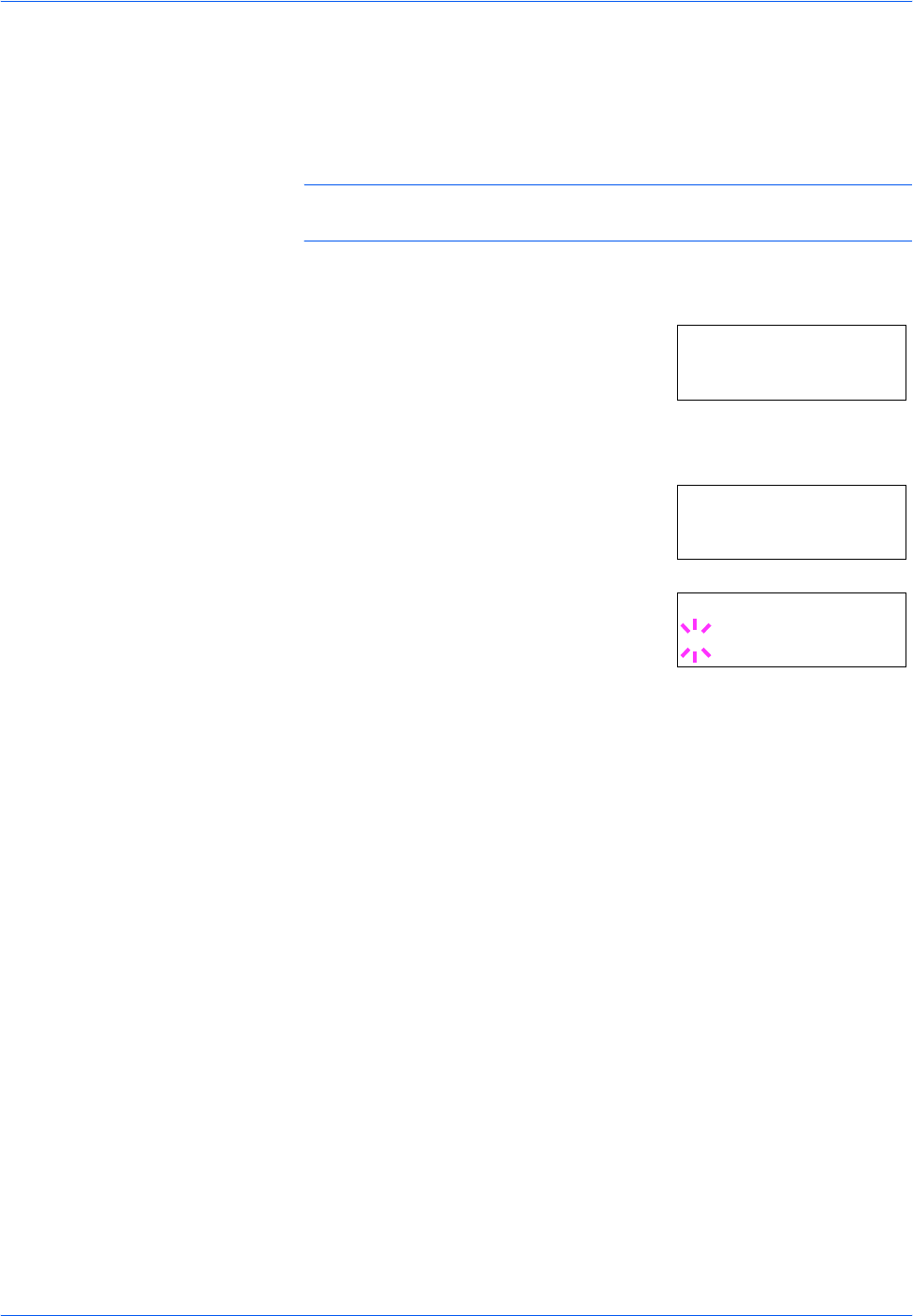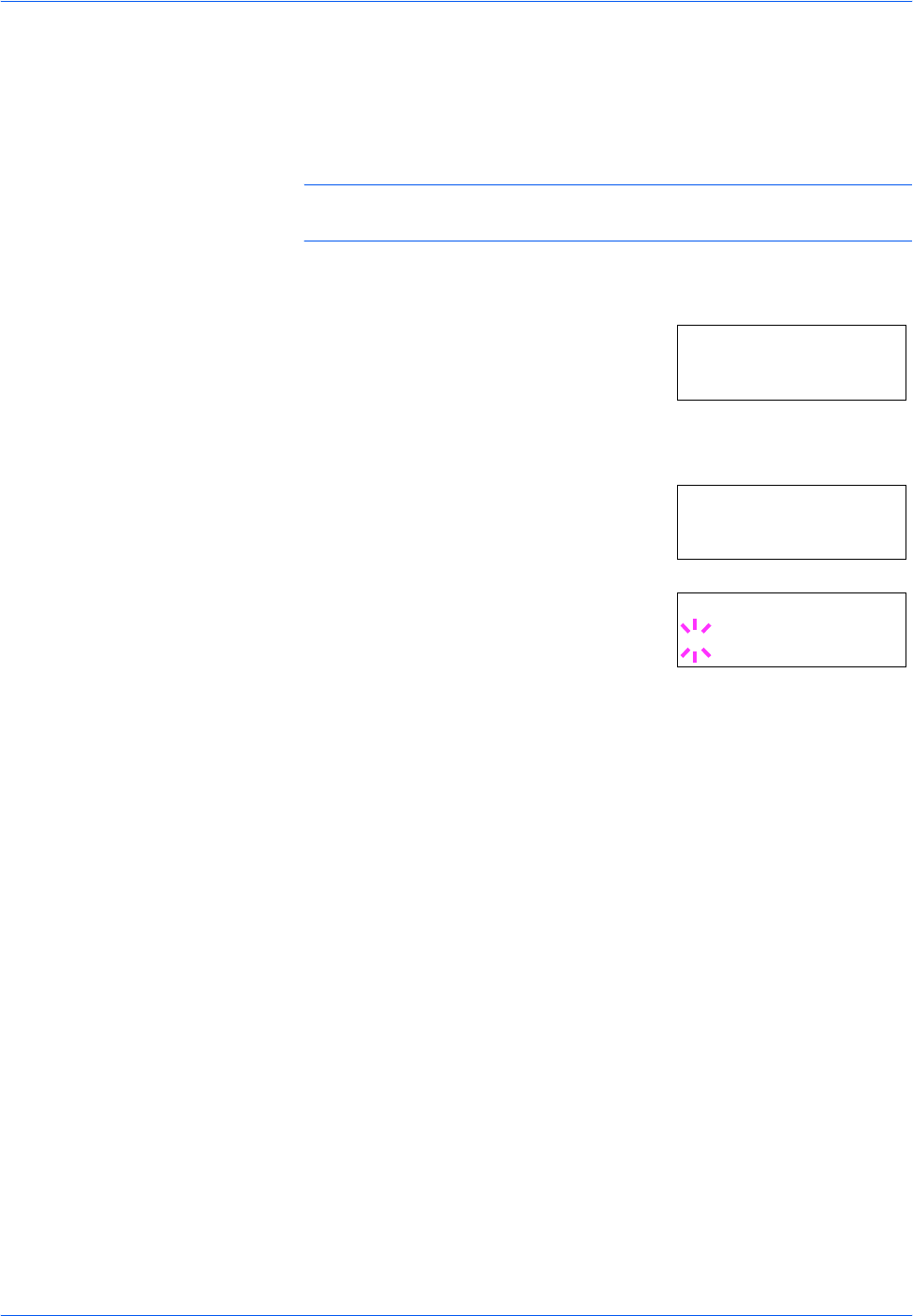
Using the Operator Panel
2-50 ADVANCED OPERATION GUIDE
Gloss Mode
Gloss mode, when set to High, increases the effect of glossiness in
printing by reducing the printing speed by half. Gloss mode is not available
when Transparency is selected as the paper type setting.
NOTE: Depending on the paper used, printing in gloss mode may cause
wrinkle in paper. To reduce wrinkle, try using thicker paper.
1
Press [MENU].
2
Press U or V repeatedly until Print
Quality > appears.
3
Press Z.
4
Press U or V repeatedly until >Gloss
Mode appears.
5
To change the gloss mode, press [OK]
([ENTER]). A blinking question mark (?)
appears.
6
Press U or V to change from Low to High.
7
Press [OK] ([ENTER]) to finalize the selection.
8
Press [MENU]. The display returns to Ready.
Print Quality >
>Gloss Mode
Low
>Gloss Mode
? Low