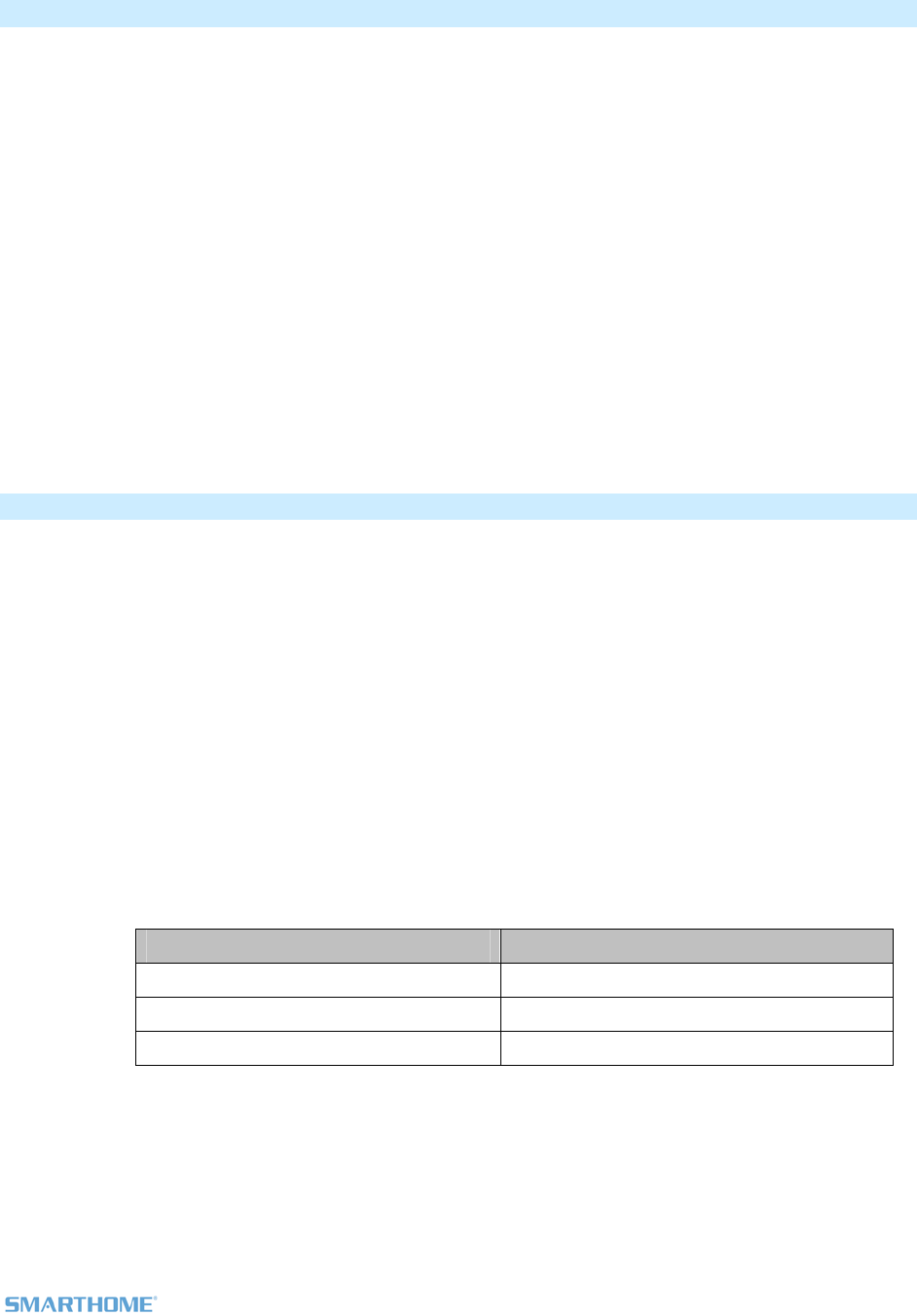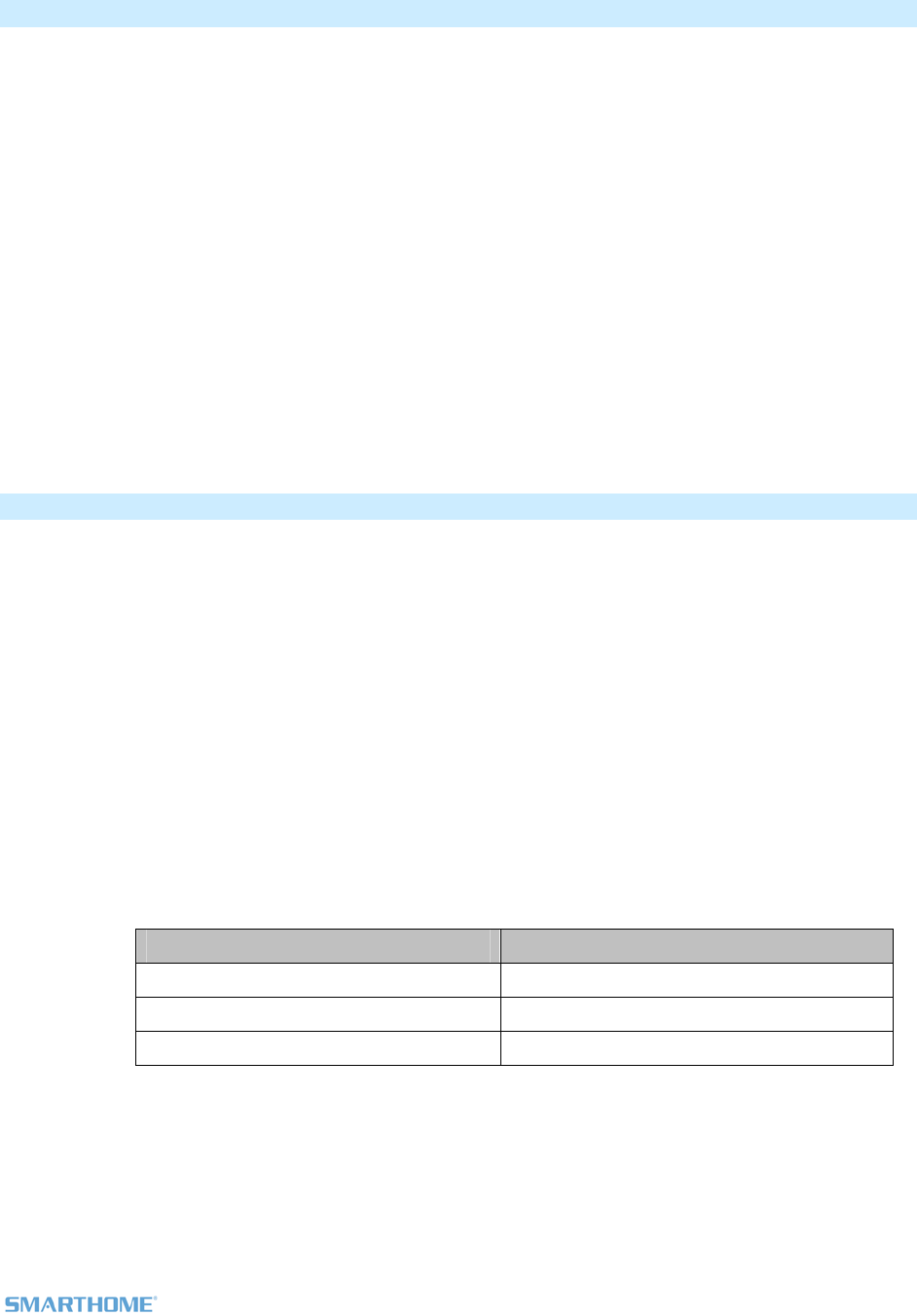
Remove Multiple Responders from a Scene (Multi-Unlink)
1) Tap the RemoteLinc 2 paddle (top or bottom) – if in 2 scene mode, tap the top of the paddle for scene
1 or the bottom for scene 2
2) Press & Hold Set Button for 3 seconds - until you hear a beep
RemoteLinc 2’s LED will blink GREEN
3) Press & Hold Set Button a 2
nd
time for 3 seconds - until you hear a beep
RemoteLinc 2’s LED will blink RED
4) Tap Set Button
RemoteLinc 2’s LED will double-blink RED-RED
5) For each Responder you wish to remove from scene, Press & Hold its Set Button until RemoteLinc 2
double-beeps
RemoteLinc 2’s LED will continue to double-blink RED-RED
6) When all your devices have been removed, tap RemoteLinc 2’s Set Button
RemoteLinc 2 will (Beep)-(Beep), its LED will stop blinking & return to Ready Mode
Change Paddle / Scene Configuration (e.g. Change to 2 Scene Mode)
1. Press & Hold Set Button for 3 seconds - until you hear a beep
RemoteLinc 2’s LED will blink GREEN
2. Press & Hold Set Button a 2
nd
time for 3 seconds - until you hear a beep
RemoteLinc 2’s LED will blink RED
3. Press & Hold Set Button a 3
rd
time for 3 seconds - until you hear a beep
RemoteLinc 2’s LED will blink GREEN
4. Press & Hold Set Button a 4
th
time for 3 seconds - until you hear a beep
RemoteLinc 2’s LED will blink RED
5. Tap Set Button
RemoteLinc 2’s LED will blink RED-RED
6. Press the appropriate paddle for the desired button/scene configuration
Desired Configuration Paddle to Press
2 Scene Toggle Bottom
2 Scene Non-Toggle (Always On) Bottom twice
1 Scene (Default) Top
RemoteLinc 2 will (Beep)-(Beep), its LED turns off & returns to Ready Mode
7. To confirm the configuration, tap the bottom of the paddle several times
RemoteLinc 2’s LED will flash as follows
Page 9 of 15 2444A3 Rev: 10/24/2011 10:43 AM