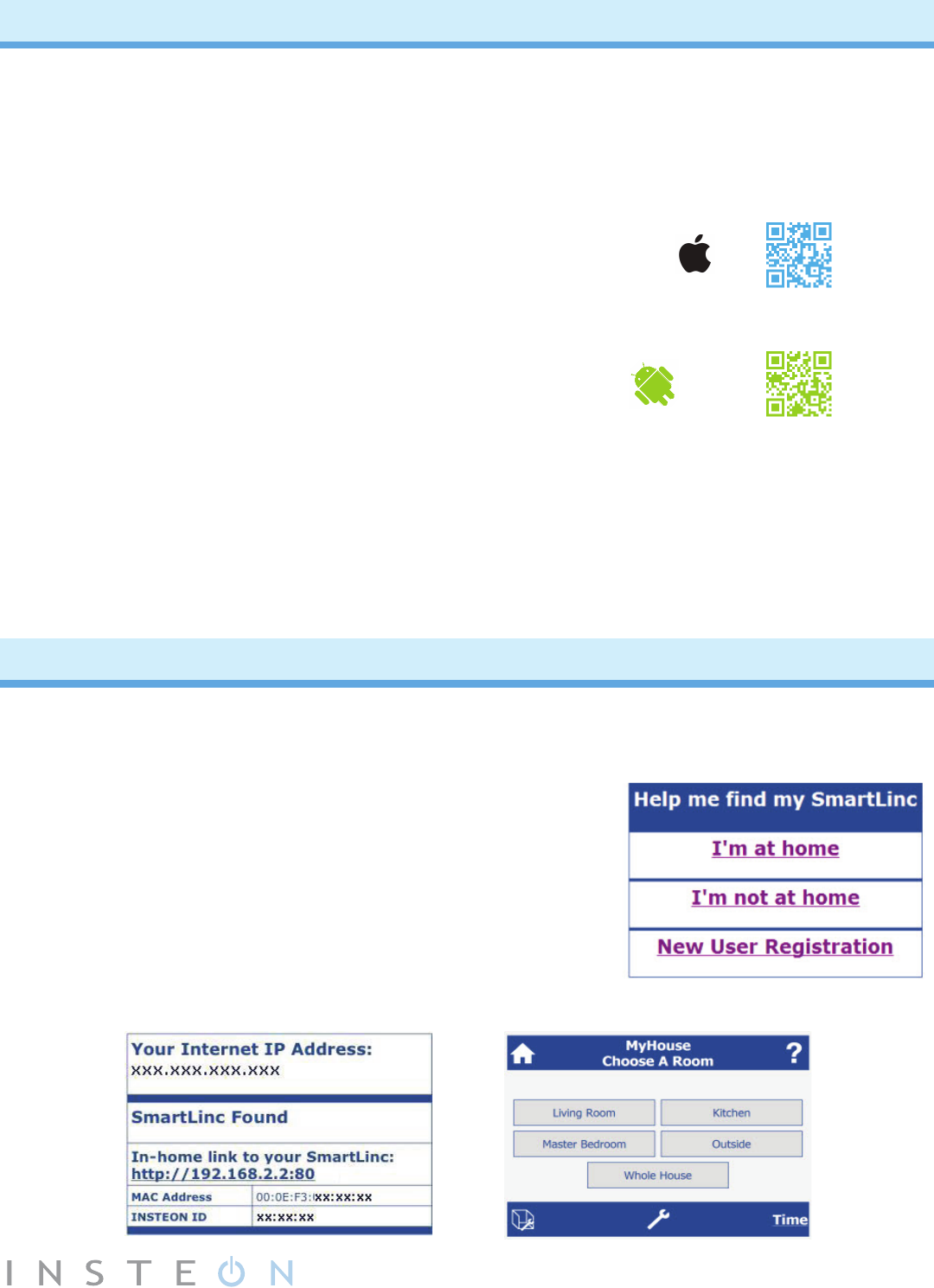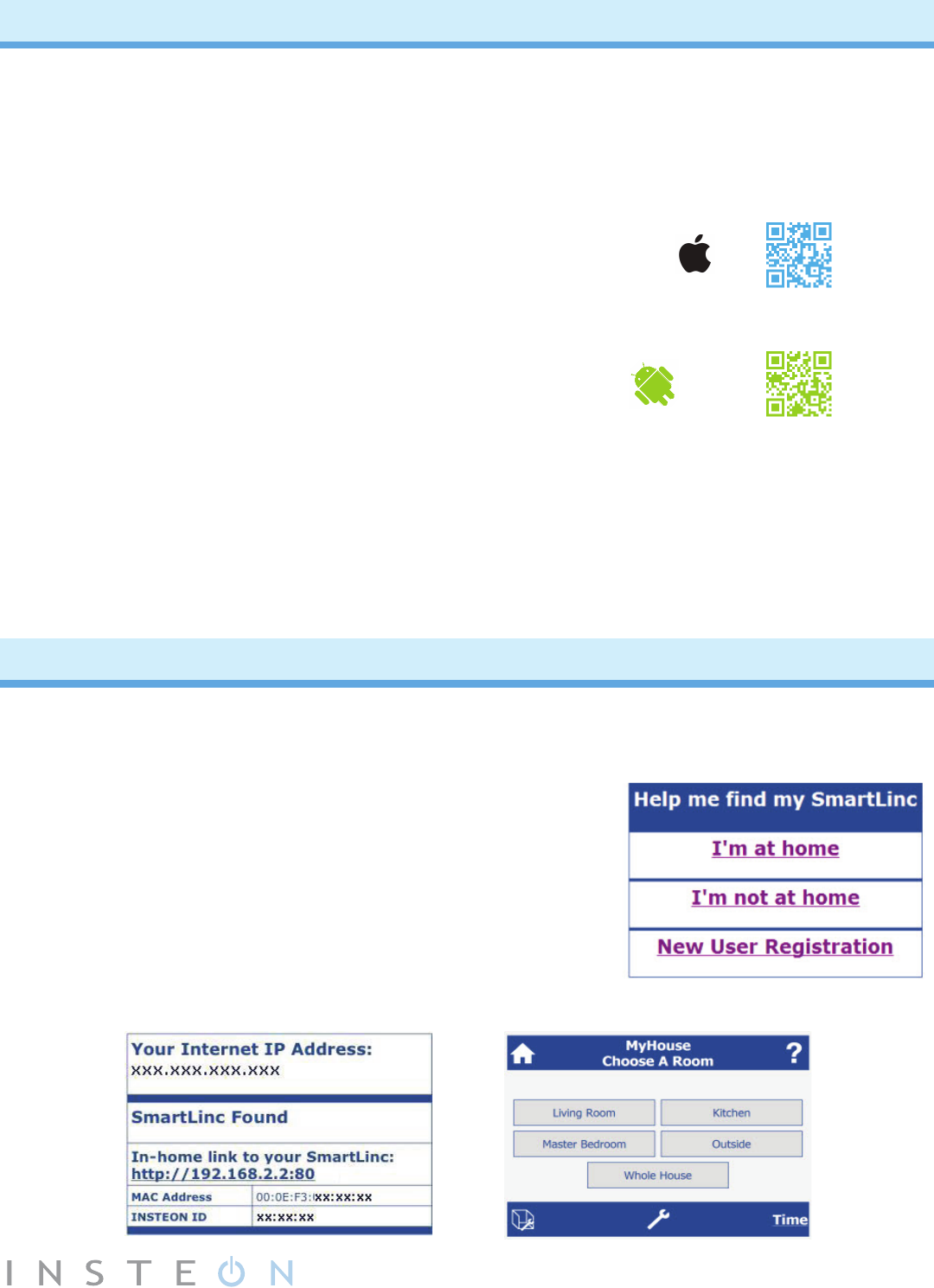
5
The INSTEON App
IfyouhaveaniOS/Androidsmartphoneortablet,youcancongureSmartLincandsetupyourentire
INSTEON network with the INSTEON app. With easy-to-follow onscreen instructions, the INSTEON
appmakesconguringyourdevicesasnap.Bestofall,it’scompletelyfreewithnomonthlyfees.
HerearejustafewoftheprocessestheINSTEONappsimplies:
•Automaticportforwarding
•Linking/unlinking
•Multi-linking/multi-unlinkingdevices
•Organizingrooms
•Creatingandeditingmulti-devicescenes
•Settingautomatictimersfordevicesandscenes
•ProgrammingINSTEON-compatiblethermostats
•AddingIPcameraURLsandviewinglivefeeds
•Receiveemailalertsfromsensors
iOS
Android
JustscantheQRcodes(above right)orsearchfor“INSTEON”intheAppleAppStore/GooglePlayto
downloadtheapp.Then,followtheonscreeninstructionstocongureyourSmartLincandenableport
forwarding on your router to access your INSTEON network from anywhere.
For a step-by-step video on how to use the INSTEON app, visit http://www.insteon.net/2412N-
smartlinc-central-controller.html.
SmartLinc Web Interface
If you do not have a compatible smartphone or tablet for the INSTEON app, use the web-based
interfacetocongureSmartLinc.AftersettingupyourSmartLinc,followtheinstructionsbelow.
1. Launch web browser and visit http://smartlinc.smarthome.com.
2. Click “I’m at home.”
3. Click your in-home link.
4. Your SmartLinc homepage will load.
5. Click the Settings button (wrench icon) to set up the day, time,
house name and more.