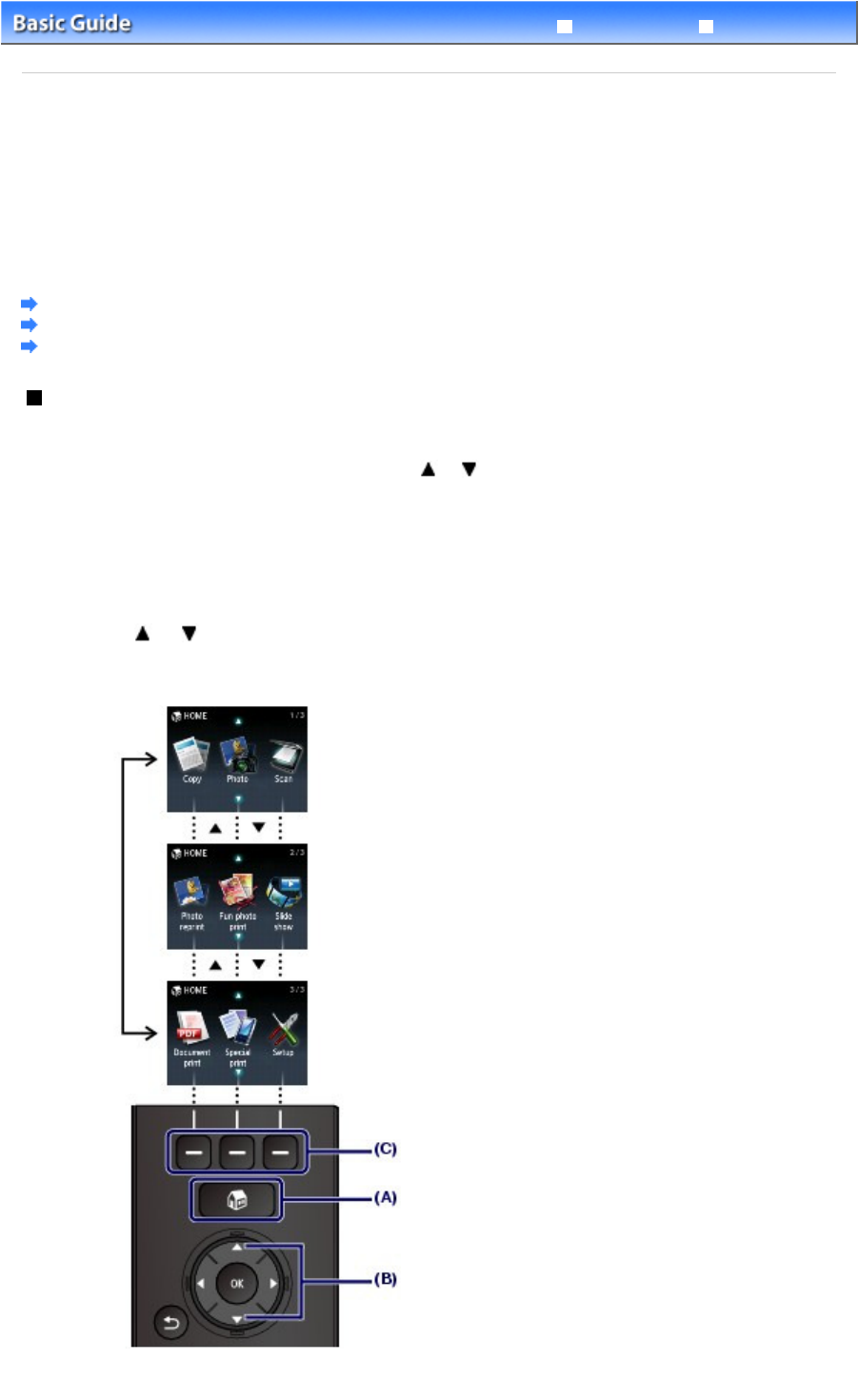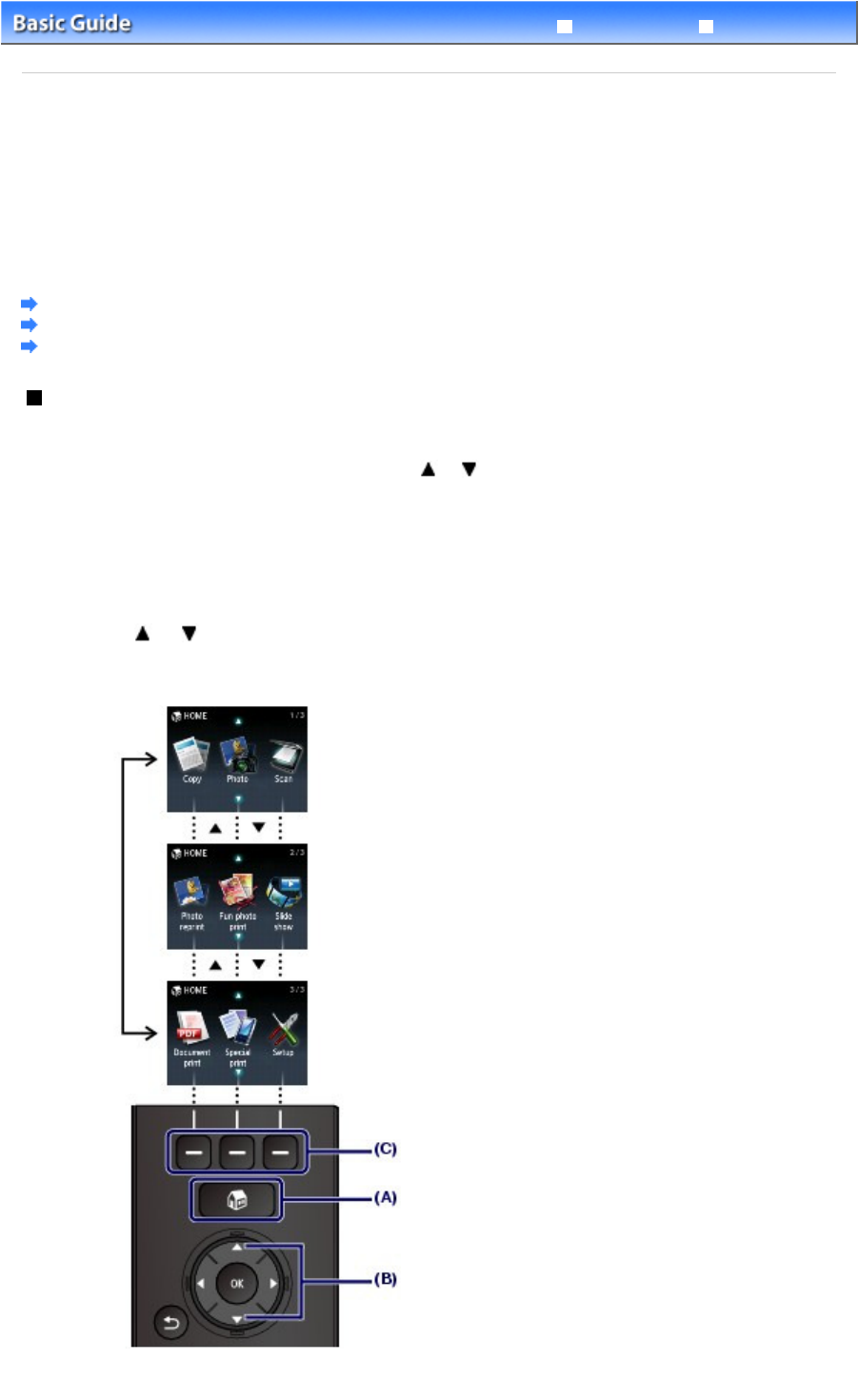
Advanced Guide
Troubleshooting
Contents
>
Overview of the Machine
> How to Navigate Menus on the LCD
C002
How to Navigate Menus on the LCD
You can use the machine to print photos on a memory card or USB flash drive, make copies, or scan
originals without a computer. You can also make good use of the various functions of the machine with
the menu screen and the settings screen on the LCD.
This section describes the basic operation to navigate menus on the HOME screen and to select setting
items necessary for printing.
Selecting Menus on the HOME Screen
Selecting a Menu or Setting Item
Other Operations
Selecting Menus on the HOME Screen
The HOME screen will appear when the power is turned on or when the
HOME
button is pressed.
The HOME screen consists of three screens, and the menus to make a copy, print photos, scan
originals, or etc. are displayed on the screens. The
or
button allows you to switch each screen.
To select a menu, use the left, center, or right Function button.
1.
Press the
HOME
button (A).
The HOME screen will appear.
2.
Use the or button (B) to display a desired menu, then press the
Function
button (C).
The selected menu screen will appear.
The following menus are available on the HOME screen.
Page 9 of 941 pagesHow to Navigate Menus on the LCD