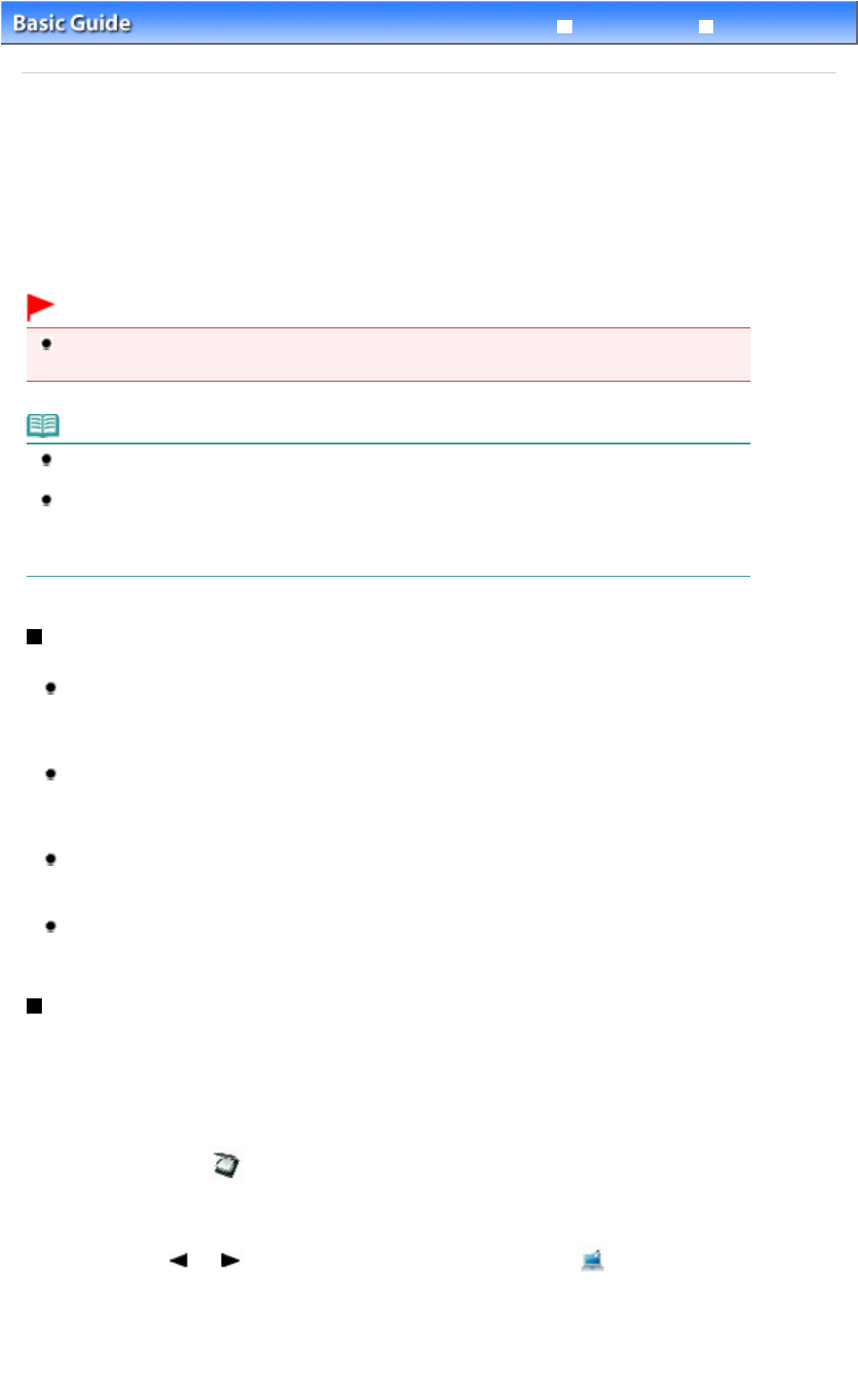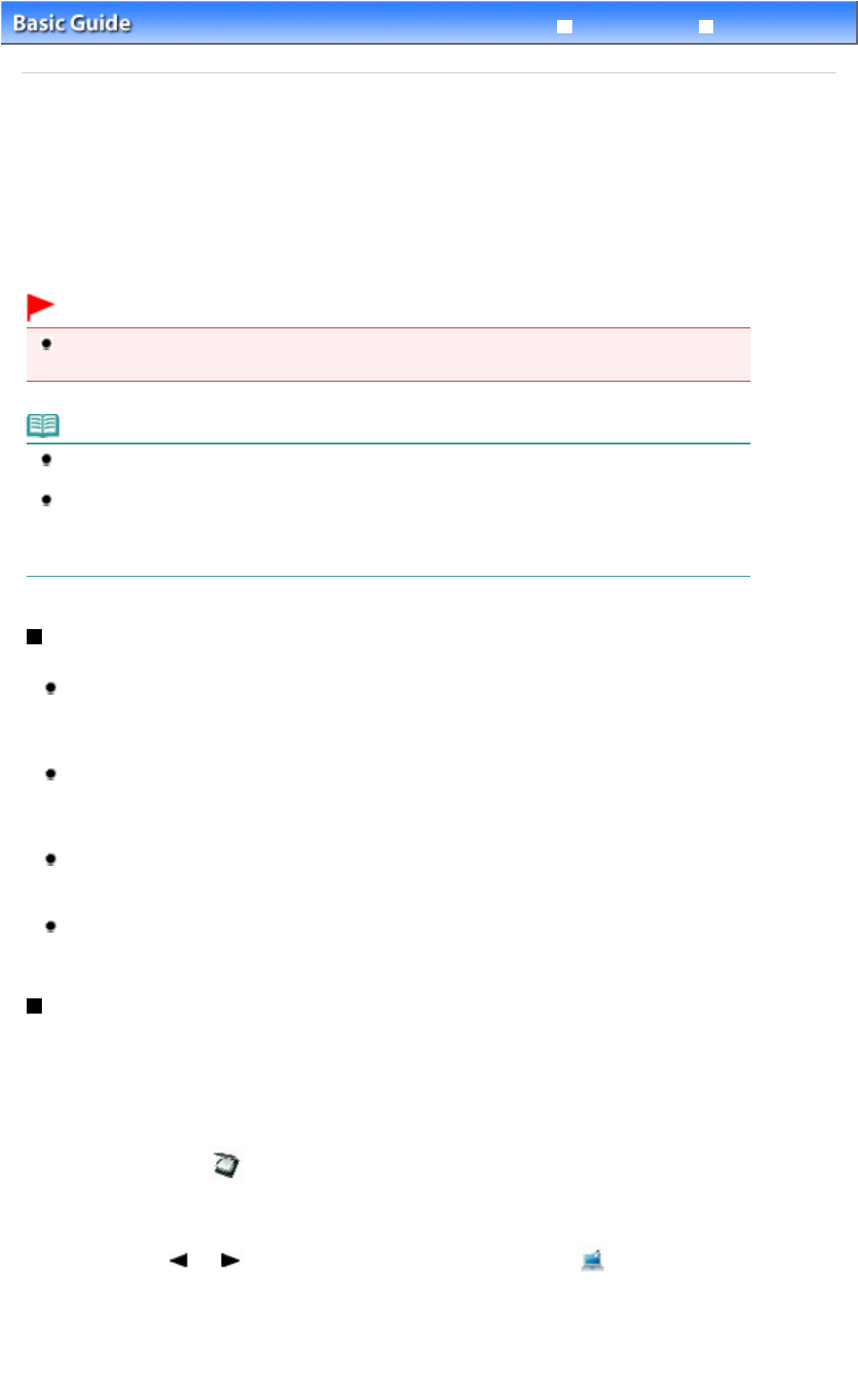
Advanced Guide
Troubleshooting
Contents
>
Scanning > Saving Scanned Data to the Computer
C041
Saving Scanned Data to the Computer
You can save or forward scanned data to the computer with the USB cable.
This section describes the procedure to detect the type of original automatically with Auto scan, and save
the scanned data to the computer connecting with the USB cable, according to the settings specified with
MP Navigator EX.
For operations to save scanned data on a memory card or USB flash drive and to scan originals from the
computer, refer to the on-screen manual:
Advanced Guide
.
Important
Please note that Canon shall not be liable for any damage or loss of the data for any reason
whatsoever, even within the warranty period of the machine.
Note
You can select Auto scan only when saving or forwarding scanned data to the computer with the
USB cable.
The machine can detect the following types of originals with Auto scan: photo, postcard, business
card, magazine, newspaper, text document, and disc (BD/DVD/CD, etc.). For other originals, select
Document or Photo for Doc. type and specify the scan size to scan them.
For details, refer to the on-screen manual: Advanced Guide
.
Preparing for Scanning with the Operation Panel
Before scanning originals, check the following:
Are the necessary software applications (MP Drivers and MP Navigator EX) installed?
Install MP Drivers and MP Navigator EX from the
Setup CD-ROM
when they have not been installed
or have been uninstalled. To install MP Drivers and MP Navigator EX, select MP Drivers and MP
Navigator EX in Custom Install.
Are the settings for saving data scanned with Auto scan specified in MP Navigator EX?
When you save scanned data to the computer with Auto scan using the Operation Panel, you can
specify the settings for saving scanned data in Preferences of MP Navigator EX.
For details on the settings, refer to the on-screen manual:
Advanced Guide .
Does the original to be scanned meet the requirements for the original to be loaded on the Platen
Glass?
For details, see Originals You Can Load
.
Is the machine connected to the computer correctly?
Confirm that the connection between the machine and the computer is physically secure.
Saving Scanned Data to the Computer
1. Select the scan operation.
(1)
Turn on the power.
See
Front View
.
(2)
Select Scan on the HOME screen.
See
Selecting Menus on the HOME Screen
.
If you have ever specified a computer for saving scanned data, go to (4).
(3)
Use the or button (
Scroll Wheel
) to select PC
, and press the
OK
button.
Besides saving scanned data on the computer, you can save them on a memory card or USB flash drive, or
attach them to E-mail on the computer.
For details, refer to the on-screen manual: Advanced Guide
.
Page 44 of 941 pagesSaving Scanned Data to the Computer