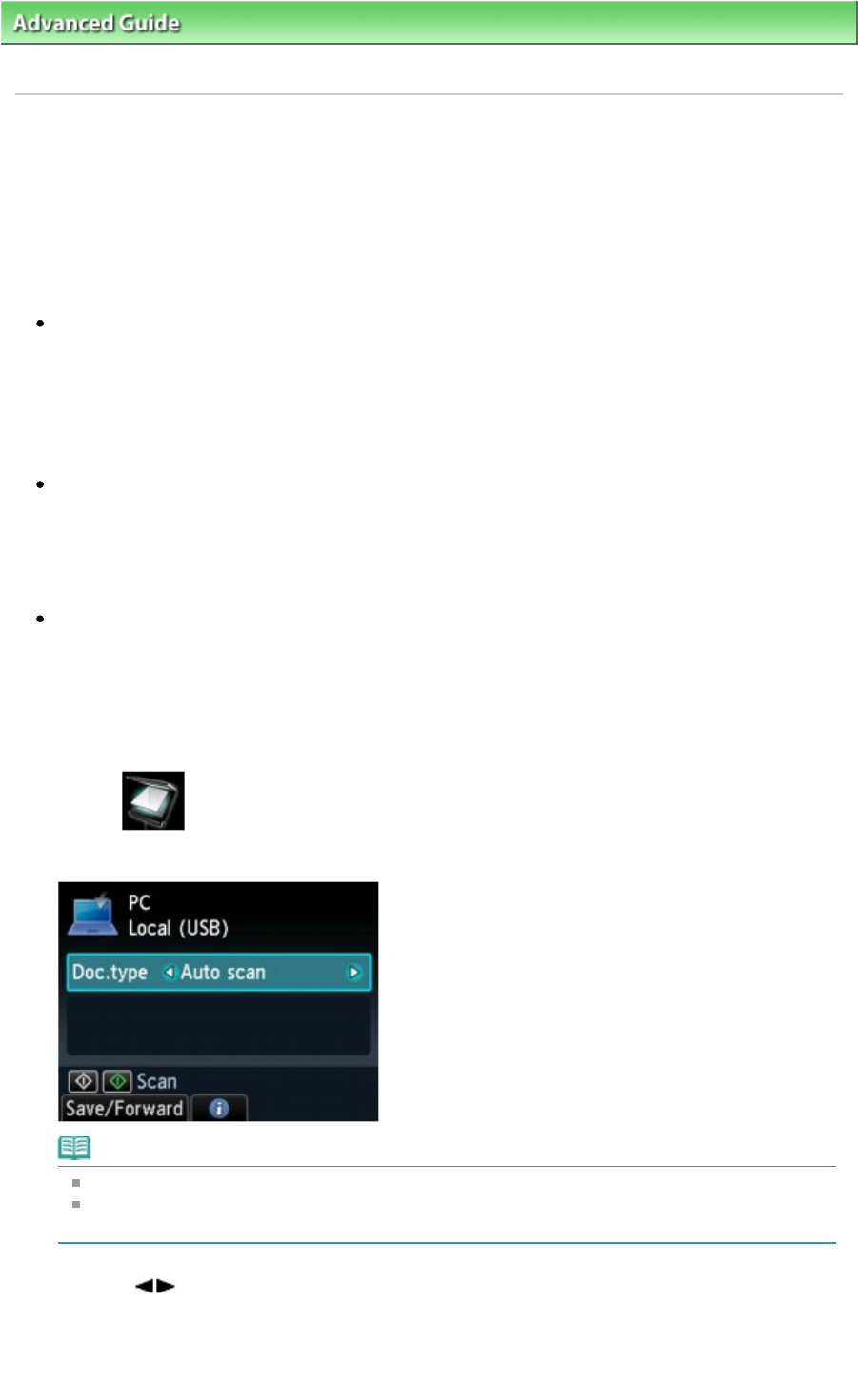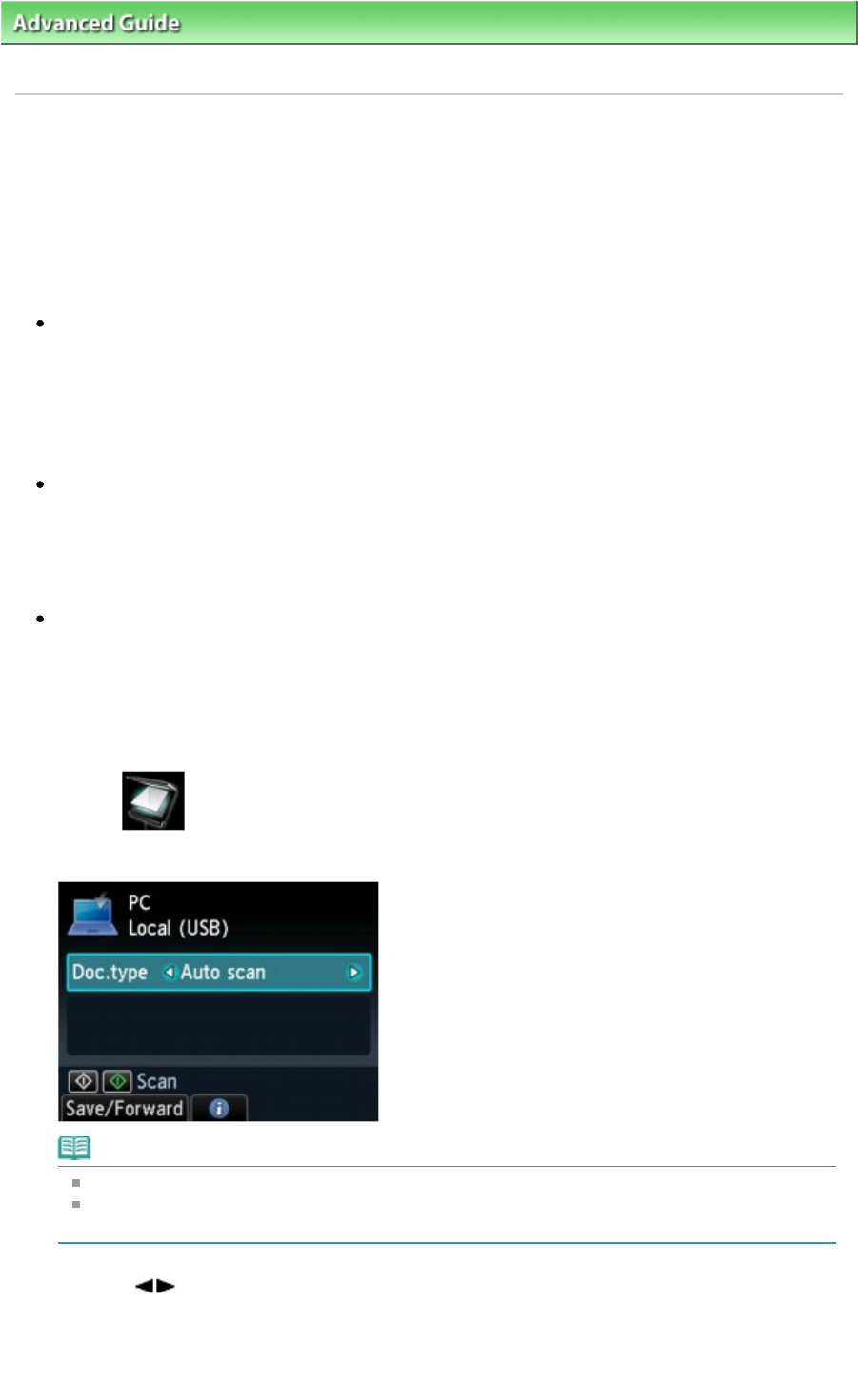
Advanced Guide
>
Scanning > Scanning with Using the Operation Panel of the Machine > Forwarding Scanned Data to
the Computer Using the Operation Panel of the Machine
U051
Forwarding Scanned Data to the Computer Using the Operation
Panel of the Machine
You can forward the scanned data to the computer using the Operation Panel of the machine.
Before forwarding scanned data to the computer, confirm the following:
The necessary application software (MP Drivers and MP Navigator EX)
is installed.
If the application software (MP Drivers and MP Navigator EX) is not yet installed, insert the Setup CD-
ROM
into the computer's disc drive, then perform Custom Install and select MP Drivers and MP
Navigator EX to install.
The machine is connected to a computer correctly.
Make sure that the machine is connected to the computer correctly.
Do not plug in or unplug the USB cable when scanning images with the machine, or when the
computer is in the sleep or standby mode.
The destination and the file name are specified in MP Navigator EX.
You can specify the destination and the file name in MP Navigator EX. For details on how to perform
settings or the initial settings, refer to
Scanner Button Settings Tab (Save to PC) .
1.
Make sure that the machine is turned on.
2.
Select Scan on the HOME screen.
The Scan standby screen is displayed.
Note
For details on how to select a menu on the HOME screen, refer to
Overview of the Machine
.
If the Save/Forward to screen is displayed, select PC and press the
OK
button. The Scan
standby screen is displayed.
3.
Use the button to select the document type for Doc.type.
Auto scan
The machine detects the type of the originals automatically and the image is forwarded in the
optimized size, resolution and data format.
Page 469 of 941 pagesForwarding Scanned Data to the Computer Using the Operation Panel o...