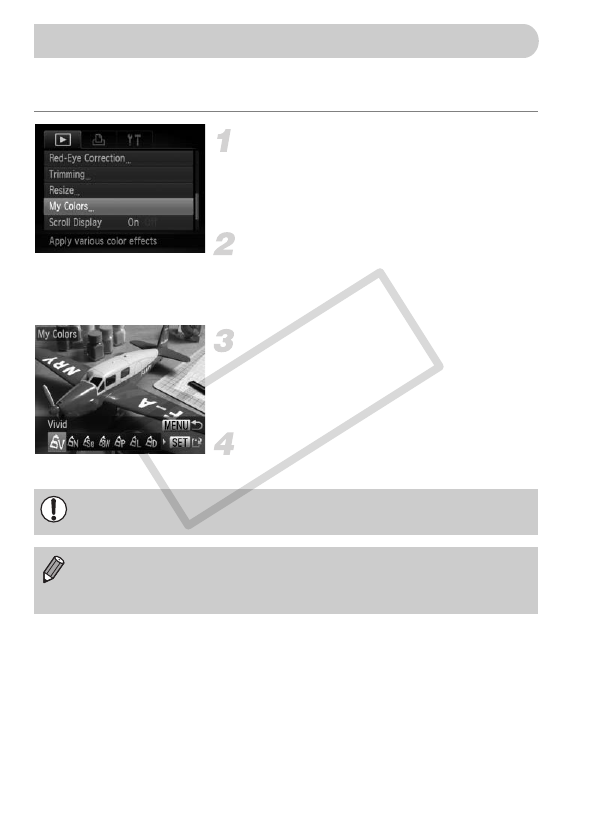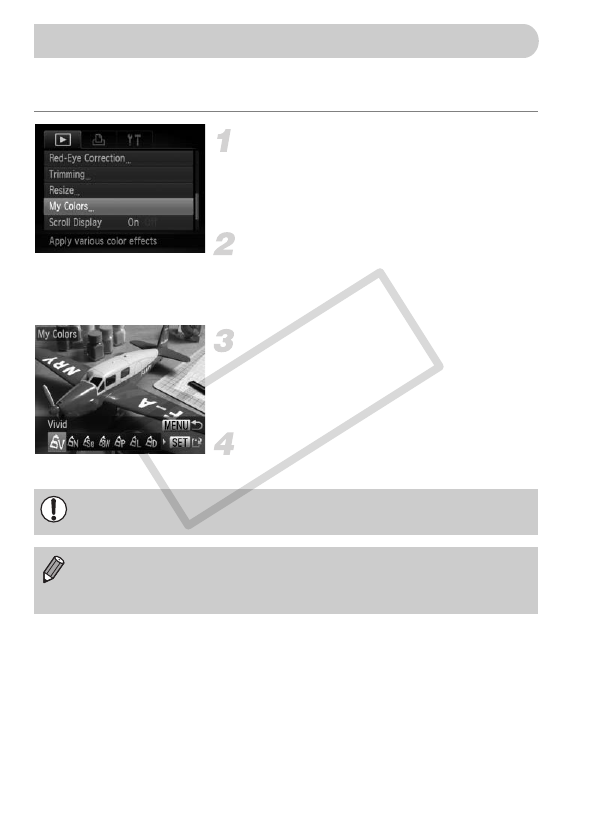
144
You can change the color of an image and save it as a separate image. Refer
to p. 85 for details on each menu item.
Choose [My Colors].
● Press the n button to choose [My
Colors] in the 1 tab, then press the m
button.
Choose an image.
● Press the qr buttons or turn the Ê dial to
choose an image, then press the m
button.
Choose a menu option.
● Press the qr buttons or turn the Ê dial to
choose an option, then press the m
button.
Save as a new image and display.
● Follow Steps 4 and 5 on p. 142.
Adding Effects with the My Colors Function
If you repeatedly change the color of the same image, the quality will
gradually deteriorate and you may not achieve the expected color.
• The color of images changed with this function may vary from those
recorded with the My Colors function (p. 85).
• My Colors settings cannot be performed on RAW images.