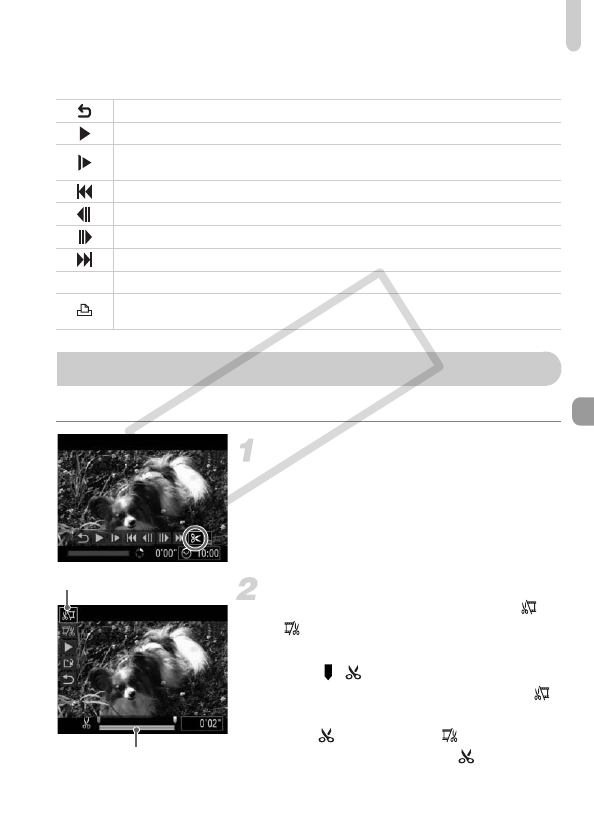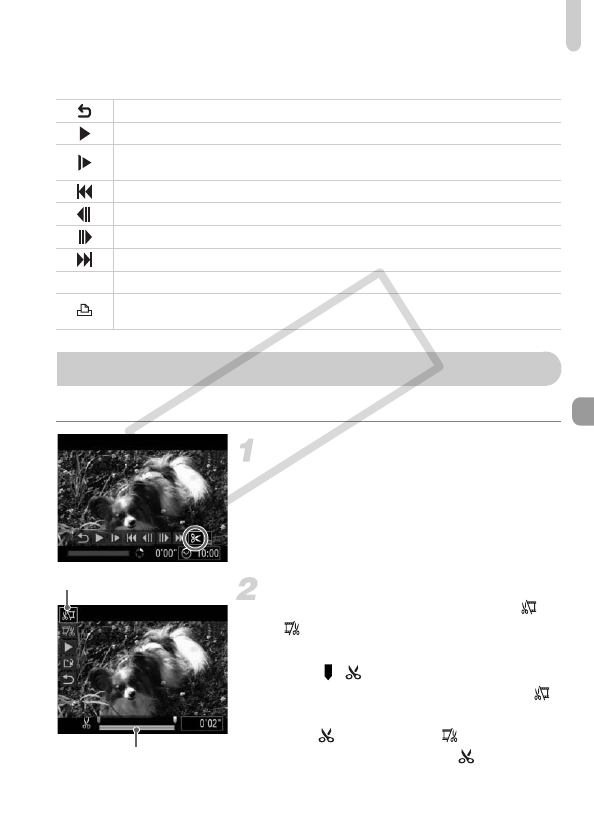
Editing
119
Summary of Movie Control Panel in “Viewing Movies” (p. 31)
You can trim the beginnings and ends of recorded movies.
Choose *.
● Follow Steps 1 – 3 on p. 31 to choose *,
then press the m button.
XThe movie editing panel and the movie
editing bar will appear.
Set the editing range.
● Press the op buttons and choose or
.
● Press the qr buttons or turn the Ê dial to
move .
will display at a point where
you can edit the movie. If you choose ,
you can trim the beginning of the movie
from . If you choose , you can trim
the end of the movie from .
Exit
Playback
Slow motion playback (you can use the qr buttons or turn the Ê dial to adjust
the speed. Sound will not play back.)
Display the first frame
Previous frame (Rewind if you hold down the m button.)
Next frame (Fast forward if you hold down the m button.)
Display the last frame
*
Edit
Appears when connected to a PictBridge compliant printer (p. 148).
Refer to the Personal Printing Guide for details.
Movie Editing Bar
Movie Editing Panel