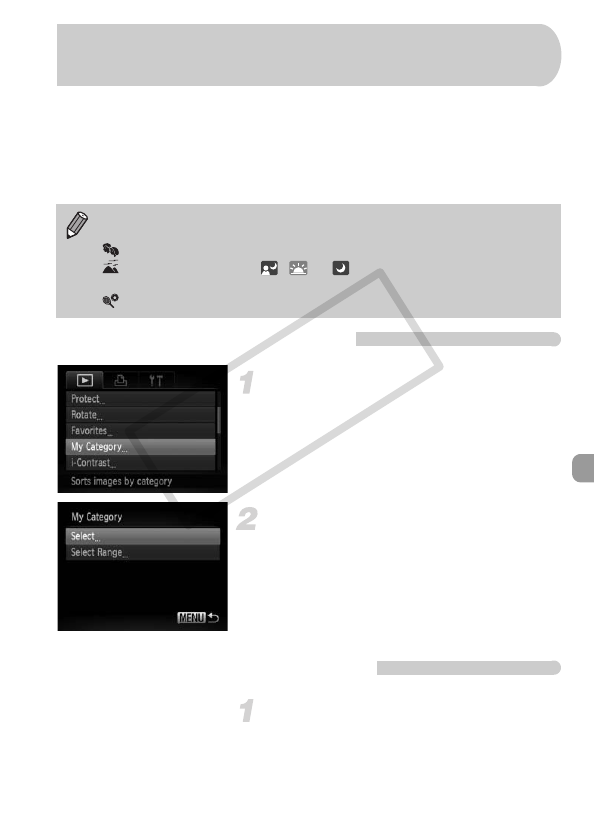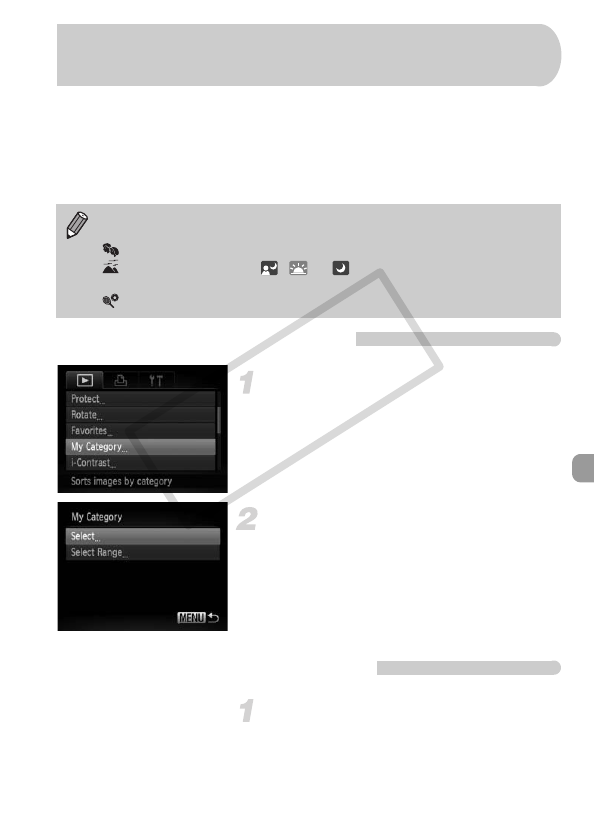
139
You can organize images into categories. You can display the images in a
category in Filtered Playback (p. 123) and process all images at once by
using the functions below.
• Viewing Slideshows (p. 125), Protecting Images (p. 132), Erasing All
Images (p. 136), Choosing Images for Printing (DPOF) (p. 151)
Choose a selection method
Choose [My Category].
● Press the n button to choose [My
Category] in the 1 tab, then press the m
button.
Choose a selection method.
● Press the op buttons or turn the Ê dial
to choose a selection method, then press
the m button.
● Pressing the n button will restore the
menu screen.
Choosing Images Individually
Choose [Select].
● Follow Step 2 above to choose [Select],
then press the m button.
Images are automatically categorized by shooting condition as they are
shot.
: Images with detected faces, or images shot in I or V mode.
: Images detected as , or in A mode, or images shot in
J or O mode.
: Images shot in w, S, P or t mode.
Organizing Images by Category
(My Category)